Lenovo ThinkPad X240 Password is the new series of Lenovo ThinkPad. Recently some news users complained that they unfortunately forgot password to login Lenovo ThinkPad X240 password and can't access it. It really sucks. Thus, in this article, I will show you top 2 ways to reset Lenovo ThinkPad X240 password. If you forgot Lenovo ThinkPad X240 login password, read on please.
Way 1: Factory Reset Lenovo Laptop with Thinkvantage Rescue and Recovery software
All Lenovo Systems are installed with Thinkvantage Rescue and Recovery software, which could be used to recover system to factory default settings. If you forgot Lenovo ThinkPad X240 password and didn't have some important data on your notebook, take this way to factory reset your notebook and start anew.
Note: Want to reset Lenovo ThinkPad X240 password without any data loss? Go to versatile Windows Password Recovery Tool for help.
- Insert Rescue & Recovery Startup Disc into laptop CD drive. And turn on the system by pressing the power button.
- ThinkVantage Technologies are running and then Rescue and Recovery tool will load from the Recovery Media. Click "Continue" button.
- Now you can see a few options to choose from. Simply click the Restore Your System option on the left. Or click the Full Restore button in the following pop-up window. Click Ok, if prompted.
- Select what kind of a recovery you wish to perform. Now make sure that Factory Recovery is selected and click on the Restore button. Then follow the wizard to finish the reset of steps.
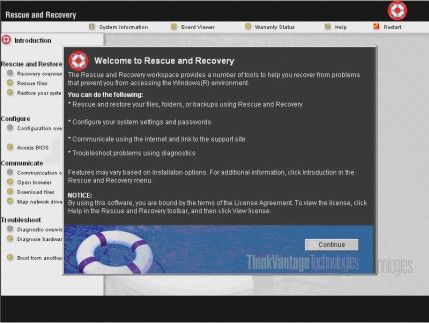
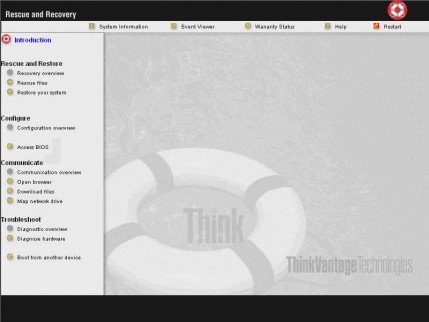
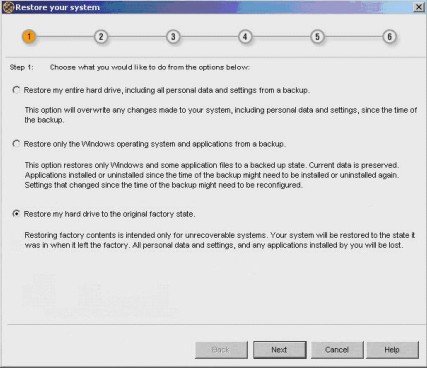
More detailed information is introduced in: http://support.lenovo.com/en_US/detail.page?LegacyDocID=MIGR-70803
Way 2: Reset Lenovo ThinkPad X240 login password with Windows Password Recovery Tool
Another way to recover forgotten Lenovo ThinkPad X240 password is using Windows Password Recovery Tool. It can instantly retrieve your lost password to login Lenovo ThinkPad X240 without any data loss and supports all Lenovo ThinkPad X240 series including ThinkPad X240(20AL0024CD), ThinkPad X240(20AL0020CD), ThinkPad X240(20ALS00Q00), etc. If you unfortunately forgot password for Lenovo ThinkPad X240, just take a try.
- Free download and install Windows Password Recovery Tool in an accessible computer (Windows Password Recovery Tool full version 6.0 Standard for local account password reset and full version 6.0 Ultimate for Microsoft account password reset).
- Insert a CD/DVD disk or USB flash to the workable computer and click "Burn" to start burning a Windows password recovery USB/CD.
- Take out the password reset disk and insert it into your locked notebook. You have to set your computer to boot from the CD/DVD-ROM/USB and if your x240 is preinstalled with Windows 8/8.1, you have to disable UEFI secure boot at first. (Learn how to set BIOS to boot from the CD/DVD-ROM/USB).
- Now Windows Password Recovery Tool appears on your screen. Follow the wizard to reset Windows login password.


To sum up, I have shown 2 efficient ways for Lenovo ThinkPad X240 password reset. If you forgot Lenovo ThinkPad X240 laptop password, just take our recommendations and regain your access immediately. For Lenovo IdeaPad password reset, please click here to get detailed information.
World's 1st Windows Password Recovery Software to Reset Windows Administrator & User Password.
Free Download Free Download