"Hi, I recently upgraded from windows 7 to windows 10. I didn't realize it was going to mess with my log in credentials just to get into my PC. Well, I'm locked out of my PC. I can't log on, it just tells me when I enter in the PIN and the Password that "Your device is offline, please enter old password." I do that and it rejects it.
I can't get internet access because I live on a college campus and the way they have it set up is you have to be logged into your computer before you can access the network. Is there anyone tell me how to reset Windows 10 password?"
Thankfully, there are 2 simple ways to get back into Windows 10, namely change your Windows password and enables you to access Windows files again.
Way 1: Reset Windows 10 Password with Windows Password Recovery Tool
Windows 10 Password Recovery Tool is the easiest software to reset forgotten Windows login password for local account and Microsoft account. It supports Windows 10/8.1/8/7/XP/Vista/Windows Server and Dell/Lenovo/Asus/Acer/Toshiba and etc. computers. You are able to recover Windows password without system reinstallation and without any damage via just 3 simple steps. It is safe, effective and guarantees the 100% password reset rate. Keep reading on, the content below will illustrate the detail guide about how to reset lost Windows 10 password without reset disk.
First, download and install Windows 10 Password Recovery Tool on any accessible PC.
Step 1: Run the program and create a bootable USB flash.
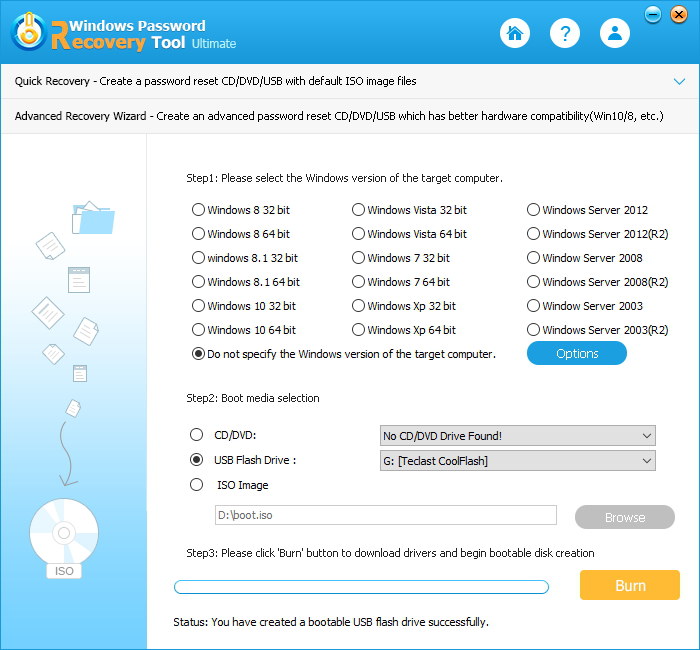
Step 2: Insert newly created USB into your Windows 10 computer and boot it.
1> Insert Windows password reset USB drive into Windows PC. Power on the computer and press F12(F2 or Del) key to enter BIOS Setup Utility.
2> Choose BIOS Setup option and under BIOS Setup Utility, select Boot tab and disable Secure Boot Control option.
3> Navigate to Boot Mode option. Press Enter to switch boot mode from UEFI to Legacy. Press F10 to save changes.
Tips: In some Windows PC, you can select "Boot" tab and highlight LEGACY BOOT and disable Secure boot. Then save changes by pressing F10 key.
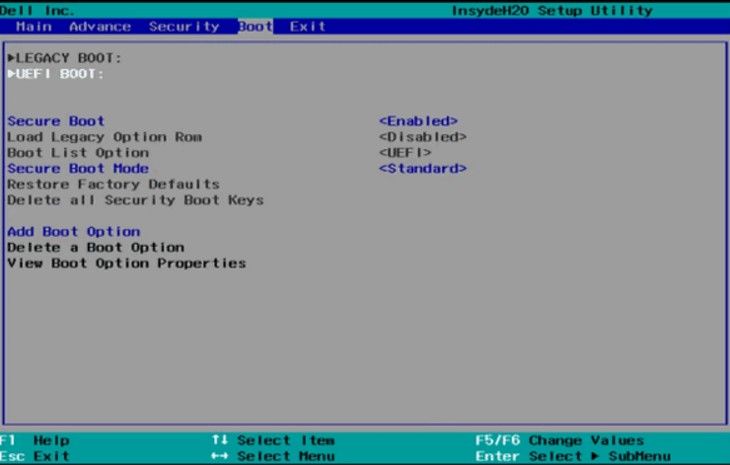
4> Press F12 to open Boot Menu again when Windows 10 restarts. Select USB flash drive shown in the boot list, and press Enter. Or move USB drive to the first place in Boot priority order and press Enter.
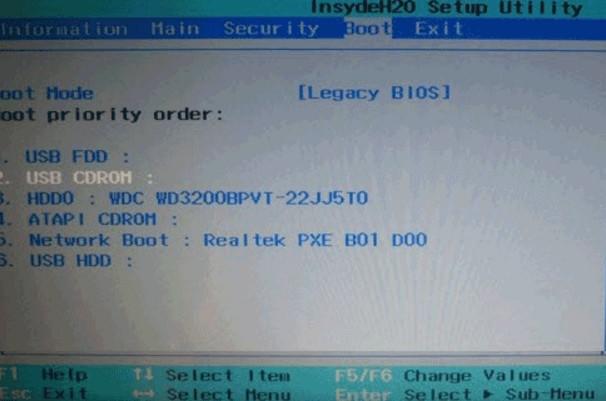
The computer will boot from USB flash drive immediately and Windows Password Recovery Tool program runs, which reloads Windows system information and Windows all user accounts.
Step 3: Choose the account from User Name and click "Remove the password" and click Next. Your password will be erased and click "Reboot" to restart your computer. Now you can enter your computer without any password and reset it.

Way 2: Reset Windows 10 Password with Install CD
This method works by creating a new local account so you can log into your Windows 10 computer again. After logging in, you can access all files associated with a local account or Microsoft account.
1. Boot your computer from Windows 10 installation DVD. Press a key when you get the message "Press any key to boot from CD or DVD..." (You will need to change the boot order in the BIOS/UEFI if your computer still boots straight to the Windows 10 login screen).
2. The first setup screen that loads will ask you to select your language, Time and currency format, and keyboard. Do NOT click Next.
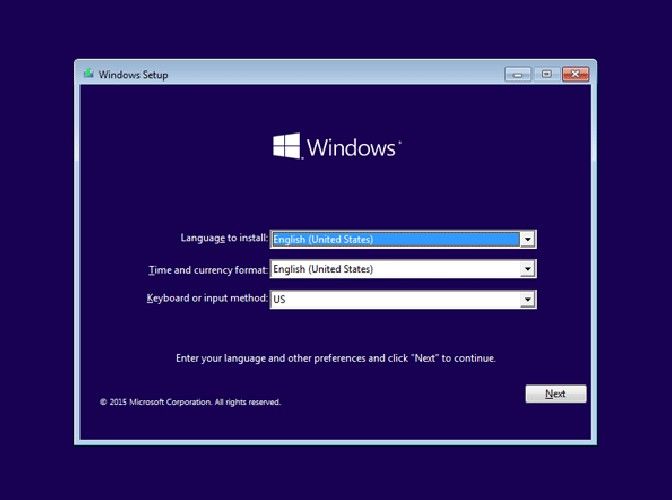
3. Simply press SHIFT + F10 to open a command prompt. Make a backup of the file utilman.exe (Ease of Access) and then replace it with cmd.exe (Command Prompt), by running the following commands:
copy d:\windows\system32\utilman.exe d:\
copy /y d:\windows\system32\cmd.exe d:\windows\system32\utilman.exe
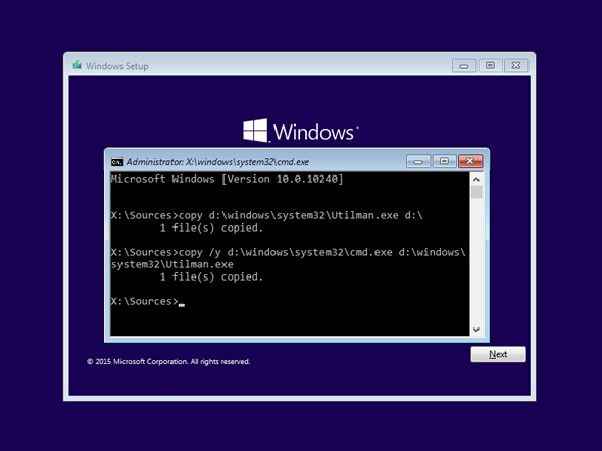
4. Next, restart your computer – press the power button to shut it off. Disconnect your Windows 10 installation DVD before starting your computer so it doesn't try to boot from it again.
5. After you're back at the Windows 10 login screen, click on the Ease of Access icon.
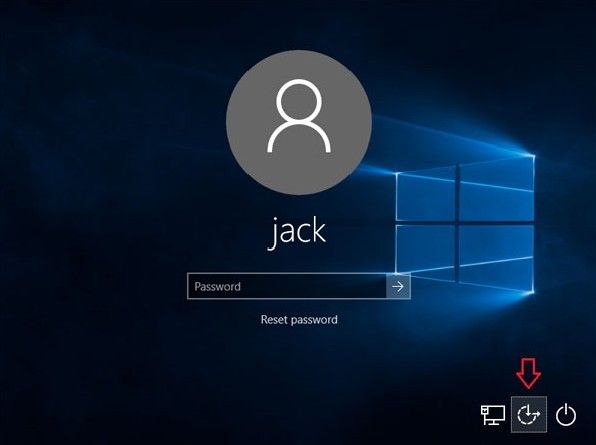
If everything went right, you should see a Command Prompt launch.
6. You can now add a new user account in Windows 10 so you can regain full access to your system. Enter the following commands and replace {user_name} with the account name of your choice.
net user {user_name} /add
net localgroup administrators {user_name} /add
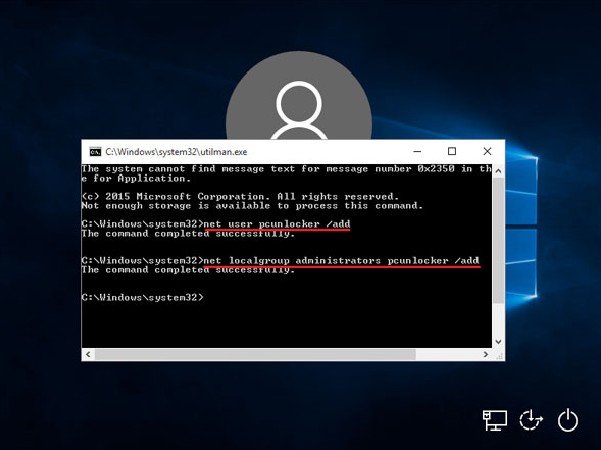
7. Close the Command Prompt and restart your computer. The new account you've created should show up in the login screen, and you can sign in without a password.
8. Once logged in, you can then access all files associated with either your local account or Microsoft account in the C:\Users folder. That's all!
So this is how you can reset your forgotten password in Windows 10 without reset disk. The process may be a bit complicated for computer novices, but Windows password bypass would be easier if you use the Windows Password Recovery Tool to fix it.
World's 1st Windows Password Recovery Software to Reset Windows Administrator & User Password.
Free Download Free Download