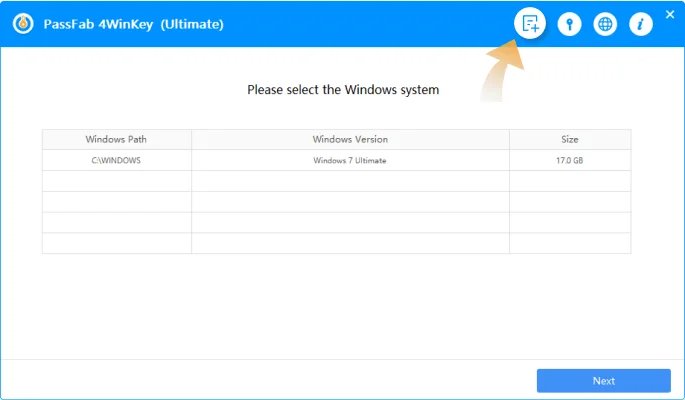Step 1.Download the ISO file required to make a bootable disk, and then insert USB/CD/DVD disk to burn a Windows bootable disk.
Step 2.Restart your computer and press "F12" or "ESC" to enter Boot Menu interface. The key to enter Boot Menu depends on the motherboard. Here I gather the common keys to enter Boot Menu for popular motherboards.
Laptops
| F12 | SAMSUNG, IBM, Fujitsu, GIGABYTE, Gateway, Emachines, ThinkPad, Lenovo, Acer, Dell, Hasee, TOSHIBA, Haier, Founder, THTF, MSI, BenQ, eMachines, Gateway | Acer | F12 |
|---|---|
| ECS | ASUS, SONY |
| F9 | HP, BenQ |
| F10 | HP, Compaq |
| F11 | MSI |
| Long press option | Apple |
Desktop
| F12 | Lenovo, Acer, ASUS, HP, Hasee, Haier, THTF, Founder |
|---|---|
| ESC | Dell |
| Acer | F12 |
| F8 | ASUS, BenQ |
Mainboard Brand
| F12 | Foxconn, GIGABYTE, Gamen, Topstar, SONY, Haier, THTF, TOSHIBA, SAMSUNG, Fujitsu, IBM, ThinkPad, Lenovo, HP, Acer, Dell, Hasee, Founder, Great Wall |
|---|---|
| ESC | Spark, Colorful, Foxconn, SOYO, UNIKA, ECS, MAXSUN, SONY, SAMSUNG, Great Wall |
| F9 | BIOSTAR, HP |
| F8 | ASUS, Yeston |
| F10 | ASL |
| F11 | Colorful, MSI, SOYO, ASRock, ONDA, ECS, Gamen, Topstar, Yeston |
Others
For other manufacturers, common keys to enter Boot Menu are "F12" or "ESC".
Step 3.When you successfully enter the Boot Menu, you should see a menu pop up with a list of boot choices on it, including the CD or DVD disc that you have inserted. If your PC uses UEFI BIOS, please select "UEFI: [CD/DVD drive name]" as the boot option. Using arrow keys to highlight your CD or DVD and press Enter to select boot device.
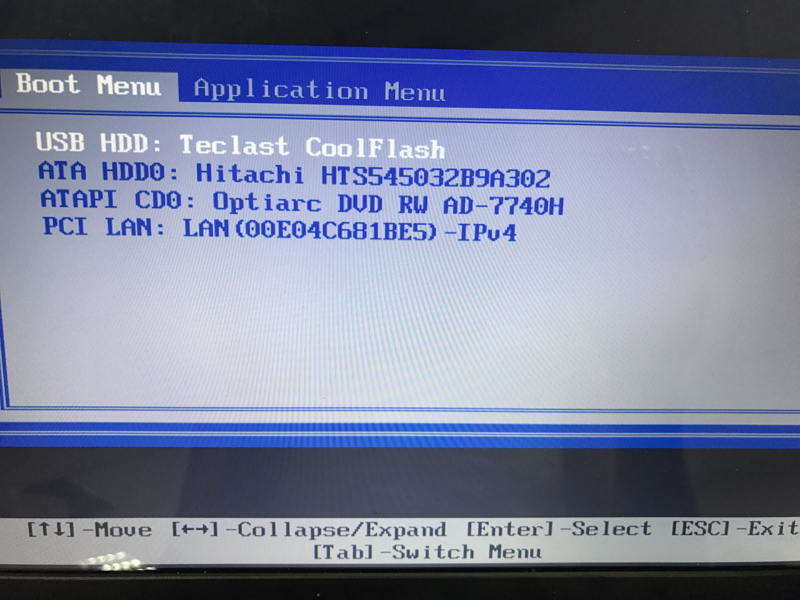
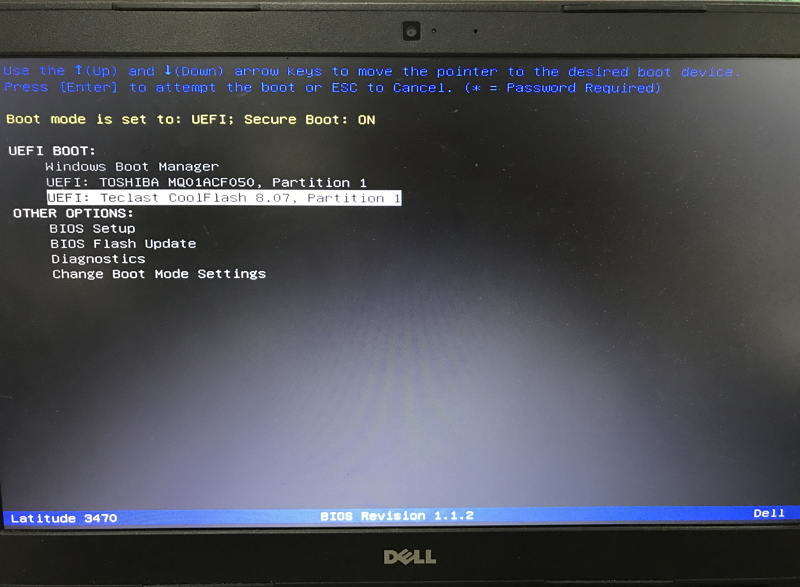
Step 4.Your Windows will load into the main interface of Windows Password Recovery Tool. Now you can select the Windows installation that you would like to operate and then click "Next" button.