Lost administrator rights on your Windows 8.1 PC without a sign? Try to do a system restore to get it back but it comes up with a message saying along the lines Admin rights are required? This is really painful since for every operation you have to carry out, requires the administrative rights itself, which you have lost unfortunately. If you really lost the admin privileges in Windows 8.1/8, the only way to get it back is to create a new Admin account.
Below we will show two efficient ways for you to create a new administrator account when you lost administrator rights in Windows 8.1/8. Select the perfect one at your will.
Method 1: Create a New Admin Account Easily with Windows Password Recovery
Since you already lost the administrator privileges, the traditional way to create an admin account doesn't work for you. You can follow my advice to create a new admin account with powerful Windows Password Recovery Tool .
World's 1st Windows Password Recovery Software to Reset Windows Administrator & User Password.
Free Download Free Download- Download Windows Password Recovery Tool on your computer to and prepare bootable USB or CD drive to create password reset disk.
- Run the software and insert a CD/DVD disk or USB flash. Specify the CD / USB burning drive and click "Burn" start burning an ISO image file to your chosen media.
- Reboot your computer from the CD/DVD-ROM/USB. (Click here to learn how to set BIOS to boot from the CD/DVD-ROM/USB.
- After that, Windows Password Recovery Tool appears on your screen. Select the target Windows system and then select Create a new account and follow the wizard to go on.
- After that reboot your PC and login it with the new administrator account.
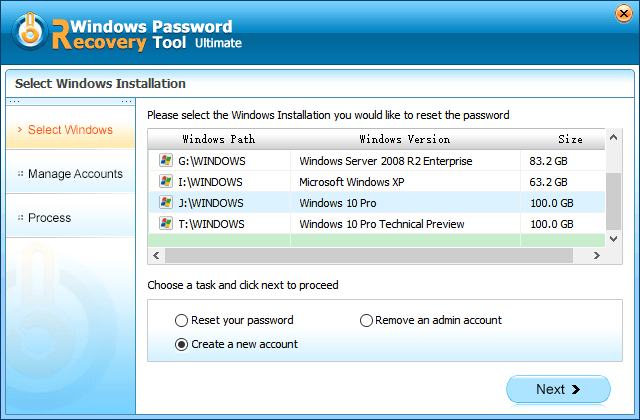
Method 2: Create a New Admin Account under Safe Mode
Besides method above, the method introduced below is also worked but a little difficult for computer novice.
- First you need to create a new user account (which isn't the admin). Go to the Start Screen, and click "Settings", "Change PC settings".
- Click "Users", "Add a user", and "Sign in without a Microsoft account".
- Click "Local account", type a new name, password, the password hint, click "Next", and click "Finish".
- Now Press Windows + Q and type cmd and then click Command Prompt. Type the command below and hit Enter:
Shutdown/r/o - Now your PC will boot into Safe Mode. After that, Press Windows Key +Q , type user account and click on the result. Now you can see the account you just created and the issued admin account. Select local account.
- Then click Change the account type and change the account status from Standard to Administrator. Click Change Account Type.
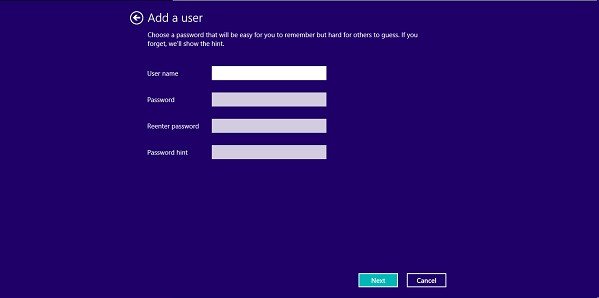
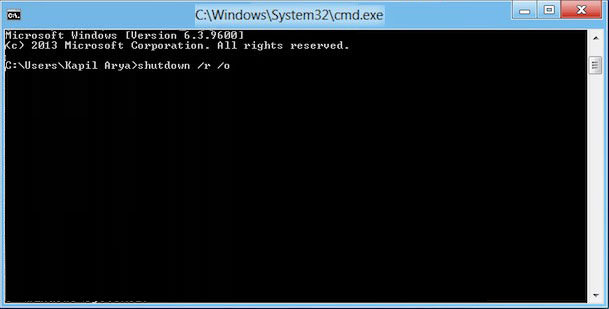
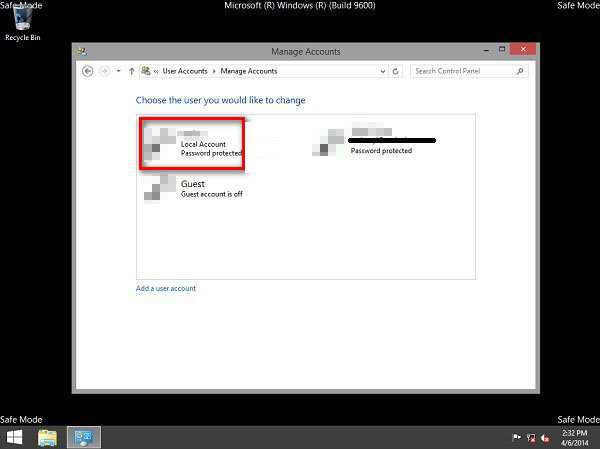
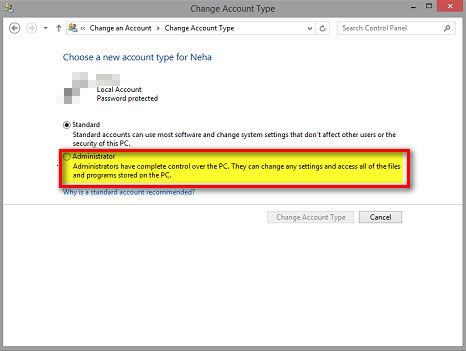
After creating the new admin account with Windows Password Reset Tool or in Safe Mode, you can restart your PC and log into this new account. Backup your documents from the old administrator account and delete the old admin account. You can also switch to the Microsoft account to synchronize your settings with your new admin account.
World's 1st Windows Password Recovery Software to Reset Windows Administrator & User Password.
Free Download Free Download