Top 2 Way to Fix Freezes Windows 8
When starting the Windows 8 computer or conducting a Windows update, the Windows keeps freezing up time and time again? Sometimes, Windows 8 freezes before you can log in , sometimes after it has been sitting idle for a while and sometimes just when you go to click on something. It really makes one annoyed if you encounter this randomly strike when you are making conference report, watching charming movies or doing something else. So how to solve Windows 8 computer locks up problems?
In general, the best way to fix Windows 8 freezes is to check your motherboard and graphics card. If that doesn't work, please verify your system files to make sure none are corrupt. To verify all system files, please follow the procedure below.
- 1. Open a command prompt by pointing to the lower-left corner, right-clicking the preview, and then clicking "Command Prompt" or "Command Prompt (Admin)".
- 2. Select "Run as administrator".
- 3. Accept the UAC prompt, and enter sfc/scan now. Then you will see the scan results.
To repair corrupted system files, you can use the newly built-in Automatic Repair tool in Windows 8. If this option is not available for you, we suggest you use third party Windows 8 freezes up repair software. Windows Boot Genius is the reliable and effective Windows 8 freezing repair utility. It holds a series of Windows system repair tools that can help you recover Windows boot files, registry, MBR, etc. which may cause system corruption.
The Easy way: Follow tutorial below to treat Win8 freezes computer in three simple steps
Step 1. Make a Boot CD/DVD or USB Drive (Take USB drive for instant)
Download Windows 8 freezes up (Windows Boot Genius) fix tool and install it on any workable computer. This program runs well on Windows 10, 8.1, 8, 7, XP, Vista, etc. Launch the program, in the burn window, check USB drive which you have inserted to computer in advance. Then click "Burn" button to begin creating.

Step 2. Indentify Freezing Computer to Boot from USB Drive
Insert the newly made USB drive to the freezing Windows 8 computer and change the BIOS setting to boot computer from USB drive.
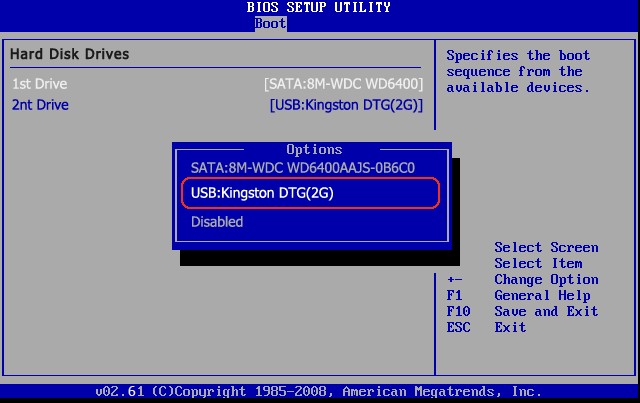
Step 3. Repair Windows 8 Boot Files
Run Windows Boot Genius. In the Home interface, choose Windows Rescue mode. In the function center, run "Boot File Recovery" to check boot files and recover them to original state.

Other Windows 8 freezing up repair tools included in this powerful tool.
Boot Sector Recovery: Repair PC keeps freezing in Windows 8 error if it fails to boot NTLDR, BootMGR or other boot files.
MBR Recovery: Retrieve MBR if you come across error messages like invalid partition table, error loading operating system, missing operating system, hard disk boot failure, etc.