Different from other Windows versions, Windows 8 adopts HYBRID Boot technology which makes boot up process faster than ever. It is so fast that there is no time for anything to interrupt boot. And it is useless to press F2, Delete, F8, etc. to get into Win 8 BIOS setting menu. Fortunately, Microsoft designs a totally new Boot Options menu. The article below I will walk through how to access BIOS Setting in Windows 8 with four methods.
If you can get access to Windows 8 desktop abnormally, please use the following method to enter BIOS Setting Menu.
Restart Computer to Get Access to Boot Options
In the Windows 8 desktop, find "Settings" application and select Change PC settings to access it.
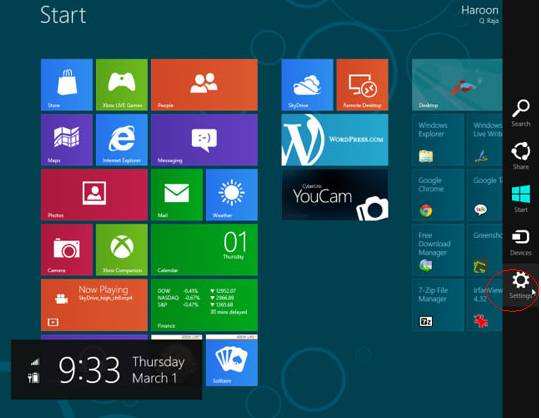
In the PC Settings application, choose the "General" category and click "Restart Now" under Advanced startup. Then your computer will reboot and get into boot options menu. You can also click "Restart" in the "Shut Down" menu directly to restart your computer into the boot options menu.
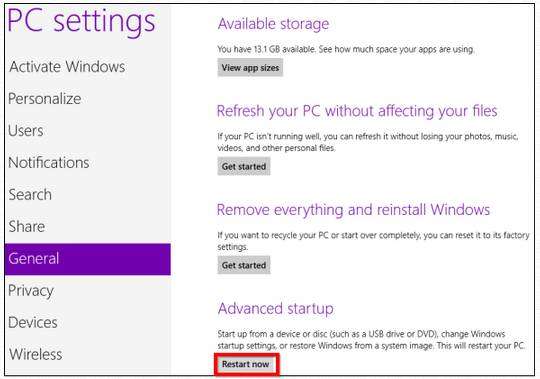
When you successfully arrive at UEFI BIOS interface, please click "Troubleshoot", in the advanced options screen, choose "UEFI Fireware Settings". If you don't see UEFI Fireware Settings here, it means your computer doesn't use UEFI, therefore, things become easier. You can just press F2, Delete, F12, etc. to get into Windows 8 BIOS setting Menu option. However, you can also click Windows Startup Settings to change boot up device no matter it is UEFI or non-UEFI alike.
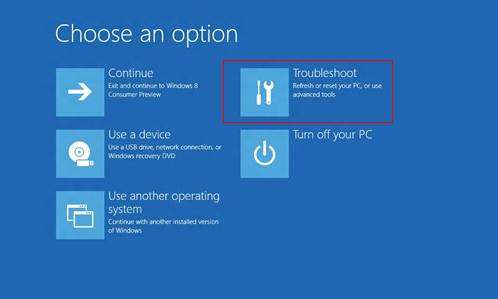
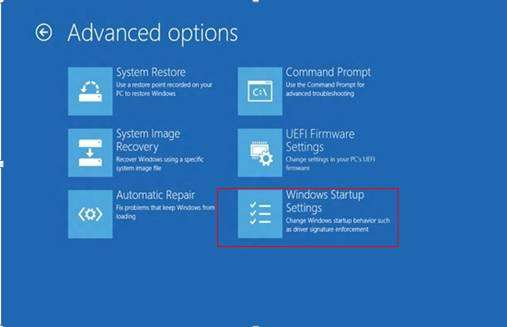
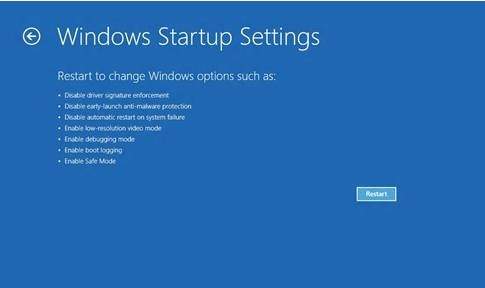
If your operating system got corrupted or you forgot Windows 8 password, and you can't boot to Windows 8 desktop, you need to boot Windows 8 from CD or boot Windows 8 from USB as well as other devices to backup data or repair operating system, you can use the following methods to enter BIOS menu.
- 1. Hold "Power" Key more than 4 seconds during the process of startup Windows 8 computer, then restart the computer again.
- 2. Switch off power and press "Power" key more than 20 seconds during the process of startup computer, then restart computer again to enter BIOS settings menu.