Lost the password which protects your security account? It's really frustrating. Losing the password means you lost the access to your Windows computer, let alone the files and data stored in it. Luckily, you are here! You can get the top free Windows 10 password reset utilities here.
Way 1: With Command Prompt
To use this free windows 10 password recovery utility, you must have a Windows 10 installation CD/DVD. Boot Windows 10 computer from this device.
- Step 1: Insert the installation CD\DVD into your PC. Reboot your PC from the device.
- Step 2: Click "Next" to go on after your PC boots.
- Step 3: On the Install screen, click "Repair your computer".
- Step 4: There are various options in the screen, choose "Command prompt".
- Step 5: Here you can recover Windows 10 password free with entering the following commands:
5-1 Type: copy c:\windows\system32\sethc.exe c:\f
5-2 Type: copy /y c:\windows\system32\cmd.exe c:\windows\system32\sethc.exe
5-3 Exit installation CD, and reboot your PC. - Step 6: While Windows 10 login screen appears, press Shift 5 times. The Command Prompt window will appear.
- Step 7: Type net user name password with a new created password.
- Step 8: Exit the Command Prompt and now you can log in with the new password.
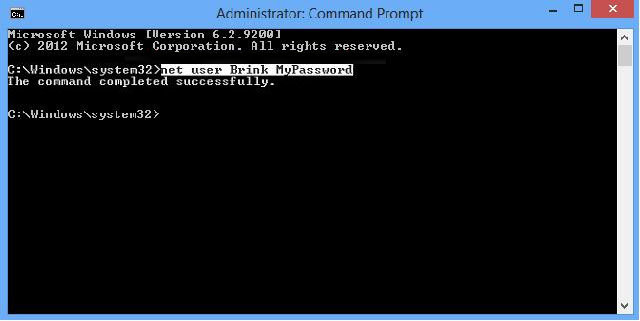
2. Use Free Password Recovery Tool Windows 10 - Ophcrack
Ophcrack is recommended as the best free Windows password recovery tool. As it confirms to support all the versions of Windows operating systems, you can still have a try of this utility. However, the password greater than 14 characters can't be cracked.
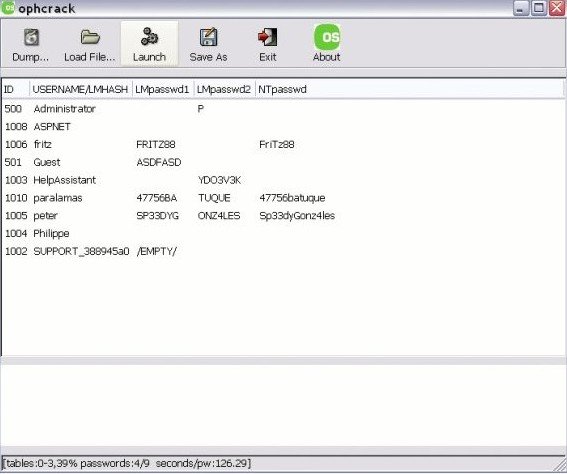
- Step 1: Download Ophcrack Vista live CD from its website.
- Step 2: Insert the live CD. Restart your PC and click F2 into BIOS setting option.
- Step 3: After Ophcrack runs, you can easily find the lost Windows 10 password.
3. Apply Windows 10 Password Recovery
If you don't have any clues of password recovery, just give a shot to Windows 10 Password Recovery. It can recover lost Windows 10 admin password and other standard user password, even Microsoft account password.
Before using it, free download Windows 10 password recovery tool.
Step 1. Install Windows Password Recovery Tool on any computer you can access. Insert a CD/DVD/USB drive and click Burn to a Windows 10 password reset disk.

Step 2. Plug the password reset disk into your password-locked computer. Press certain key like F2, F10 on Windows startup screen to boot your PC from CD/DVD/USB drive.
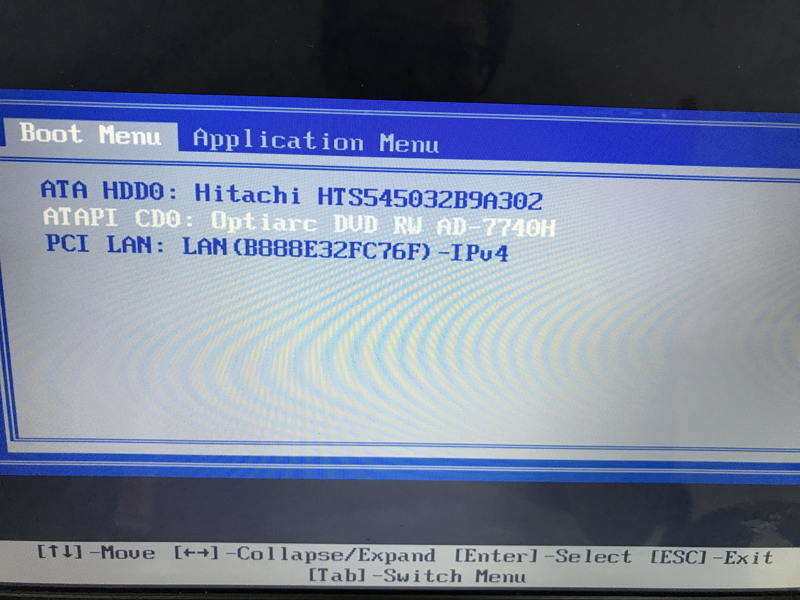
3. You then will be directed to Windows password recovery screen. Choose the Windows Installation and the user account you want to reset password. Feel free to decide whether to reset or to remove your 10 Windows password.

Choose any of them to unlock your Windows 10 password. Also, the last one is highly recommended to you!
World's 1st Windows Password Recovery Software to Reset Windows Administrator & User Password.
Free Download Free Download