Does Rufus Work on Mac Computer?
Unfortunately, Rufus only supports 32 or 64 bit Windows XP/7/8/10. To run Rufus on Mac computer, it’s required your Apple computer has dual boot Windows Mac OS installed, in other words, you must install Windows operating system on Mac. Is it possible? Of course! Apple hardware supports macOS, Windows, Linux natively, and the whole installing process can be easily done with a built-in app called Boot Camp.
So you should have a disk image files for installation when you buy Windows PC. If not, you can download Windows ISO from Microsoft and use Rufus to create a bootable USB drive. Open Boot Camp from the Utilities folder inside the Applications folder and it will guide you through installing Windows on your Mac. After that, format your Windows partition and finish Windows installation. Now restart your Mac to switch between masOS and Windows.
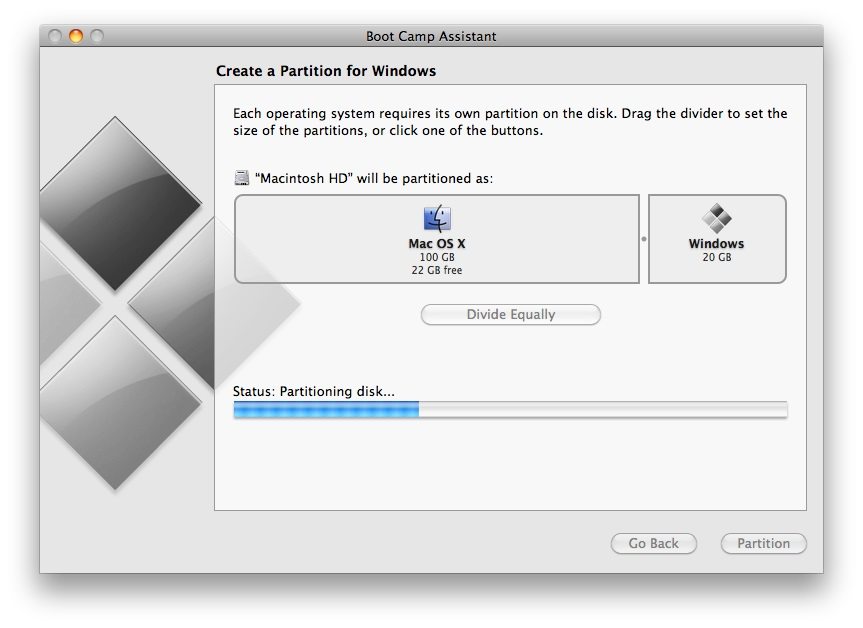
When you successfully boot from Windows, you can download Rufus for Macbook/iMac and use this freeware to burn ISO files to a USB drive.
How to Create Windows Bootable USB on Mac using Rufus?
You can always make a bootable USB drive with Rufus on a Mac. Depending on the ISO image type, you can either use the disk to reset Windows password or install Windows operating system or else. Below is a simple guide:
- 1.Launch Rufus on your Mac computer with Windows operating system installed, and insert an at least 4GB USB flash drive. Select the device from interface.
- 2.Specify the partition scheme, file system, cluster size and format options accordingly.
- 3.Browser and choose an ISO image stored on your Mac.
- 4.Click Start button.
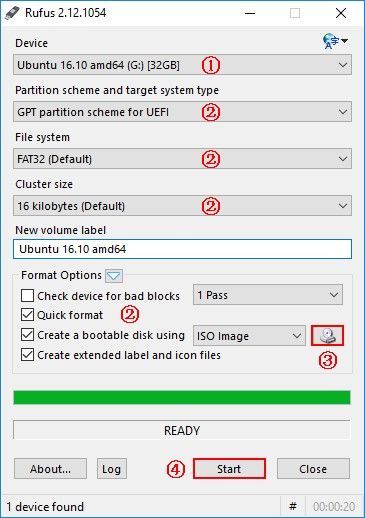
There you have learnt how to create bootable USB from ISO with Rufus, and what you do with the UFD is really up to you.
If you don’t want to download and install Windows to your Mac while need to burn a bootable password reset disk to save your locked Windows PC, you can try the Rufus alternative for Mac OS computer – Windows Password Recovery Tool for Mac. No extra ISO file is required as this program will provide one by default. Once you burn the ISO to your CD/DVD/USB drive, you are free to boot your Windows computer from external hard drive and reset logon password.
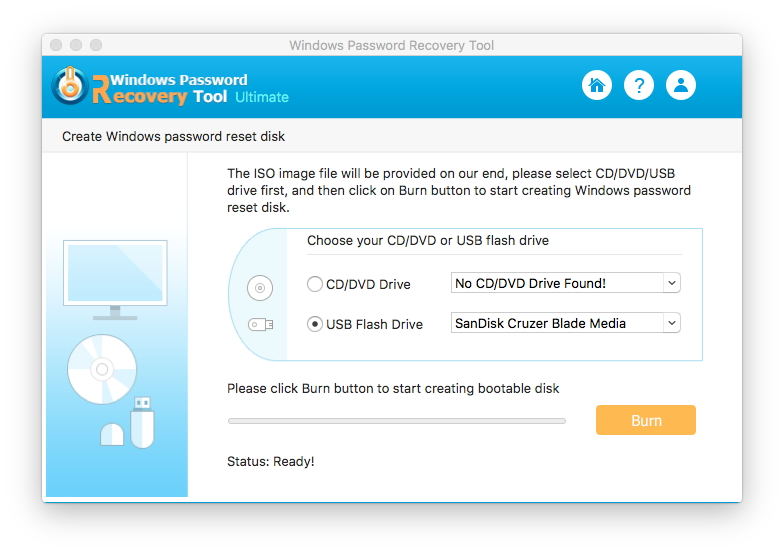
World's 1st Windows Password Recovery Software to Reset Windows Administrator & User Password.
Free Download Free Download