Method 1. Create Windows 10 Bootable USB from ISO on Mac with Windows Password Recovery Tool
If you unfortunately forgot the login password and can’t boot your Windows 10 PC, Windows Password Recovery Tool for Mac is no doubt to be the best tool to create Windows 10 bootable USB drive on Mac and reset your Windows password easily. Looking forward to use this Windows bootable software for Mac? Here’s the guide:
Step 1 Download and install Windows Password Recovery Tool Ultimate on Mac computer.
Step 2 Launch this program and insert a USB to this Mac. Click on the “USB Flash Drive” and hit on “Burn” button.
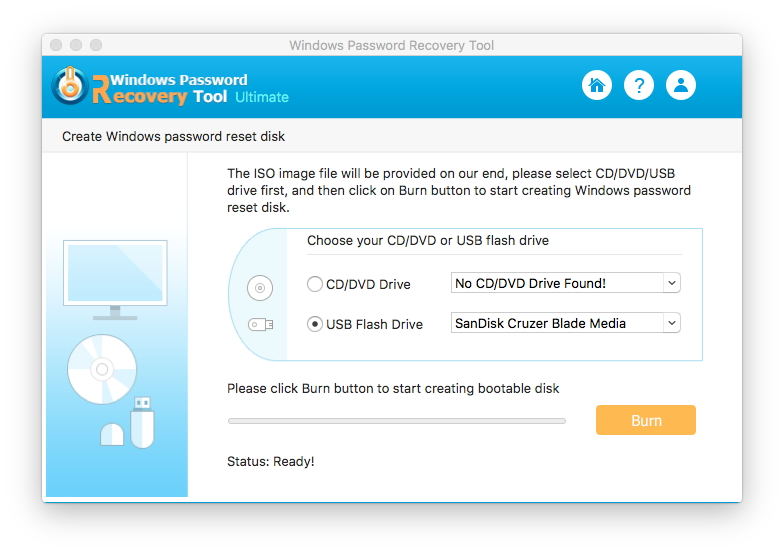
Step 3 It will pop up a window and alarm that your USB will be formatted and all the data will be missing. Confirm the operation and hit “Yes” button.
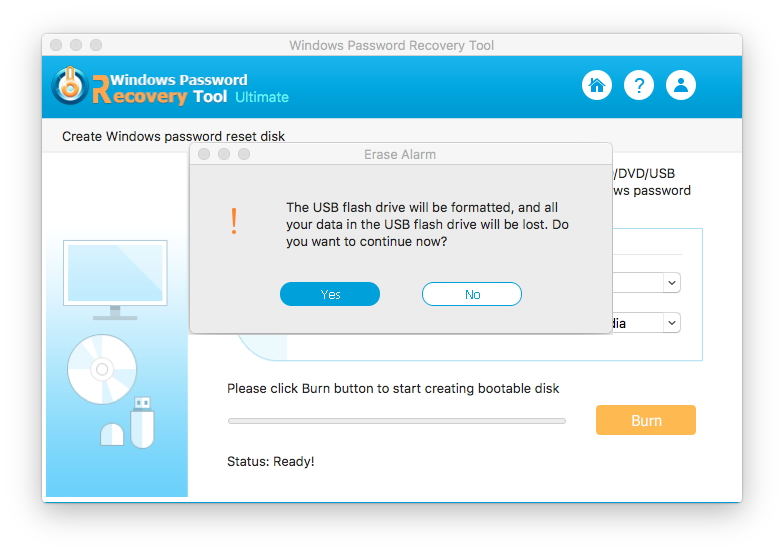
Step 4 A few seconds later, the software will prompt that bootable ISO file have generated successfully. Hit “OK” button and exit the application.
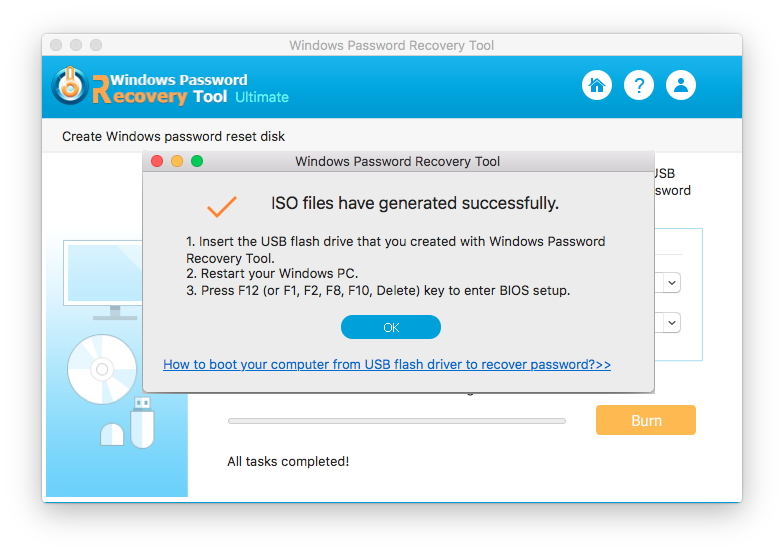
Method 2. Create Windows 10 Bootable USB for Mac with Rufus
How to create Windows 10 bootable USB on Mac without bootcamp? There’s another little gadget to meet your demand, which is Rufus. The precondition is that you have installed Windows 10 on macOS Sierra. Look at the steps in the following:
- 1. Get Rufus from official website or external software download center. Install and run it on your Mac computer with Windows installed.
- 2. Plug in a USB flash drive (which is larger than 4GB RAM) to Mac and choose the “Device” from Rufus.
- 3. Set up “Partition scheme and target system type”, “File system”, “Cluster size”, “New volume label” and “Format Options” based on your requirement.
- 4. Hit on “Start” button and begin to create bootable USB disk on Mac.
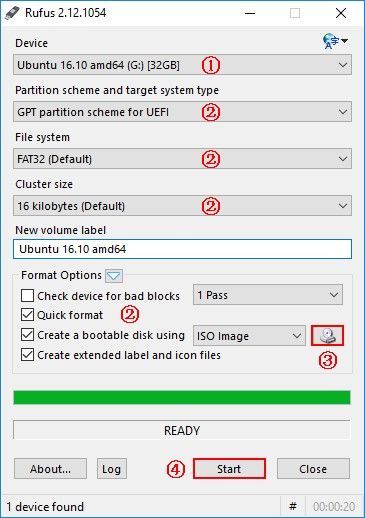
Method 3. Create Windows 10 Bootable USB on Mac with EasyBCD
EasyBCD is another third-party tool to create Windows bootable USB disc and manage boot entries, however, just like Rufus, it requires your Mac computer had dual boot both Windows and Mac installed. On other words, you have to preinstall Windows in Mac. The complicated bootable process about how to create bootable Windows 10 bootable USB on Mac for PC is like this:
- 1. To get started, free download and get EasyBCD 2.3 with full support for Windows 10. Open this program and see the main user interface.
- 2. Click on the “EasyBCD Toolbox” and go to “EasyBCD Deployment” tab. Choose your partition that shows the USB stick from the drop-down list menu and hit on “Install BCD”, wait for the BCD installation to finish and allow this software to load BCD bootloader.
- 3. Go to “Add New Entry” and change “Name” and type, make sure “Run from Disk” is selected. Wait for the software to create bootable Windows 10 USB for 10 minutes or so.
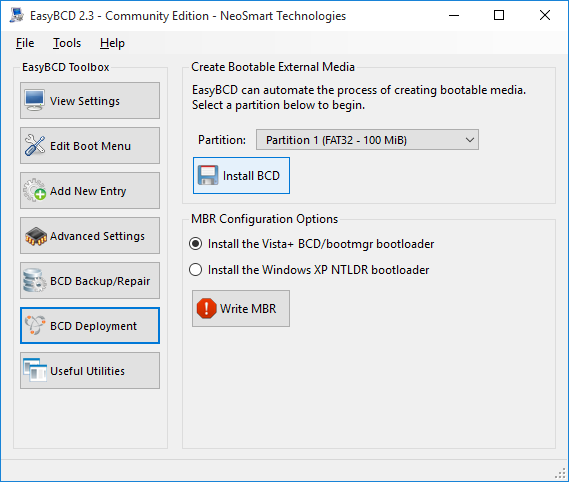
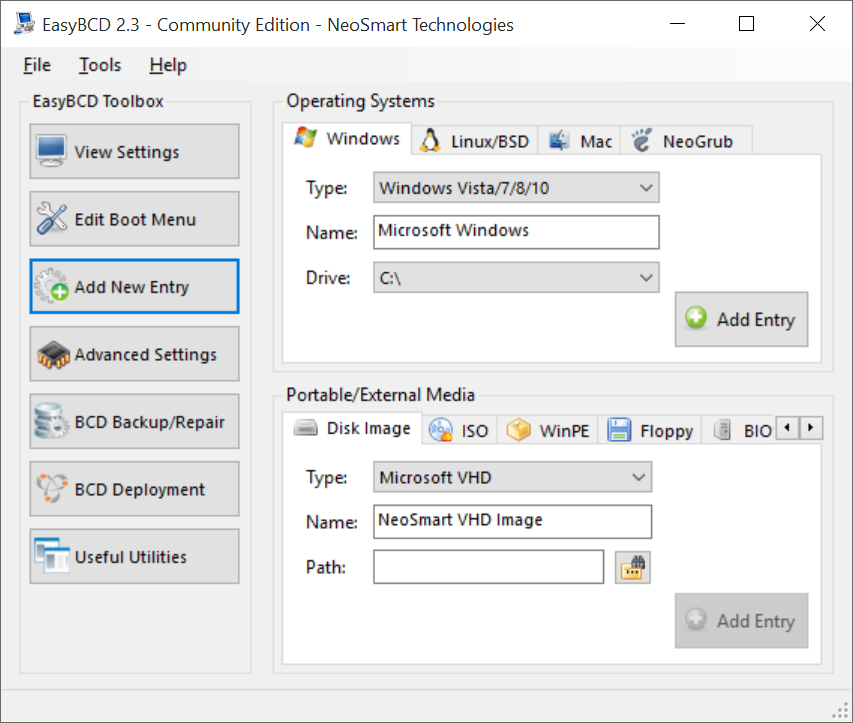
As mentioned before, above are all the information about how to create Windows 10 bootable USB on macOS Sierra in straightforward ways. From the mentioned three options, Windows Password Recovery Tool is highly recommended because you don’t have to get Windows installation on Mac. If you receive any other workable methods about it, try to share with us on the below comment area directly.
World's 1st Windows Password Recovery Software to Reset Windows Administrator & User Password.
Free Download Free Download