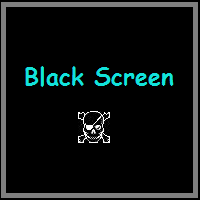
Part I: What is Black Screen of Death?
When you push the "Power" button, a plain black screen of death with a cursor that appears upon login -- at which point the system seizes up and remove everything except, in some cases, an additional My Computer window. That's Black Screen of Death (abbreviated to BSoD).
Well, maybe it's not as bad as it sounds, but it's still not so good. Different from Blue Screen of Death which represents a hardware or driver failure, meaning something is wrong deep within the computer. Windows Black Screen of Death is relatively easy to fix and there is no necessary relation with physical damage with your equipment.
Part II: How to Fix Windows Black Screen?
If your computer black screen on startup, don't worry; there are 3 solutions to fix black screen error for Windows 10/8.1/8/7/Vista/XP.
Solution 1. Take out the battery of the black screen laptop:
Firstly try this very easy way to fix laptop black screen : Unplug your computer and take out of the battery. Then hold on and wait for about one to two minutes. Then put your battery back in, plug your computer and restart your computer. It'll be hoperfully workable.
Solution 2. Download Microsoft fix tool to automatically repair it:
1) Restart your PC;
2) Logon and wait for the black screen to appear;
3) Make sure your computer should be able to connect to the internet (black screen does not appear to affect this);
4) Press the CTRL, ALT and DEL keys simultaneously;
5) When prompted, Click Start Task Manager;
6) In Task Manager Click on the Application Tab;
7) Next Click New Task;
8) Now enter the command:
"C:\Program Files\Internet Explorer\iexplore.exe" "http://info.prevx.com/download.asp?GRAB=BLACKSCREENFIX"
Note: this command assumes that you are using internet explorer as your browser, if not substitute your browser path and file details for those of iexplore.exe or use the Browser option of Task manager to locate it.
9) Click OK and your browser should start up and begin the download process;
10) When prompted for the download Click run, the black screen fix program will download and run to automatically fix the issue;
11) Now restart your PC and the black screen problem will hopefully be gone;
Black screen on Windows 8 after login but any Windows button didn't work? Read on for other solution.
Solution 3. Find third party software to fix it:
You should find another way to fix Black screen of Death with mouse error as soon as possible. Windows Boot Genius is a correct solution you can rely on to boot up any crashed computer with a bootable disk. As there may more than one issue that will cause your Windows to display a black screen, this software works through almost factors at a time and offers the best way to get your computer back in service, with an easy wizard-driven interface.
Here you can find a tutorial on how to fix computer black screen including Windows 10, Windows 8/8.1, Windows 7, Windows Vista and XP by using Windows Boot Genius if you are suffering black screen on startup. Here we take fix Windows 7 black screen for example.
Step 1: Create a Windows 10/8.1/8/7/Vista/XP Black Screen Fixing CD/DVD/USB
Download this Windows Boot Genius and install it on a bootable computer. Insert a CD/DVD into your CD-ROM or plug in a USB flash drive into the USB port. Then launch this program, and get the interface like below. This software will check the CD/DVD drive or USB drive automatically, and you just need to click "Burn". After the bootable disk burning finished, unplug it.

Step 2: Boot Your Windows Computer from CD/DVD/USB
Then turn to the computer that has black screen issues: insert CD/DVD/USB into this computer, and set your CD drive as the first boot device in BIOS. Press "F10" to save the settings. Then your computer will restart automatically and attempt to boot into the micro system burned on the boot disk.

Step 3: Fix Windows Black Screen
After a while, you will enter the main interface of Windows Boot Genius under WinPE environment. Go to "Windows Rescue" Option and select the best solution, according to your computer symptoms: "Crash before Loading Bar", "Crash on Loading Bar" and "Crash after Loading Bar". Try the fixing tools one by one until your computer works normally.

Done. Super easy! If you are encountering Windows 8.1/8 black screen, XP black screen, Vista black screen or for other Windows OS, try Windows Boot Genius to repair black screen on computer startup as well. Moreover, Windows Boot Genius also has powerful data recovery function to help you retreive files from black screen on Windows 7/8/8.1. (More details on Windows 8 black screen after boot? Read about How to Fix Black Screen on Windows 8.)