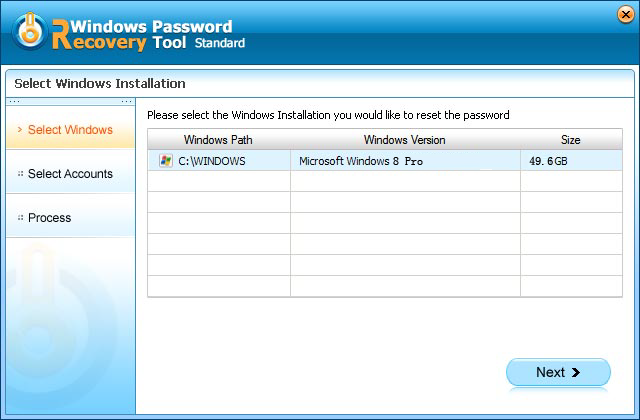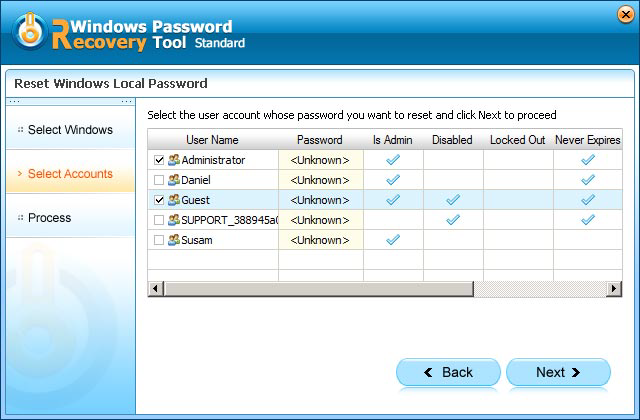Lost Windows admin password? Take it easy, there are millions of people have forgotten their Windows password for a variety of reasons. Thus, to find XP password is not as difficult as you thought. Just follow this article to find XP password.
Part I.Find XP Password with Windows XP Password Recovery
Actually, this is a third-party tool to remove your XP password to blank, or reset your XP password. This software is particularly useful to find windows administrator account password Winxp.
- Step1.Free download this Windows Password Recovery Tool. Double-click on the downloaded file to install it. You can install it on any PC you have access to, not necessarily on a computer you wish to unlock.
- Step2.Insert a CD/DVD into CD-ROM, at the mean time, start the program and select "CD/DVD" from interface. Then click "Burn" to start burning an ISO image file to the CD/DVD.
- Step3.After finishing burning, let's turn to your locked computer. Insert the newly created CD/DVD into the CD-ROM. Then reboot your PC with a CD/DVD disk.
-
Step4. After initialing and loading, you will see main interface of XP admin password finder program.

-
Step5. All user names will be displayed, select the user accounts password that you want to reset and click "Next" button to reset the password.

- Step6.You have successfully reset XP password! That means you can log on Windows without a password.
Additional Tips:?
1. How to create a XP administrator account?
- From the "Start" menu, select "Settings", and then "Control Panel".
- Double-click "User Accounts".
- Click "Create new account". Enter a name for the account, and then click "Next".
- Click "Computer administrator", and then click "Create Account".
2. Create a XP password for your account
- Click on "Start" and then "Control Panel".
- Click on the "User Accounts link".
- In the "pick an account to change" area of the User Accounts window, click on your Windows XP user name.
- Choose the "Create a password" link.
- In the first two text boxes, enter the password you would like to start using. Entering the password twice helps to make sure that you typed your password correctly.
- Click the "Create Password" button to confirm your new password.
- The next screen asks "Do you want to make your files and folders private?" If other user accounts will be setup on this PC and you'd like to keep your personal files private from those users, click on the "Yes, Make Private" button. If you're not concerned about this kind of security or this account is the only account on your PC, there's no need to make your files private. In this case, click on the "No" button.
- You can now close the "User Accounts" window and the "Control Panel" window.
We highly recommend you create a XP Password reset CD as a password backup in case of you lost it by accident.
Free Try Windows Password Recovery Tool
World's 1st Windows Password Recovery Software to Reset Windows Administrator & User Password.
Free Download Free Download