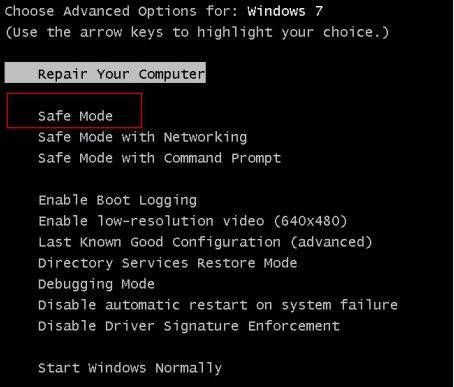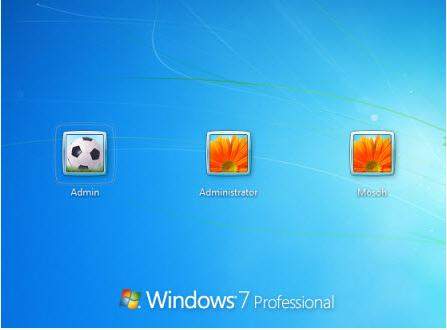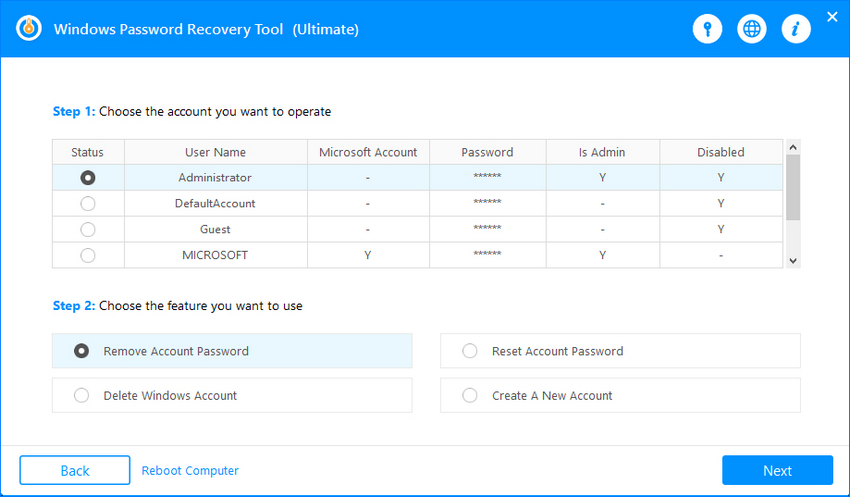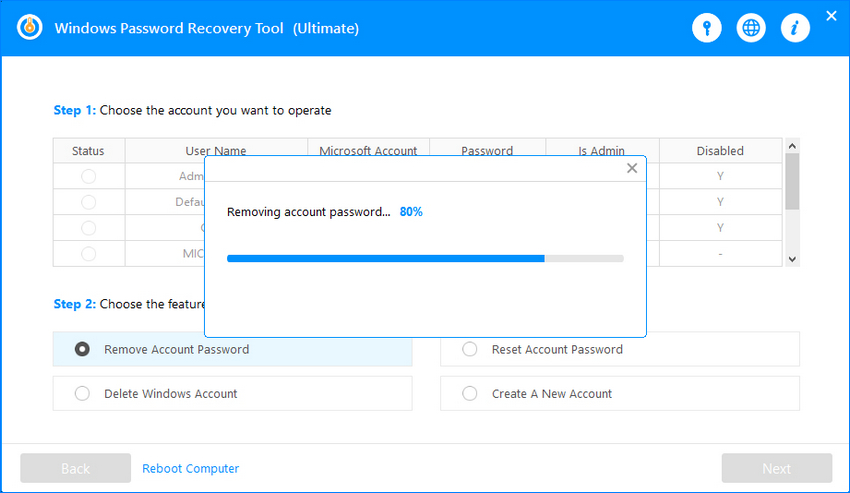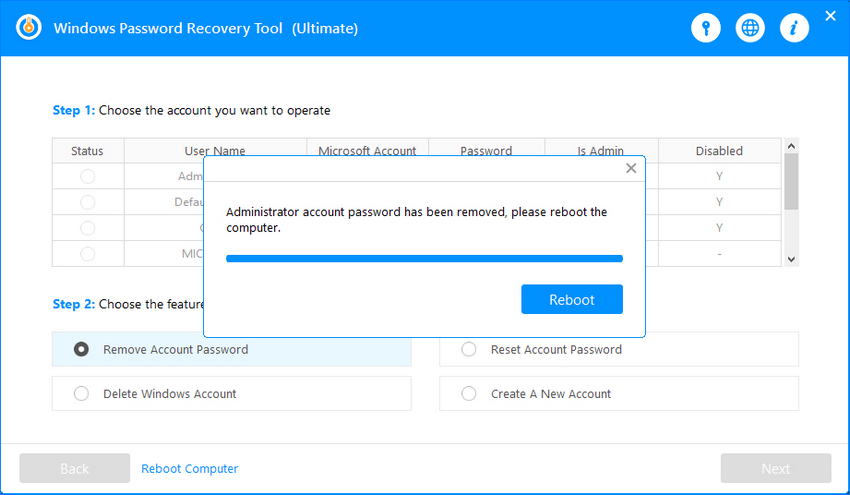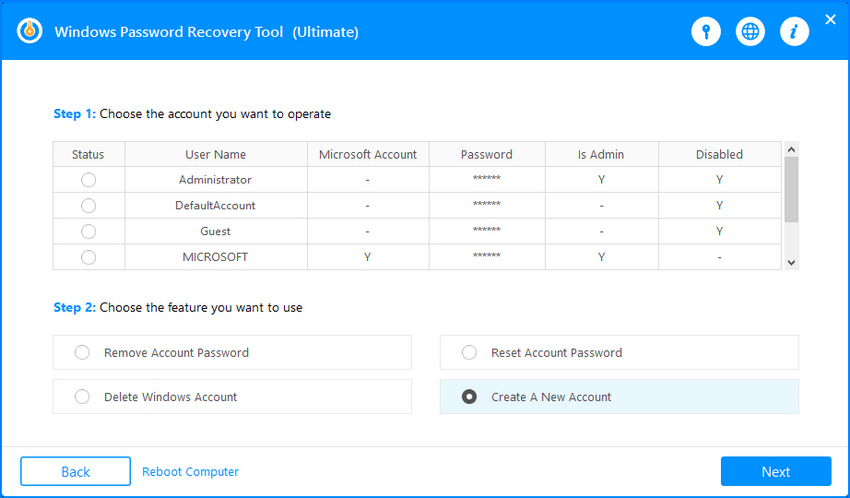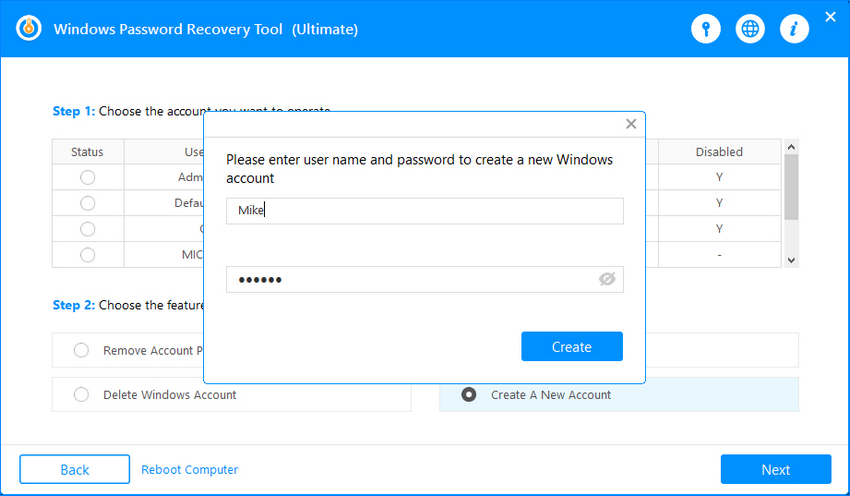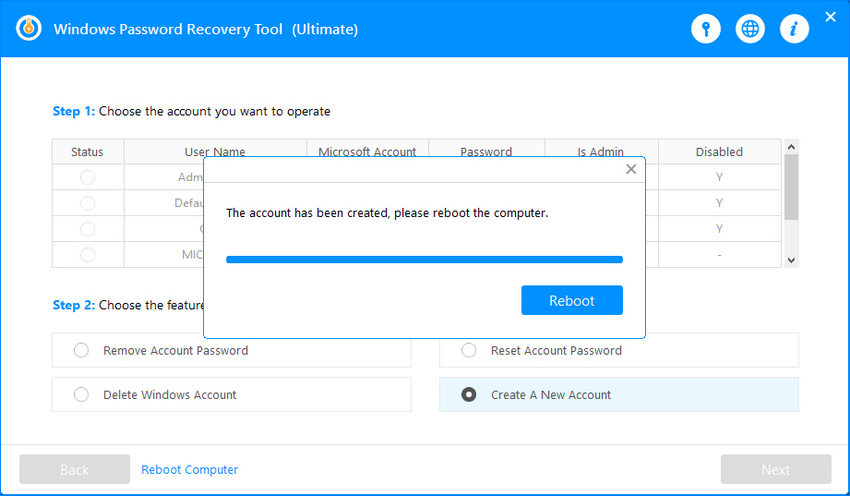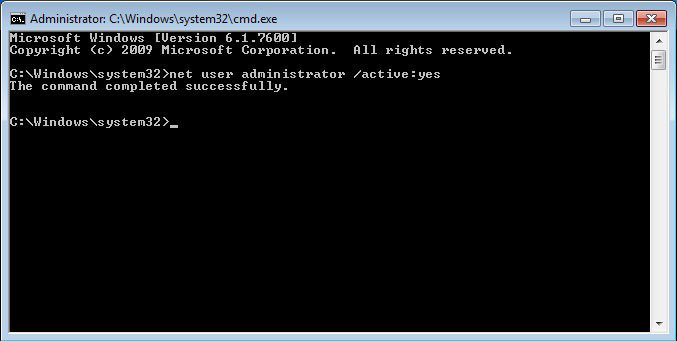If you make certain changes, mostly related to the core system on your computer, then you need the admin privileges to do it. If you already have an admin account, you can use it and make whatever changes you want. However, if you do not already have an admin account, then you will need to learn how to get administrator privileges on Windows 7 without password.
There are methods for how to get administrator privileges on Windows 7 without admin password and you can use these to obtain admin access without actually knowing the password for your administrator account. There are multiple ways to do this task and here we describe some of the best ones you can use on your Windows 7 computer.
Part 1. Get Administrator Privileges by Login as Built-in Administrator Account
If you do not already know, your Windows 7 computer actually comes with a default administrator account. This account usually remains hidden but you can log-in to it if you need admin privileges on your system.
Unlike other accounts, you will need to enter into the safe mode to access this invisible admin account on your computer. Once you log-in to this account, you can then make any changes you want to your system as you will have all the admin rights.
- Turn off your Windows 7 computer.
- Turn your computer back on and press the F8 key on the boot screen. It will open the advanced boot options screen.
When the screen appears, select the option that says Safe Mode to reboot your computer into the safe mode.

You will see the hidden administrator account on your screen. You can log-in to the account.

That should do the task for you.
Part 2. Remove Password to Get Administrator Rights on Windows 7
Another way for how to get administrator privileges on Windows 7 is to remove the password from your current admin account. This way, since the password will be removed from your main admin account, you will be able to access the account without a password and use all the admin privileges with it.
You are going to need to use a third-party software to do it. There is a software called Windows Password Recovery that can help you remove passwords from your user accounts. It works even when you cannot log-in to an account on your computer. It runs off of a bootable drive and helps you reset passwords for your user accounts.
- Download and install the software on your spare computer.
- Insert a bootable drive such as a blank CD, DVD, or a USB flash drive into your computer and launch the software.
Choose your drive in the software and click on Next.

- Once your drive is ready, plug it into your Windows 7 PC and boot your PC from it.
It will ask you to select the account you want to remove the password from. Choose your admin account, select the Remove Account Password option, and click on Next.

Wait while it removes the password from your chosen account.

When the password is removed, click on Reboot to reboot your computer.

You can now log-in to your admin account without a password.
Part 3. Create a New Administrator Account to Get Administrator Privileges on Windows 7
The other way for how to get administrator privileges on Windows 7 from guest account is to create a brand new admin account and use it. Depending on whether you already have the admin access or not, you can use one of the following methods to do the task on your computer.
1. Create a new admin account with Windows Password Recovery Tool
If you cannot currently access an admin account on your PC, you can use the Windows Password Recovery software to create a new admin account. It does not require you to already be logged-in to an admin account.
- Install the latest version of the software on a spare computer.
- Insert a blank CD, DVD, or a USB flash drive into your computer and open the software.
Select your drive in the software and click on Next.

When the drive is created, boot your Windows 7 computer from it. Select Create a New Account option on the main screen and click on Next.

Enter the username and password you want for your account. Then, click on Create.

Click on Reboot to log-in to the newly created account.

You should have all the admin rights you need with your new account.
2. Create a new admin account via CMD
If you are already logged-in to an admin account, such as the default administrator account, you can use a command in the Command Prompt to create a new admin account.
- Press the Windows + R keys at the same time, type cmd, and hit Enter.
Type in the following command and hit Enter. Replace USER with your new account username and PSWD with the password you want to use.
net user USERNAME PASSWORD /add

When the account is added, run the following command replacing USER with your username to make your new account an admin account.
net localgroup administrators USER /add
- Your new account should now be an admin account.
That should do the task for you.
Summary
If you are not aware of the password for your Windows 7 computer and you want to gain admin privileges, the above methods will help you do it on your machine. We hope it helps you out. Windows Password Recovery is highly recommended if you forgot Windows 7 admin password.
World's 1st Windows Password Recovery Software to Reset Windows Administrator & User Password.
Free Download Free Download