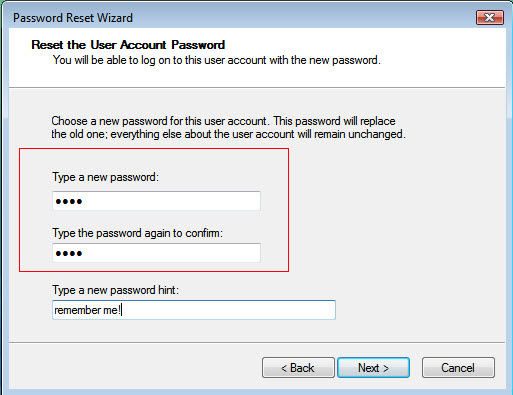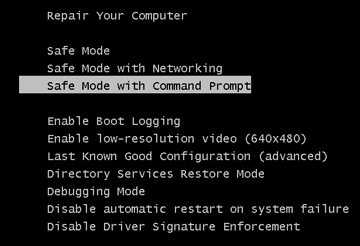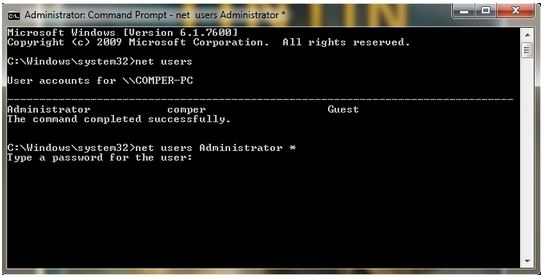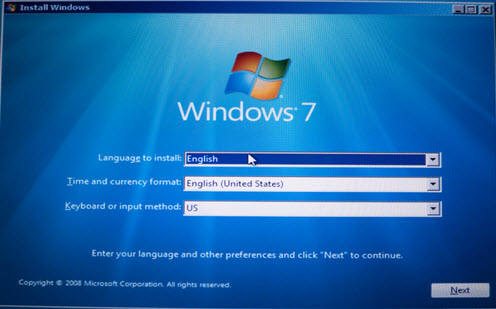If you ever forgot administrator password Windows 7, you are going to have to follow certain procedures to be able to reset the password. While the password reset is indeed possible, there are various methods you need to go through before you can use a new password for your computer.
There are both official as well as unofficial ways to reset a password when you forgot Windows 7 administrator password. The following guide lists out both of these methods to help you remove the password from the admin account on your Windows 7 based computer.
- Part 1. The Official Ways to Reset Forgotten Windows 7 Administrator Password
- Part 2. The Best Way to Remove Forgotten Windows 7 Admin Password without Disk or CMD
Part 1. The Official Ways to Reset Forgotten Windows 7 Administrator Password
This section of the guide talks about the official ways to reset a forgotten Windows 7 password on your computer. These are some of the Microsoft recommended methods and you should have no issues following them to have your password reset on your machine.
1. Using the password reset disk
If you are finding yourself constantly saying "I forgot my administrator password Windows 7", there is actually a very easy way to reset the password for your account on your computer.
There is something called a password reset disk that allows you to reset the passwords on your Windows computer. It must be created prior to forgetting the password and it will then let you remove the password from your account.
- Insert your password reset disk into your computer and boot your computer. When you reach the login screen, click on the Reset password option.
- Plug-in the password reset disk to your computer and boot your computer. When the login screen appears, click on the option that says Reset password.
- Click on Next on the following screen to continue with the password reset procedure.
- It will prompt you to choose your password reset disk from the dropdown menu available on your screen. Click on the menu, select the disk, and hit Next to continue.
On the following screen, you should be able to set a new password for your account. Enter in the new password and click on Next to continue.

You can use your newly created password to log-in to the admin account on your computer.
2. Using Command Prompt in Safe Mode
Safe mode lets you launch the Command Prompt utility on your computer and one of the features of this utility lets you reset the passwords for the user accounts on your computer.
With this workaround, you can easily reset the password for the admin account on your Windows 7 computer. The following is what you do when you forgot administrator password Windows 7 no reset disk.
- Press the F8 button while your computer is booting-up to go to the Advanced Boot Options.
When the options appear on your screen, you want to highlight and select the one that says Safe Mode with Command Prompt. What it is going to do is it will launch a Command Prompt window in safe mode on your computer.

When the Command Prompt window opens, type in the following command and hit Enter. Make sure to replace admin with the admin username you want to reset the password for on your computer.
net user Administrator *

- It should reset the admin password for you.
Reboot your computer and you will find that you are not asked to enter any password when you log-in to the admin account.
3. Clean Install Windows 7
If the above methods do not work for you for some reason, you may want to clean install the Windows 7 operating system on your computer. This will erase all of your existing data and reset all the settings on your computer.
- Insert the Windows 7 bootable disk into your computer and boot your computer from it.
Choose your language and a few other options on your screen and hit Next.

Follow the on-screen instructions to install Windows 7 on your computer.

- Follow the on-screen instructions to install Windows 7 on your computer.
Part 2. The Best Way to Remove Forgotten Windows 7 Admin Password without Disk or CMD
In most cases, the above methods should help you reset the forgotten admin password on your Windows 7 computer. However, there are certain rare cases where those methods will not work.
In that case, you can use a third-party software to reset the password for your account on your machine. Windows Password Recovery Tool is one of these tools that lets you remove the password from any user account on your computer. All you basically need to do is boot your computer from it, select the account you want to remove the password from, and you are all set. The following should teach you how to use it.



If you have found yourself saying "forgot my admin password Windows 7", the methods described above will help you reset the forgotten password on your computer. There are more than one methods and Windows Password Recovery Tool will be sure to help you get into Windows 7 without password.
World's 1st Windows Password Recovery Software to Reset Windows Administrator & User Password.
Free Download Free Download