Losing the password or forgetting the password to your laptop or system is a common problem. You may be trying to access your Windows 7 system for plenty of reasons, it may be that you need some files or folders from it or it can be that you need to work on the system. One of the most traditional ways of resetting the password on a Windows system is by using the reset disk, but what if you have not set up the reset disk at all? Try out the below solutions if you are in a situation wherein you have forgot administrator password Windows 7 no reset disk.
It is human to forget things and resetting your forgotten password on your Windows 7 computer should not be too complex. Fortunately, there are several ways to reset the password for any of the user account on a Windows 7 based computer. Using any of these methods, you can have the password for your account reset to then gain access to your account. Let's check out the available methods when you forgot Windows 7 password:
- Part 1: The Easiest Way to Reset Forgotten Password Windows 7 No Reset Disk
- Part 2: Other Useful Tips When You Forgot Windows 7 Password No Disk
Part 1: The Easiest Way to Reset Forgotten Password Windows 7 No Reset Disk
When talking about how to how to reset Windows 7 password without disk, Windows Password Recovery Tool) should be one of the best and easiest tools. This tool offers the easiest way to reset windows 7 password without disk. Follow the steps below to know how you can reset the password using this tool when you have forgot Windows 7 password no disk.
World's 1st Windows Password Recovery Software to Reset Windows Administrator & User Password.
Free Download Free Download
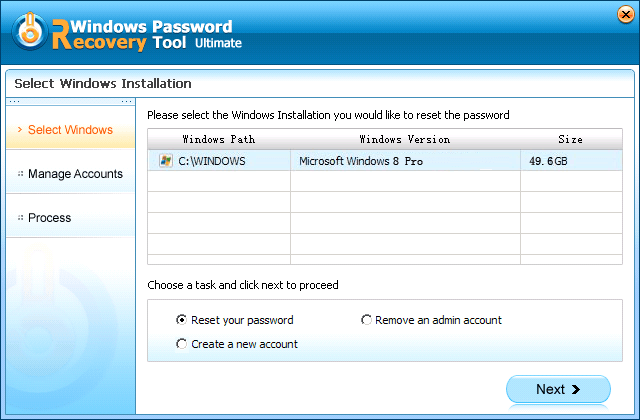

The new password would be generated successfully and you can use this newly created password in order to sign in successfully to your Windows 7 system.
Part 2: Other Useful Tips When You Forgot Windows 7 Password No Disk
There are also some other useful way to reset windows 7 password without cd or software. Here we list 3 common ways for your reference.
Tip 1: Use Password Hint
When you have forgotten password Windows 7 no reset disk, you can make use of the password hint to remember it. When you enter the password incorrectly while logging in to your Windows system, the password hint appears at the bottom of the space provided for keying in the password.
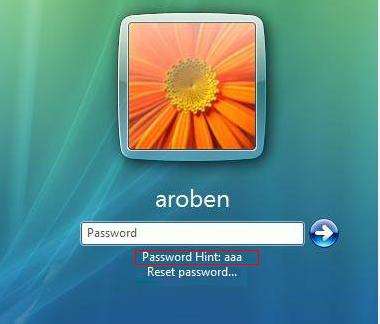
This is the hint which you would have created when you first created the system's password. You can use this hint to remind yourself of the password which you had set for your system. Once you remember the password, you can enter it and login to your Windows system.
Tip 2: Use Another Admin Account
If you are in a situation wherein Windows 7 forgot password no disk, you can use another Admin account in case you have previously created it on your Windows system. You can use this account to login to your system and start using it. This is possible only if you have earlier created another Admin account, if not then you can use the below method to reset windows 7 password without reset disk.
Tip 3: Use Safe Mode
This is one of the effective ways of resetting the Windows system password in case you have forgotten it. Follow the steps below to know how you can use Safe Mode to reset the forgotten password.
Step 1: While turning on your system, continuously press the F8 key, a black screen with many options will appear, navigate and select "Safe Mode".
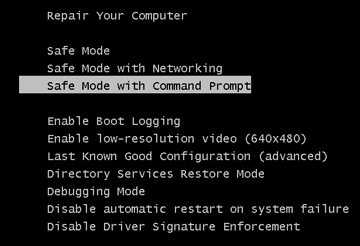
Step 2: Once your system starts in Safe Mode and Command Prompt appears, type the following command and hit "Enter".
net user <account name> <password which you want>
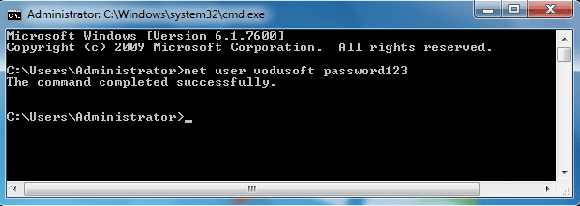
Step 4: The password for the mentioned user account will be successfully changed, restart your computer now. Login using the new password after it reboots.
Conclusion
It is quite natural to forget passwords as we are human beings and we are ought to make mistakes sometimes. But you can fix the issue with various methods available. As for Windows 7, you can see there are numerous solutions if you forget Windows password. All of them are effective but if you want a sure shot way, go for Windows Password Recovery Tool with your eyes closed to reset Windows 7 password without disk or usb. It won't disappoint you!
World's 1st Windows Password Recovery Software to Reset Windows Administrator & User Password.
Free Download Free Download