While a password keeps your account protected and prevents unauthorized users from accessing your account, the same password becomes an annoyance when you need to enter it too often to access your account. Sometimes, users wish if they could Windows 10 login without password. Fortunately, there is a feature in Windows 10 that allows you to do just that.
On your Windows 10 based computer, you do have the feature that lets you disable the password prompt on your machine, so you can log-in to your account without a password. It poses a risk though as anyone will be able to access your computer. However, if you are the only user of your machine, it is a good thing as you can enter your account without the need to enter a complex password on the login screen.
The following are the methods on how to login to Windows 10 without password. Each of the method should let you access your account without a password. Let's check them out.
- Method 1. Disable Windows 10 login password on Users Accounts
- Method 2. Bypass Windows 10 login password with Net User Command
- Method 3. Delete Windows 10 Password from Computer Management
- Method 4. Remove Forgotten Windows 10 Password Using Windows Password Key
Method 1. Disable Windows 10 login password on Users Accounts
One of the ways to disable password prompts on your machine is to disable an option in the User Accounts utility on your machine. Once you have done it, your computer will no longer ask you to enter a password to gain access to your account. You will automatically be logged-in to your account when you boot-up your computer.
The following is how to get into Windows 10 without password by disabling password prompt on your computer:
Step 1. Press the Windows + R keys on your keyboard to open the Run dialog box. When it opens, type in netplwiz and press the Enter key. It will open a utility on your computer.
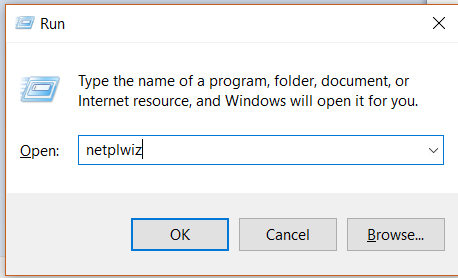
Step 2. When the utility opens, make sure you are inside the Users tab. Click on your user account in the list and untick the box that says Users must enter a user name and password to use this computer. Then, click on the Apply button.
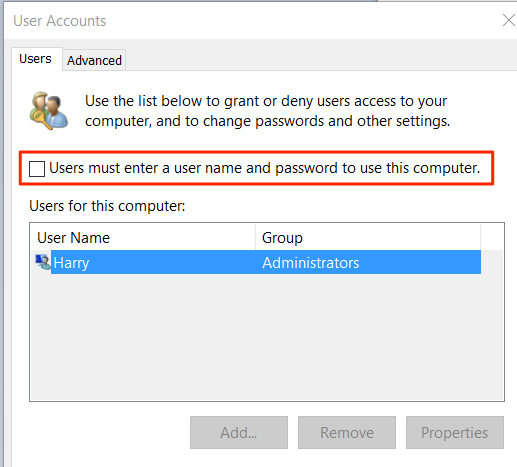
Step 3. A prompt will appear asking you to authorize your action. Enter in your login information in the provided boxes and click on the OK button.
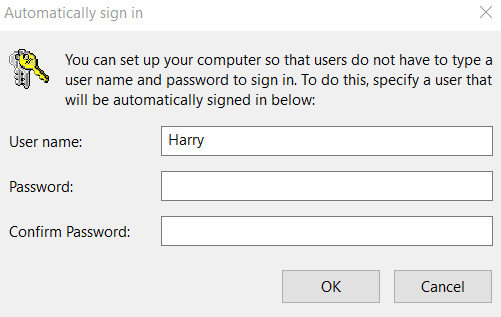
Reboot your machine and you will find that you are automatically logged-in to your computer without the need to enter a password.
Method 2. Bypass Windows 10 login password with Net User Command
Net user is a command that allows you to make changes to the user accounts on your system using the command prompt utility. With this command on your machine, you can easily remove the password for your account and it will let you log-in to your computer without a password.
The following is how to access Windows 10 without password by removing the password using net command:
Step 1. Press the Windows + X keys on your keyboard and select Command Prompt (Admin) to open the command prompt utility with admin rights.
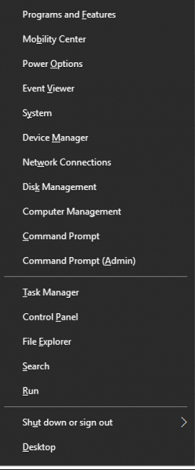
Step 2. When the utility opens, type in the following command and hit Enter. Make sure to replace username with your own username.
net user username ""
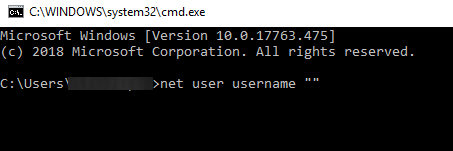
The command will assign a blank password to the specified user account and you will be able to log-in to your account without a password.
Method 3. Delete Windows 10 Password from Computer Management
The Computer Management utility on your computer also allows you to manage passwords for user accounts. One of the features in the utility lets you remove the password from your account. That way you can log-in to your account without a password on your computer. The following is how you do it on your Windows 10 PC:
Step 1. On your desktop, right-click on the icon that says This PC and select Manage. It will open the Computer Management utility on your computer.
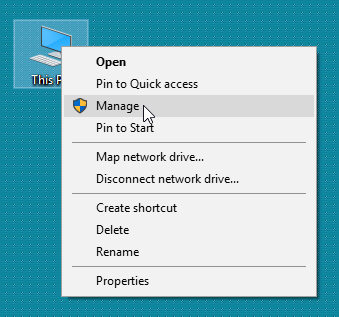
Step 2. When the utility opens, click on Local Users and Groups followed by Users in the left panel. Then, right-click on your account in the right panel and select Set Password.
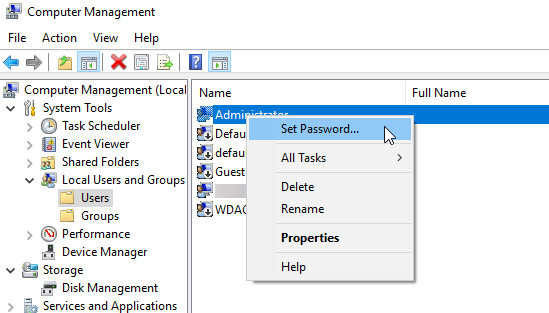
Step 3. Do not enter anything in the passwords field and continue.
It will assign a blank password to your account, so you can log-in to the account without requiring to enter a password. That is how to open Windows 10 without password using the Computer Management utility.
Method 4. Remove Forgotten Windows 10 Password Using Windows Password Recovery Tool
If you have forgotten the password for your user account, you would not be able to access your account at all. Fortunately, there is a software that lets you remove password from your account.
Enter Windows Password Key, a software that allows users to remove passwords from your user accounts. You can select what account you would like to remove the password from and the software will get the job done for you.
Step 1. Run Windows Password Recovery Tool Ultimate and insert a blank CD/DVD/USB flash drive into your computer, launch the software, select your drive in the software, and click on Burn.

Step 2. When the media is burned, boot up your computer from the newly burned media drive. Select your Windows installation on the first screen of the software.

Step 3. Select the user account whose password you want to remove. The user account info will be displayed automatically in the User Name and New Password box. Select "Remove the password" and click "Next" to proceed.

Click on Next on the following screen to remove the password from your account. The software should have removed the password from your account and you should now be able to access the account without a password.
If you wish to Windows 10 login without password, the above guide should teach you how you can do it using multiple methods on your machine. We hope you can access your account without the annoyance of entering your password.
World's 1st Windows Password Recovery Software to Reset Windows Administrator & User Password.
Free Download Free Download