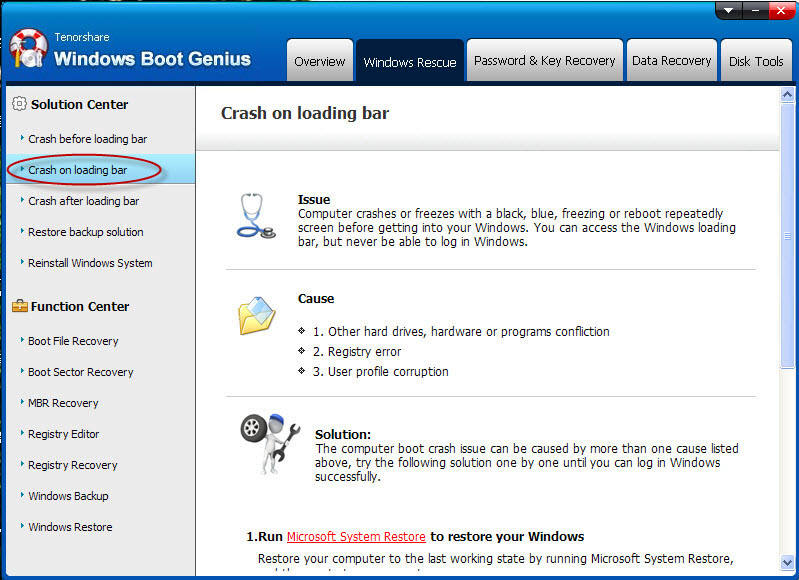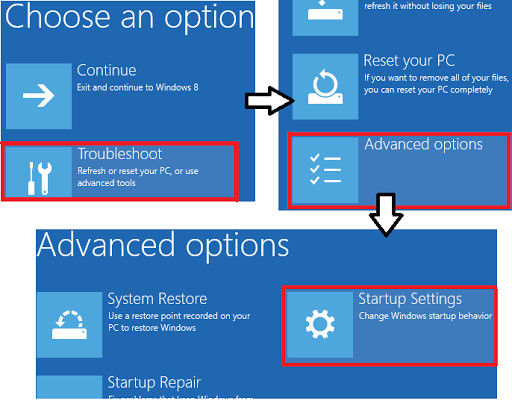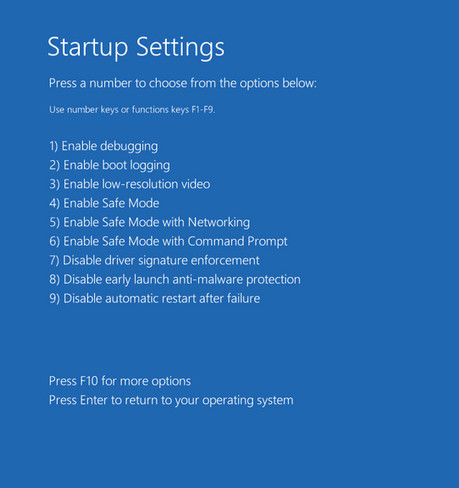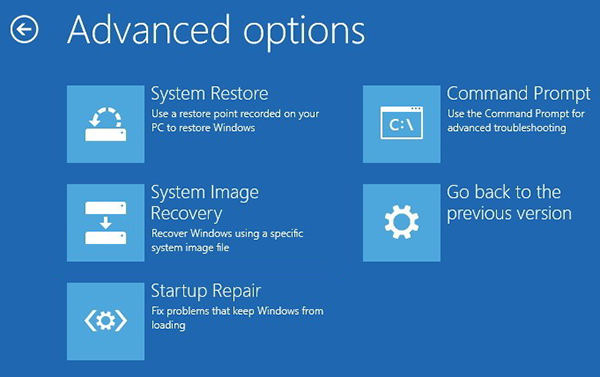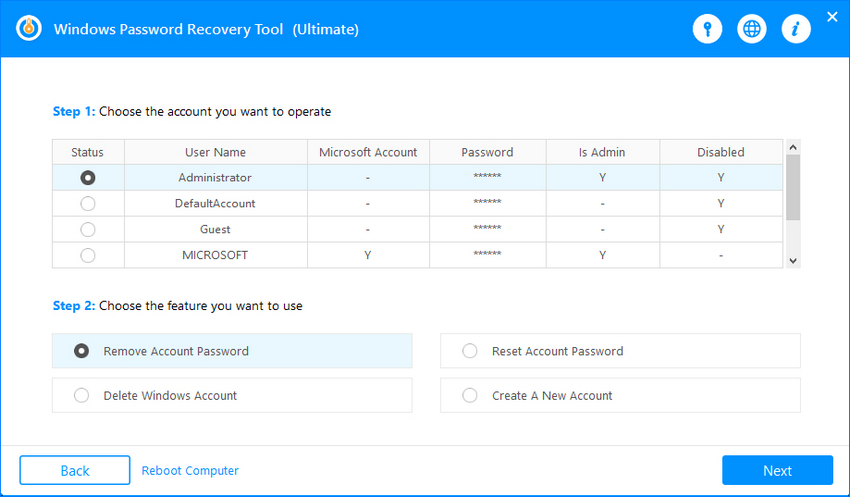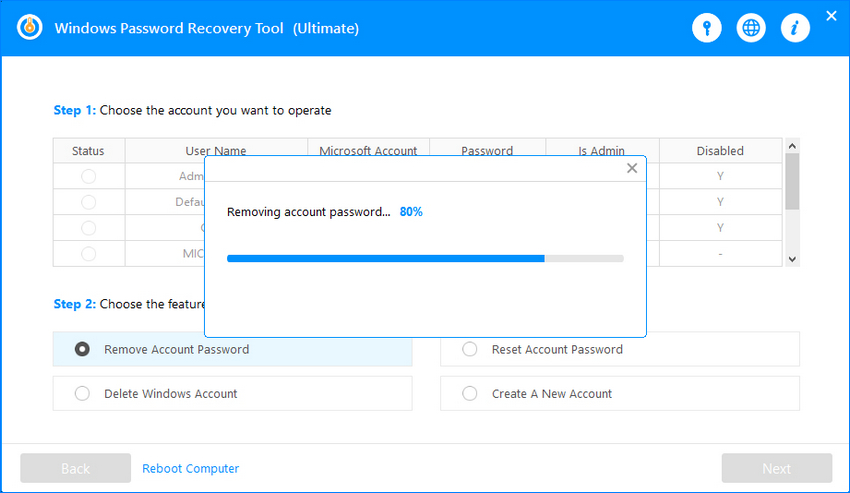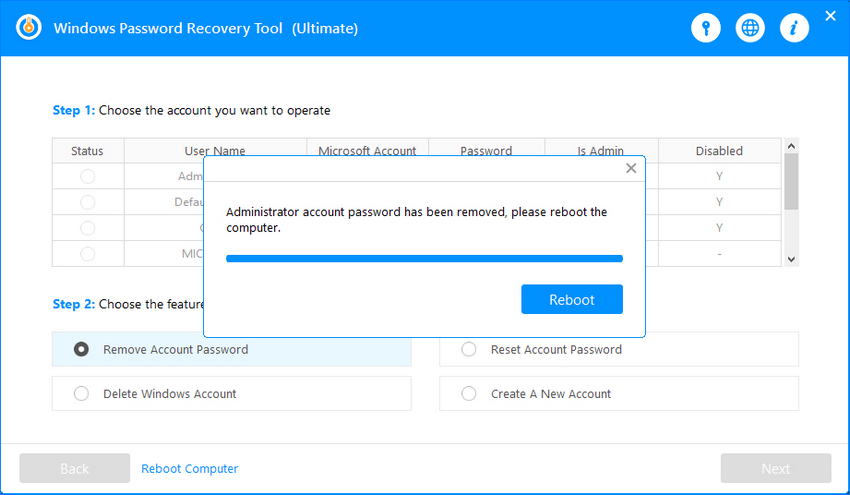What you are facing is not an isolated incident. The fact is, after the May update, a lot of users all over the globe have been complaining about this Windows 10 crash at login. Microsoft was concerned, but their report stated that the crash is appearing on the computer whose users have manually downloaded the update while running an outdated system.
Windows 10 can run on old hardware, but a few updates may cause conflicts. As you are looking for a way to fix this issue, we recommend going through our article below.
Part 1. The Easiest Way to Fix Windows 10 Crashes on Login
The easiest way to fix Windows 10 login screen crash is using professional Windows system repair tool like Windows Boot Genius. It can create a bootable disk to boot your problematic computer and fix the core system of Windows 10.
So, to use this program, you need to have access to a working computer and use that computer to create a Boot Disk. After that, you will be using that Boot Disk to fix the Windows crash problem.
- Install Windows Boot genius on a different but working computer.
Select USB and connect a USB device. Then, run the program, and click ‘Burn’.

- After the Boot Disk is successfully created, connect it to the computer that has been crashing after the Windows update. Boot your computer from the newly created drive.
Click on Windows Rescue at the top. As your system is crashing after login, you need to choose ‘Crashed after Loading Bar’ to fix the problems.

- Follow the on-screen instructions and your issue will be fixed.
This is the easiest and most effective way to fix the continuous crashing of your system. But there are also other possible ways available that are capable of fixing this issue. We have listed them below.
Part 2. Other Possible Ways to Fix Windows 10 Login Crashes after Update
If you don’t agree with the previous solution, then you can fix Windows 10 crash on login after Windows update using the following ways.
1. Start Windows in Safe Mode
The Safe Mode is also equipped to fix Windows 10 crash after login. Entering Safe Mode is very simple. If you don’t know the steps, check them below.
- Hold down the ‘Shift’ key on the login page while tapping the Power Button.
- Enter ‘Advanced Recovery Options’.
Select ‘Troubleshoot’ followed by ‘Advanced Options’ and then click on ‘Startup Settings’.

Then, choose Restart’ and while the computer restarts, hold the 4 key on your keyboard to enter ‘Safe Mode’.

While in Safe Mode, the system will not crash, and you will be able to locate the problem.
2. Do a System Restore
System Restore is very simple on Windows 10. It is only a few steps, and we have detailed them below.
- Press and hold down the Shift button on your keyboard, click on the power icon, and choose Restart.
- Click on ‘Troubleshoot’ followed by ‘Advanced Options’.
After that, click on “System Restore’.

- Click on your username, enter the password if you have one.
- Then you have to select a system restore and proceed.
The system will be restored to a previous point successfully under 5 minutes, but it won’t have any updates you have installed after that time. Creating a backup is also recommended.
Part 3. Remove Login Password to Bypass Windows 10 Login Screen
If your computer continuously crashed on login screen, we recommend you to bypass Windows password via Windows Password Recovery Tool. This is a professional tool can let you bypass Windows 10 login screen by removing the login password, thus you can directly boot into your computer. You will find programs with similar credentials on the internet by we do stand by its reputation and success rate.
Install the software on a different working computer. Then, run the program, and select USB as boot media. Connect a USB drive and click on Burn to create the bootable disk.

- Now, connect that USB drive to your computer. Reboot it from the bootable disk.
When the program interface displays, click on ‘Remove Account Password’ on the interface and click ‘Next’.

Now, wait for a few seconds as the program removes the account password.

You will be notified after the successful removal of the account password. Then, click ‘Reboot’ to restart the system.

Summary
Hence, you are not the only one who is having this problem. This is a major problem, and Microsoft is working on a fix. But till then, you can sue our fixes to keep things under control. We recommend using Windows Boot Genius to fix the crash issue. It is easy to use and the best in the field. But when it comes to bypassing the windows password, Windows Password Recovery Tool is the best.
World's 1st Windows Password Recovery Software to Reset Windows Administrator & User Password.
Free Download Free Download