Solution 1: Use Group Policy to Enable/Disable PIN Expiration in Windows 10
After open your Windows 10 computer, you then can follow the steps:
Step 1: Open Local Group Policy Editor by pressing Windows and R key and input "gpedit.msc", press "OK" to continue.
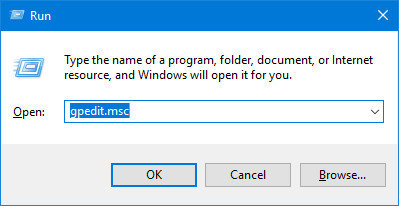
Step 2: After you have open the Local Group Policy Editor, you then are required to navigate to the path:
Computer Configuration > Administrative Templates > Windows Components > Windows Hello for Business > PIN Complexity
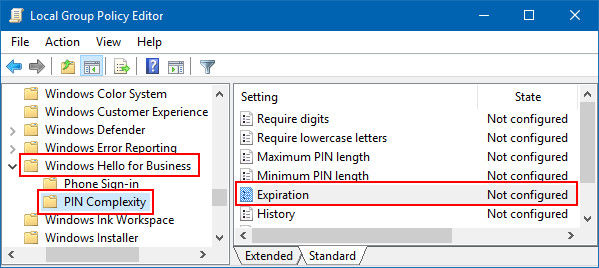
Double click "Expiration" and edit it.
Step 3: In the Expiration window, you then are able to enable PIN complexity on Windows 10. Check "Enable" and input a number between 1 and 730 days for when to expire after.
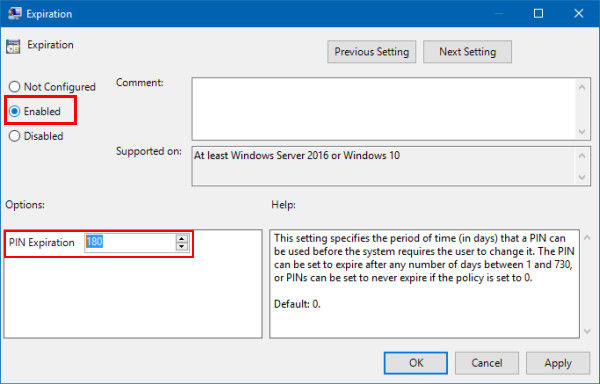
Step 4: If you want to disable PIN expiration ,just check "Disable" and press "OK" to confirm.
Solution 2: Enable or Disable PIN Expiration with Registry Editor
except for Group Policy users can also use Registry Editor to achieve the Windows 10 PIN complexity.
Step 1: Open Run by pressing Windows and R key, type "regedit" and press enter to get to Registry E ditor.
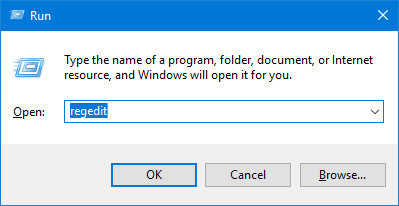
Step 2: Go to the path:
HKEY_LOCAL_MACHINE\SOFTWARE\Policies\Microsoft\PassportForWork\PINComplexity
And you will find a file named "Expiration", double click it.
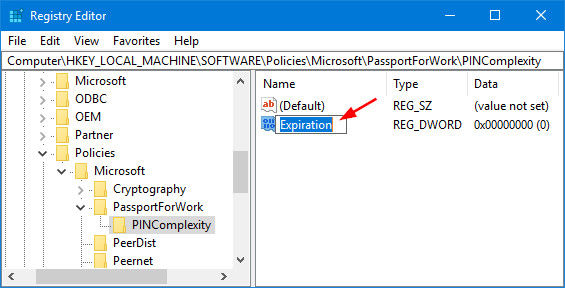
Step 3: Select Decimal, enter a number between 1 and 730 days for when to expire after, click on "OK" to enable PIN expiration.
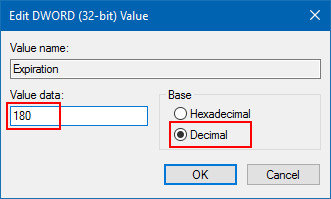
Step 4: If you want to disable Windows 10 PIN expiration, then delete the Expiration DWORD file.
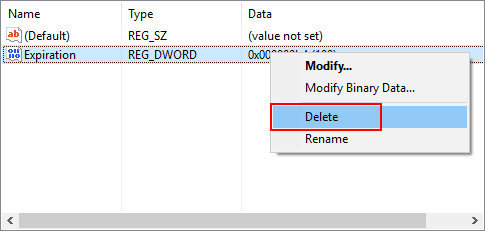
That's all about how to enable Windows 10 PIN expiration and the way to disable it. If you meet with this problem again. do not forget this article and the solutions.
Besides, in users' daily life, password can be a very important thing for computer. If you have disabled PIN expiration on your Windows 10 computer but happened to forget your password of your computer, you then can have a try by using Windows Password Recovery Tool, which is the world's best Windows password recovery software to reset Windows administrator and user password.
World's 1st Windows Password Recovery Software to Reset Windows Administrator & User Password.
Free Download Free Download