Passwords are a way to keep all your information secure. These days, every other process online includes a password. Even the laptop and cell phones come with a setting to create a password so that nobody else other than you can access the device and misuse the contents. Since we have created passwords for so many accounts online and for so many devices, it is inevitable that we forget the one or two passwords. The above situation is more common than you can imagine and it can be very frustrating as forgetting the password for your laptop would completely shut off your laptop and you will not be able to access any of the information stored in it. Are you one of those who forgot laptop password Windows 10? You needn't worry, this article details several ways in which you can gain access to your laptop contents again!
- Fix 1: Remove Forgotten Password Using Professional Windows 10 Password Recovery Tool
- Fix 2: Reset Laptop Password Windows 10 With Password Reset Disk
- Fix 3: Reset Laptop Password Free Online if you use Microsoft Account
- Fix 4: Factory Reset Laptop Without Password Using Windows 10 Installation DVD
Part 1. The Best Way to Remove Forgotten Windows 10 Passwords
Windows Password Recovery Tool is one of the sure-shot ways to get access to your Windows 10 laptop in case you have forgotten the password. You do not need to reformat or reinstall your system while using this method. Here is how you can use this professional tool to recover the forgotten password.
World's 1st Windows Password Recovery Software to Reset Windows Administrator & User Password.
Free Download Free DownloadStep 1. Download and launch the software on any computer you can access. Insert a blank CD/DVD/USB flash drive into it, select the drive in the software, and click on the Burn button.

Step 2. Insrt the newly created bootable drive into your locked laptop and boot your computer from it. When your computer boots from the bootable drive, select your Windows installation from the list. Then, select the Reset your password option and click on Next.

Step 3. Click on the user account for which you need to recover the password. Click on "Remove the password" and proceed to click on "Next" to remove it.

You can now successfully login to your system without having to enter the password.
Fix 2: Reset Laptop Password Windows 10 With Password Reset Disk
The official way to reset a forgotten Windows 10 password is by using the password reset disk. However, in order for this method to work, you should have created a Windows 10 password reset disk prior to you forgetting your password. Follow the steps below if you forgot password on laptop Windows 10 and in case you have created a password reset disk before.
Step 1: At the login screen, attempt to login using the wrong password and click on the "Reset password" option which appears at the bottom.
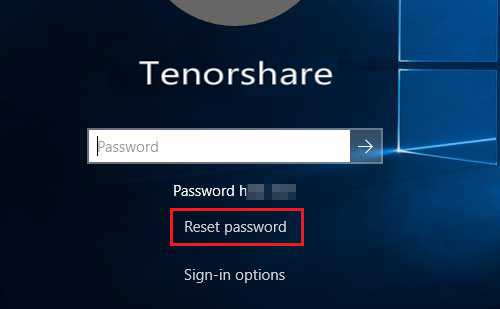
Step 2: The password reset wizard windows pops up, click on "Next" to continue further.
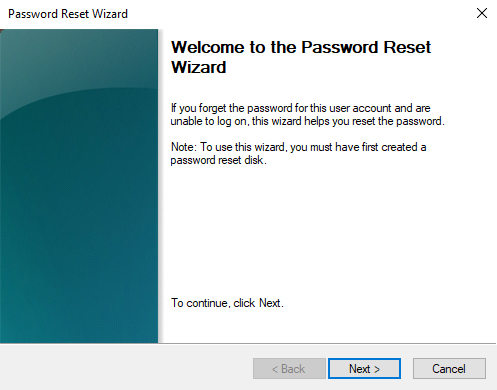
Step 3: From the drop-down menu, select your password reset disk and then click on "Next".
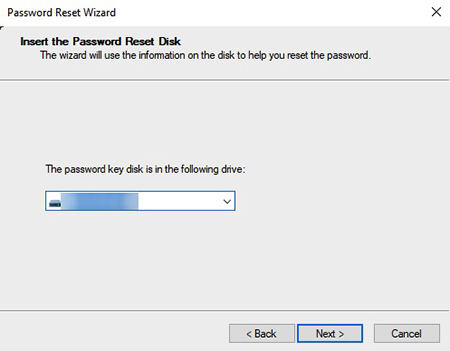
Step 4: Type the new password which you desire along with the password hint and then click on "Next". Once you get the confirmation that the password has been reset, click on "Finish".
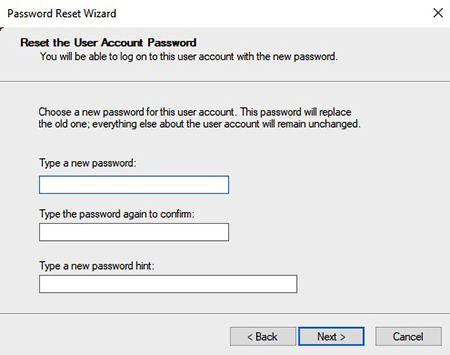
Fix 3: Reset Laptop Password Free Online if you use Microsoft Account
If in case you use a Microsoft account online, you can easily login and reset the login password for your Windows 10 system. Follow the steps below to know how you can reset the login password for your Windows 10 system with the help of your Microsoft account when you forgot password Windows 10 laptop.
Step 1: Use another system and enter your credentials on https://account.live.com.
Step 2: You will be displayed with three options, click on "I forgot my password" and click on "Next". Follow the next steps to successfully reset your system password.
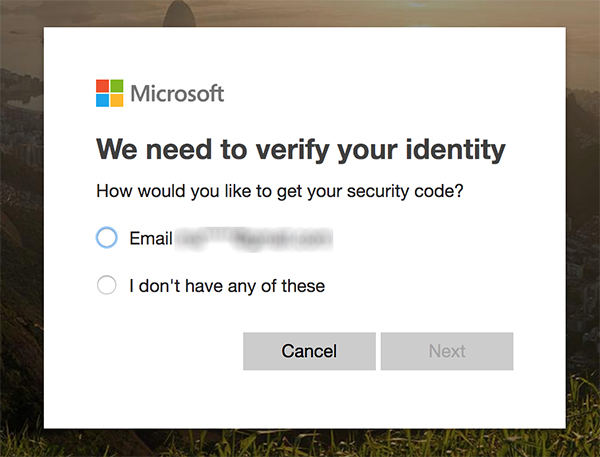
Fix 4: Factory Reset Laptop Without Password Using Windows 10 Installation DVD
If you have the Windows 10 installation DVD handy, you can successfully reset the password for your Windows 10 laptop without the need for a password. However, this method is slightly more complicated than the other methods, so you can try this method once you have tried all the other methods mentioned above. Here's how you can use this method to reset your Windows 10 password if you have forgot my laptop password Windows 10.
Step 1: Boot your laptop with the installation DVD.
Step 2: Launch command prompt by pressing Shift + F10.
Step 3: Replace the "utiliman.exe" file with the "cmd.exe" file. You should ensure that you have already created a copy of this "utiliman.exe" file so that when you boot your laptop again with the DVD, you can restore this file.
Step 4: Type the following command to copy "utiliman.exe" and also to replace it with "cmd.exe".
move d:\windows\system32\utiliman.exe d:\
copy d:\windows\system32\cmd.exe d:\windows\system32\utiliman.exe
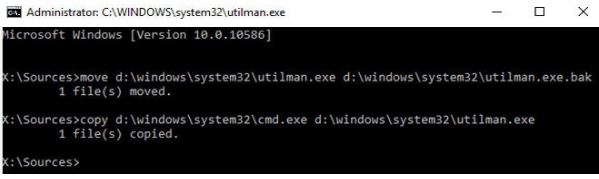
Step 5: After this, remove the DVD and restart the installation by keying in the following command.
wpeutil reboot</p>
Step 6: When the Windows 10 sign in page appears, click on the "Ease of Access" icon, visible at the lower right-corner of the panel to pull up the Command Prompt windows again.
Step 7: Reset the password of your laptop by entering the following command.
net user <username> <password>
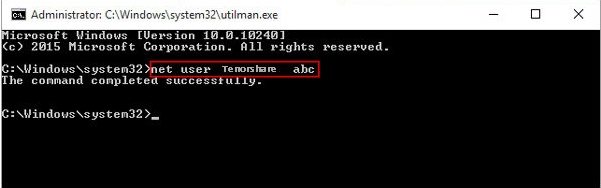
Step 8: Once you change the password, boot the Windows 10 installation DVD again and follow the above mentioned steps to restore "utiliman.exe" file with the help of command prompt.
copy d:\utiliman.exe d:\windows\system32\utiliman.exe
Step 9: After this, exit the installation and reboot your laptop in order to finish the process of resetting your Windows 10 password. Login with the new password once the system gets rebooted.
So, here are the basic solutions to bypass if you forgot your laptop password running on Windows 10. Out of all the methods, we highly recommend you to go for Windows 10 Password Recovery tool as it is the best method out there to fix the issue. It is easy to use, and offers a 100% recovery rate. Go for it!
World's 1st Windows Password Recovery Software to Reset Windows Administrator & User Password.
Free Download Free Download