Some of the Windows 10 users who are not able to create a reset disk are wondering "why can't I create a password reset disk". If you are one of those users and you have had no success in making a password reset disk on your machine, you might want to read this guide. This guide offers some of the best solutions on how you can get around the issue you are facing on your computer.
Once you have found a solution that works for you, you will be able to easily and successfully create a password reset disk on your Windows 10 machine. The following guide covers all then methods for when you can't create password reset disk Windows 10.
- Case 1. "Create a password reset disk" Link Missing
- Case 2. "Create a password reset disk" Link Not Working
- Bonus Tips: Windows Password Recovery Tool – Best Alternative to Password Reset Disk
Case 1. "Create a password reset disk" Link Missing
One of the cases where you cannot create a reset disk is you simply do not see the option to do the task. This has been reported by many users where the option to create a disk simply disappears from the Control Panel utility on their machines
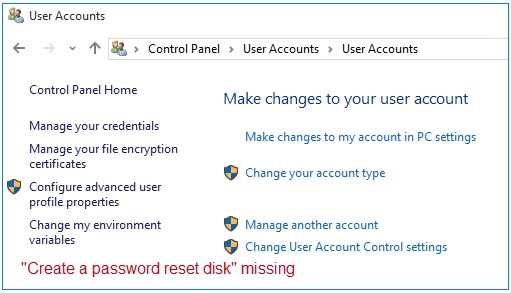
If you also do not see the option for creating a disk, chances are you are logged-in with a Microsoft account on your PC. One of the requirements to create a reset disk is that you must be logged-in to a local account on your computer.
Fortunately, there is an easy way to create a reset disk even if you use a Microsoft account. All you need to do is log-out of your Microsoft account on your PC and then switch to a local account.
Once that is done, you will find the option to create a reset disk in Control Panel on your PC.
Case 2. "Create a password reset disk" Link Not Working
Many users who finally made it to the screen where they see the link to create a reset disk are surprised to find that the link does not work. If this has happened to you too and the link to create the disk does not work no matter what you do, you might want to find a way to make that link work.
More often than not, the reason why the link does not work is because the utility that helps you create a reset disk is stuck at a point. In that case, the best thing you can do is to completely close the utility on your machine and then relaunch it. The following shows how you get around this Windows 10 can't create password reset disk issue on your Windows 10 machine:
Step 1: Since the utility is stuck somewhere, you will likely not see it open anywhere on your screen. To bring it your screen, press and hold down the Alt and Tab buttons together.
Step 2: You will find the utility being displayed on your screen. When you see it, click on that little X icon at the top-right corner of the utility to close it on your computer.
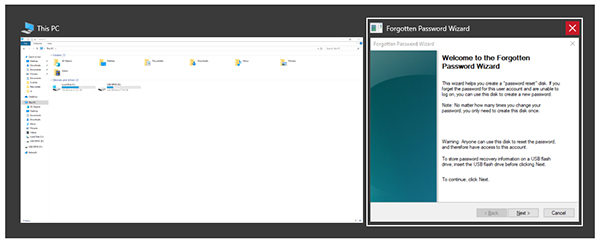
Step 3. Launch Task Manager on your PC by pressing Ctrl + Shift + Esc.
Step 4: When it opens, click on the Processes tab at the top. Then find the process named Forgotten Password Wizard in the list, click on it, and then click on the button that says End Task at the bottom.
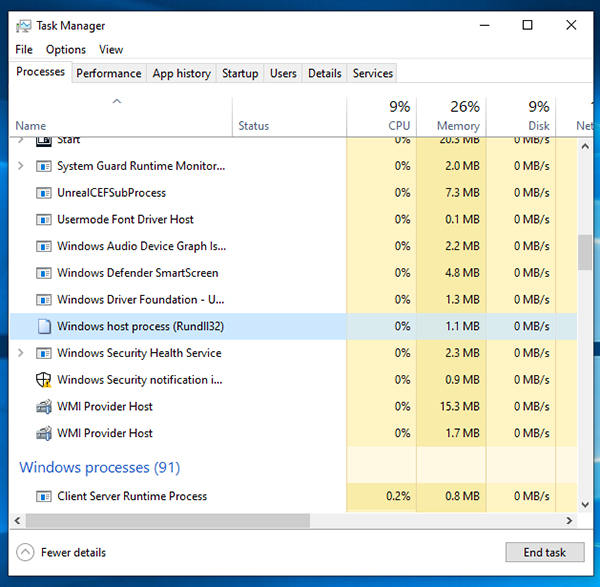
When the utility is fully closed on your machine, launch Control Panel and click on the link that did not work before. It should work this time around and you should be able to create a reset disk on your computer.
Bonus Tips: Windows Password Recovery Tool – Best Alternative to Password Reset Disk
Sometimes the procedure to setup a password reset disk gets so frustrating that people just give up on it. It then no longer remains a worthy task to do especially if it takes hundreds of attempts to create a simple password reset disk.
Fortunately, you do not have to rely on it to reset your passwords. There are some amazing software available in the market that work as great password reset disk alternatives. One of these is Windows Password Recovery Tool, , and as the name implies, it lets you create a Windows 10 password reset disk and recover passwords on your Windows computers easily.
- Create a password reset disk for locked PC.
- Make password reset disk from another PC.
- Burn a password reset disk to reset any Windows password.
- Support to remove password, reset password, create a admin account and manage all login accounts.
- Compatible with most of the PC brands and Windows 10/8.1/8/7.
World's 1st Windows Password Recovery Software to Reset Windows Administrator & User Password.
Free Download Free DownloadBelow is a simply guide on how to create a password reset disk with Windows Password Recovery Tool.
Step 1. Download and install the software on any computer you can access. Insert a bootable CD/DVD/USB flash drive, choose USB Flash Drive option and select the appropriate USB drive from drop-down options.

Step 2. Click Burn button to burn the password reset disk. Note that the USB flash drive will be formatted and all data in the USB drive will be wiped.
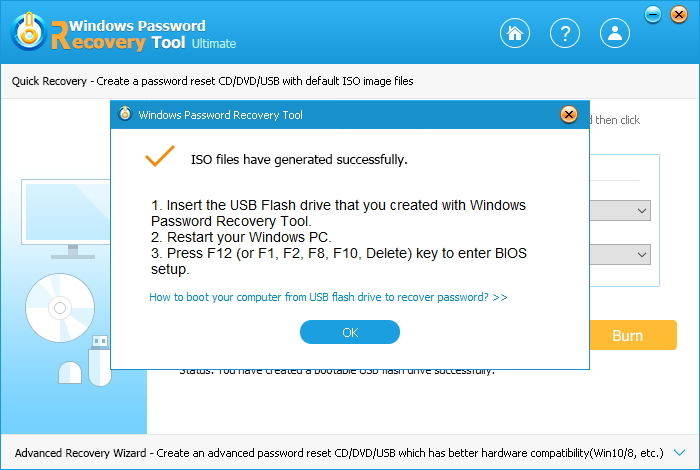
After that, you can insert the newly created password reset disk to your locked PC and remove/reset your Windows password.
There are various reasons as to why you can't create password reset disk Windows 10. Our guide above aims to help you find and eliminate those reasons so you can create your reset disks. If nothing still works, Windows Password Recovery Tool offers an alternative you can use to create password reset disk and recover passwords.
World's 1st Windows Password Recovery Software to Reset Windows Administrator & User Password.
Free Download Free Download