As always with beta/preview software, you shouldn't install it unless you're fully prepared. Here we list 10 things you should to know before downloading and installing Windows 10 Technical Preview.
1. A Preview for PC Experts
Windows 10 Technical Preview is a testing version not the final version and you might face problems such as Windows crashes, freezing while using the OS. Moreover, it is targeted at PC experts who understand the risks involved in downloading unfinished software.
If you don't know what an ISO file is or you don't have a separate PC to install it on, it is not recommended to install Windows 10 Technical Preview.
2. Fully Prepare before You Install It
The preparatory work will include back your Windows OS and important data if you want to install it on a PC you regularly use and ideally you should have a separate hard drive/partition to install the Technical Preview on.
3. Sign up to the Windows Insider Program
Microsoft allows anyone who signs up for Windows Insider Program can download the build. Thus you'll need to sign up for the Windows Insider Program and agree to the terms and conditions that don't hold Microsoft responsible if you install it on a PC where you've got your unfinished dissertation and not backed it up. Your Windows 10 install will get regular updates.
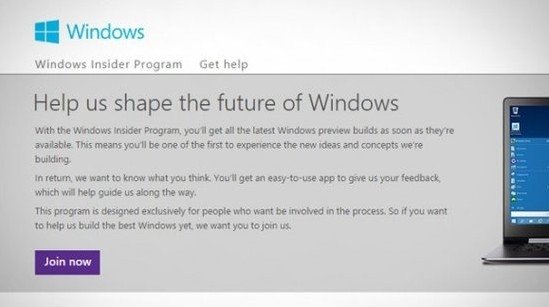
4. The ISO File and Windows 10 Key
The ISO files for Windows 10 are around 4GB depending on which version you download – there are 32 and 64-bit versions of several different language versions. The Windows 10 key is NKJFK-GPHP7-G8C3J-P6JXR-HQRJR. Microsoft also offers a Windows 10 Technical Preview for Enterprise.
You only need to download one of the Windows 10 ISO files on a DVD or USB drive large enough to hold a 4GB ISO file to start the installation.
5. What You Can Keep When Upgrading
In Windows 8.1 or Windows 8 you can keep Windows settings, personal files, and most apps. In Windows 7 you can keep Windows settings, personal files, and most apps. In Windows Vista, you have to perform a clean install.
| If you're upgrading from | You can keep |
| If you're upgrading from Windows 8.1 or Windows 8 | You can keep Windows settings, personal files, and most apps |
| If you're upgrading from Windows RT 8.1 or Windows RT | You can keep Technical Preview doesn't run on Windows RT systems |
| If you're upgrading from Windows 7 | You can keep Windows settings, personal files, and most apps |
| If you're upgrading from Windows Vista | You can keep Nothing - you must boot from media and perform a clean install |
6. System Requirements
If your PC can run Windows 8.1, you can also run Windows 10 Technical Preview.
- Processor: 1 gigahertz (GHz) or faster
- RAM: 1 gigabyte (GB) (32-bit) or 2 GB (64-bit)
- Free hard disk space: 16 GB
- Graphics card: Microsoft DirectX 9 graphics device with WDDM driver
- A Microsoft account and Internet access
7. Hardware Compatibility
Technical Preview should work with the same devices and programs that work with Windows 8.1, but you might need to update or reinstall some of them including drivers for basic functions like storage, networking, input, and display come with Windows. These drivers allow you to complete the Windows installation and connect to the Internet.
8. How to Install
For Windows 8 and 8.1 PC users, you can simply mount the ISO and execute setup.exe. If you're installing it from an older version, you can run setup.exe from the USB drive you created from the ISO. Double-tap or double-click setup.exe and then follow the steps indicated. Additionally, your Windows 10 installation will stop working on April 15 2015.
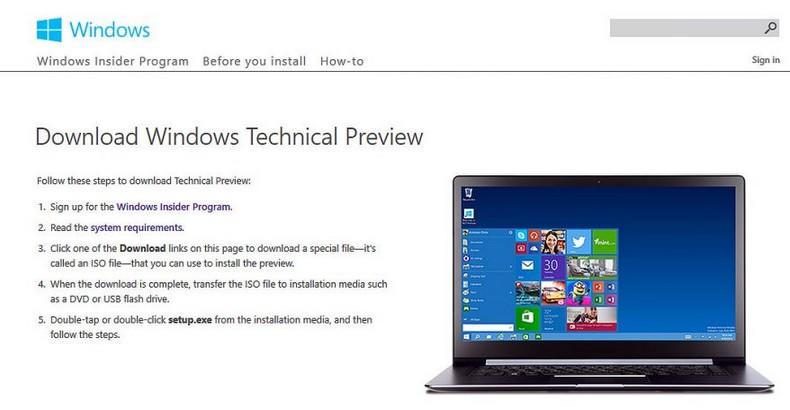
9. Language packs need to be reinstalled
If you're running Windows 8.1, Windows 8, or Windows 7 and have installed a language pack, they'll be removed when you install Technical Preview. You'll see a message telling you to re-add them.
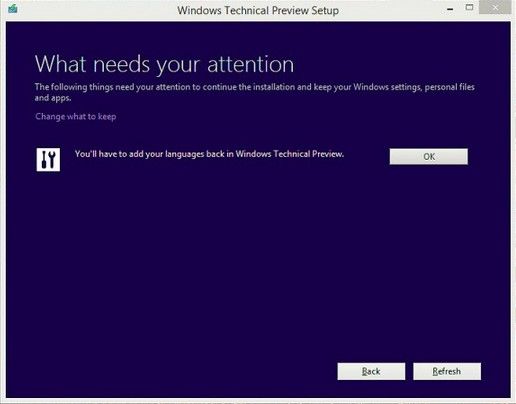
10. Go back to Previous OS
You can't use your recovery partition to downgrade from Windows 10 to Windows 8.1 or similar. To go back to previous OS, you'll need to reinstall your version of Windows from the recovery or installation media that came with your PC (typically DVD media).
That's the 10 things you need to keep in mind before you download and install Windows 10 Technical Preview. To avoid the risks of installing Windows 10 Technical Preview, you can choose to install Windows 10 as a Virtual Machine.
World's 1st Windows Password Recovery Software to Reset Windows Administrator & User Password.
Free Download Free Download