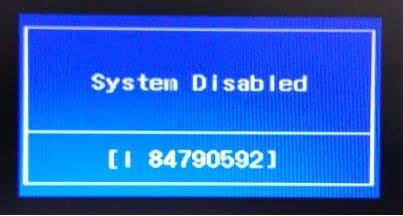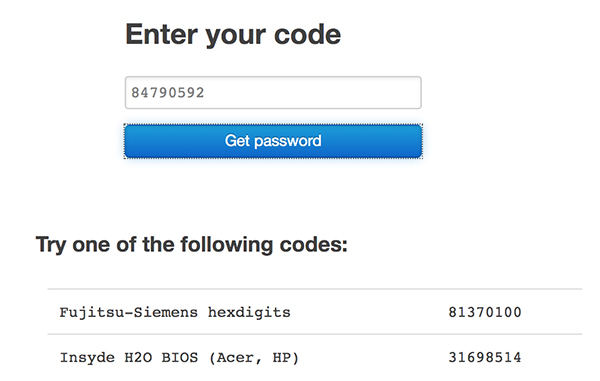If someone has set a password for the BIOS, you will not be able to make any modifications to the BIOS settings. One of the ways to overcome this issue is to remove BIOS password. Once the password is removed, the system will start functioning as it did when it had no password setup for it.
The following guide discusses what a BIOS password is and what are some of the ways to get rid of it from your computer. You will learn several methods including some physical ones on how to remove BIOS password.
Part 1. What is BIOS Password?
The first thing you will want to know is what exactly a BIOS password is. A BIOS password is a password that you set up to prevent any user from modifying any of the settings in the BIOS for your computer. It is used to prevent your current configuration from being modified by any user who uses your computer.
When your BIOS is password protected, you are prompted to enter the password each time you want to access your BIOS. This adds a layer of security to your computer's core system.
Part 2. Change Jumper Settings to Remove BIOS Password
Once you have learned what a BIOS password is, you will want to learn how to remove BIOS password in laptop and desktop machines. There are actually multiple ways to remove this password from your computer.

One of these methods is to change the jumper settings and it will reset the BIOS password for you. There are two stages to doing this procedure as explained below.
1. Where is the CMOS password jumper
The first thing you will need to do is find where the jumper is located in your motherboard. The location of the jumper varies by the motherboard you have but you can take a look at the following possible locations of the jumper.
On the edge of the motherboard
On most motherboards, the jumper is located at any one of the edges of the motherboard. Take a look at these edges carefully and you should find it if it is there.
By the CMOS battery
The second place to look for the jumper is around your CMOS battery. You might find it there if your motherboard manufacturer has placed it there.
By the processor
On some motherboards, the jumper is located right beside the processor.
Under the keyboard or bottom of laptop
If it is a laptop, the jumper might be located underneath the keyboard or at the very bottom of the laptop.
2. How to Change Jumper Settings
Once you have found the jumper, what you want to do is reset it. If it is plugged-in to the left pin, remove it and plug it into the right pin. Wait for a few seconds and then unplug it from the right pin and plug it back into the left pin.
When your computer reboots, you will find that it no longer asks for a password to access the BIOS.
Part 3. Remove CMOS battery to Reset BIOS Password
CMOS battery is what saves the entire configuration of your BIOS including your password. If you remove this battery from your computer and keep it aside for sometime, your computer will lose all the BIOS settings including the password.
If you do not mind using your other settings for BIOS, you can use this method on how to remove BIOS password in Dell laptop to do the task.

First, open up your computer and look for the coin sized CMOS battery. Take the battery out and do not put it back in for at least an hour. This will allow the BIOS to lose all of its settings. Then, after an hour, put the CMOS battery back to where it belongs and turn on your computer.
You will find that you are no longer asked to enter a password to access the BIOS. So that was how to remove BIOS password in Acer laptop or any other computers out there.
Part 4. Using BIOS-PW.org to Remove BIOS Password in Laptop when System Disabled
This may seem like a strange way to remove the BIOS password but it gets the job done without any harm to your computer. Basically, what you need to do is enter an incorrect password multiple times, note down an error code, go to a website, and get a code to remove your password.
- Boot into BIOS and enter an incorrect password for at least three times.
You will see a message that says System Disabled along with a code on your screen. Note down the code as you will be using it in one of the following steps.

- Open a browser on any of your devices and head over to the BIOS PW website.
- Enter in the code you noted down above and hit Enter.
You will see various possible passwords you can use to unlock your BIOS. Use these passwords with your BIOS and hopefully it will unlock for you.

So that is how to reset BIOS password by using an online website.
Part 5. What Is the Default BIOS Password?
If you have not set up a BIOS password yet your computer keeps asking for it, it is likely it has been assigned a default password. In that case, you can use one of the following default BIOS passwords to unlock your BIOS.
AMI BIOS
- A.M.I.
- AMI
- AMI_SW
- AMI?SW
- BIOS
- HEWLITT RAND
- LKWPETER
- PASSWORD
- Oder
Award BIOS
- 01322222
- 589589
- 589721
- 595595
- 598598
- aLLy
- aLLY
- ALLY
- ALFAROME
- aPAf
- AWARD SW
- AWARD PW
- AWARD_SW
- AWARD?SW
- AWKWARD
- BIOSTAR
- CONCAT
- Condo
- d8on
- djonet
- HLT
- J64
- J256
- J262
- j332
- j322
- KDD
- LKWPETER
- lkwpeter
- PINT
- pint
- SER
- SKY_FOX
- SYXZ
- TTPTHA
- ZAAADA
- ZBAAACA
- ZJAAADC
Russian Award BIOS
- % p%
IBM Aptiva BIOS
- Keep on pressing both mouse buttons when your computer starts to boot-up.
Phoenix BIOS
- Phoenix
Toshiba BIOS
- Press and hold down the Shift button when the computer is booting-up.
Other BIOS
- ALFAROME
- BIOSTAR
- biostar
- biosstar
- CMOS
- cmos
- LKWPETER
- lkwpeter
- setup
- SETUP
- Syxz
- Wodj
Whether you want to do an HP BIOS password reset or a Dell BIOS password reset, there are multiple ways to do it as described above. You can use any of these methods to remove the password and to be able to modify your BIOS settings. If you unfortunately forgot Windows password, Windows Password Recovery Tool can easily help you easily remove lost Windows 10/8/7 password.
World's 1st Windows Password Recovery Software to Reset Windows Administrator & User Password.
Free Download Free Download