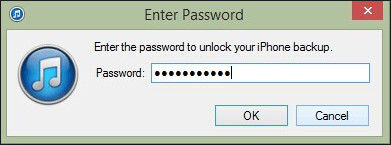
Part 1: Find Your Lost iTunes Backup Encryption Password
Questions are to be solved. The best ways is not to violently wipe the password protection, but to get your password back. iPhone Backup Unlocker is surely what you are looking for, it can help you to quickly recover iTunes backup file password or directly remove or disable the password for backup files. Now follow us and get your password back.
Step 1
Launch iPhone Backup Unlocker, this software can directly find the path of your backup files, just click “Add” to input your password encrypted backup files. If no files in the box, you can also choose to manually find your files.
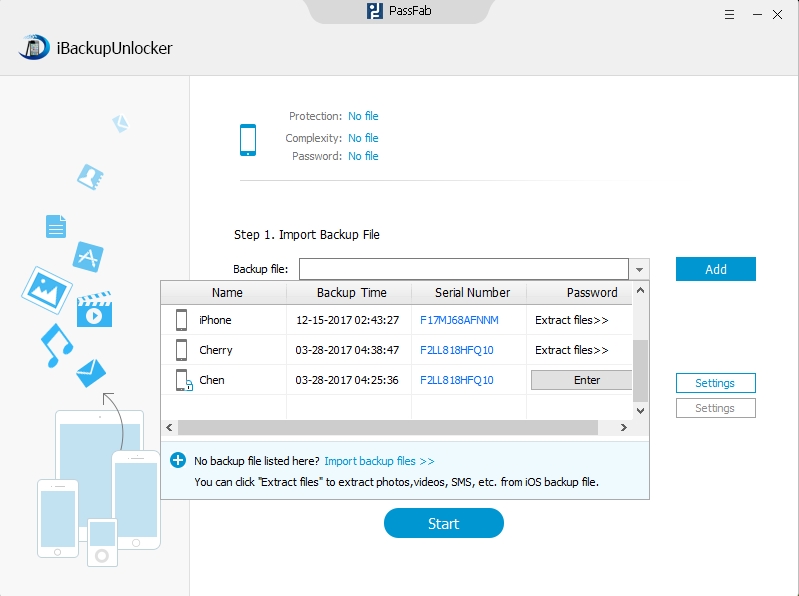
Step 2
Select the attack type, there are three types: Brute-force Attack, Brute-force with Mask Attack, Dictionary Attack. Choose the one you need and click “Start”. These three types can cover most of the needs, just find out which one is suitable for you.
Step 3
After click “Start”, the program will start to find out your password, this process may take a while, please patiently wait until it ends.
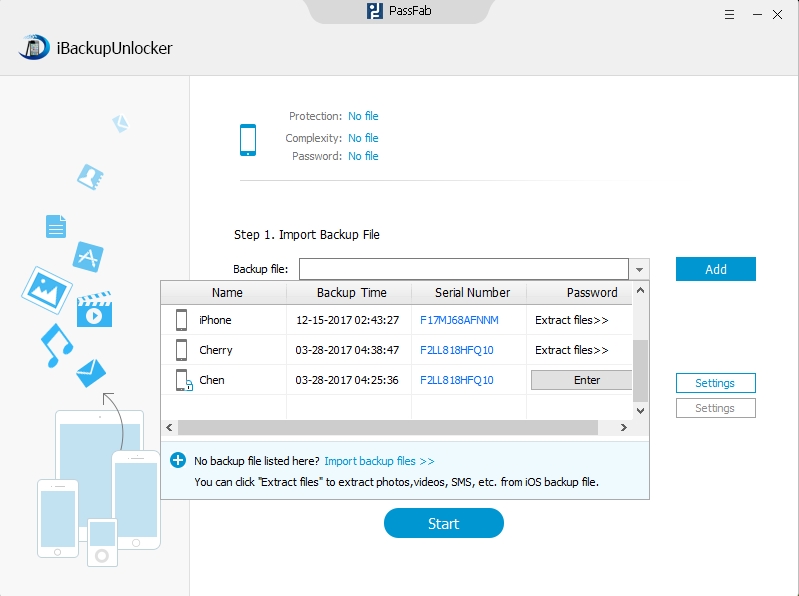
When this iPhone encrypted backup unlocker has recovered your iphone backup encryption password, you can have a try to check whether the password is correct or not. If not try it again. If it is right, please write it down to save the password.
Part 2: Disable iTunes Backup Encryption with the Password You Found
Once you have find out your password, now you can use it to un-check the option of iTunes can turn off the backup encryption. Thus you won’t get a locked backup files again in iTunes.
Step 1
Run iTunes can connect your iPhone, iPad or iPod touch with PC/Mac, you can find this interface at the summary page, un-check the “Encrypt iPhone backup” option.
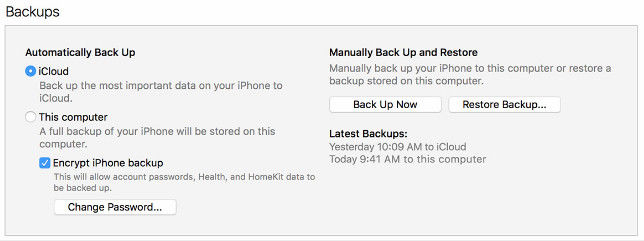
Step 2
iTunes will then require you to enter with your password of the encrypted backup file.
Step 3
iTunes will start to create another backup of your iOS device which is without password.
To disable iTunes backup encryption can be kind of easy, remember password or set a familiar password can reduce the trouble. If you are unfortunately forget the password, never mind, iPhone Backup Unlocker will help you solve all this troubles. Feel free to enjoy your iPhone 7/7 Plus/SE/6s/6/5s/5, and we will be your protector.