Q 1: What is the iCloud Password?
Your iCloud account and password is the same as your Apple ID. If you have several Apple ID, you can go to Settings > iCloud on your device to see which Apple ID you use with iCloud. Your iCloud password protects the privacy of the information (such as your email) stored in iCloud. The password also protects your ability to locate or remotely erase your device using Find My iPhone.
You're required to sign in with your iCloud when you backing up files to iCloud, restore data from iCloud backup or try to use "Find My iPhone".
Q 2: How to Change your iCloud (Apple ID) Password?
Regularly changing your iCloud backup password will help you protect your information. Now let's see how to change your iCloud password.
- Go to My Apple ID (appleid.apple.com).
- Click "Manage your Apple ID" and sign in. If you have two-step verification turned on, you'll be asked to send a verification code to the trusted device associated with your Apple ID.
- Click "Password and Security". In the "Choose a new password" section, click Change Password.
- Enter your old password, then enter a new password and confirm the new password. Click Save when done.
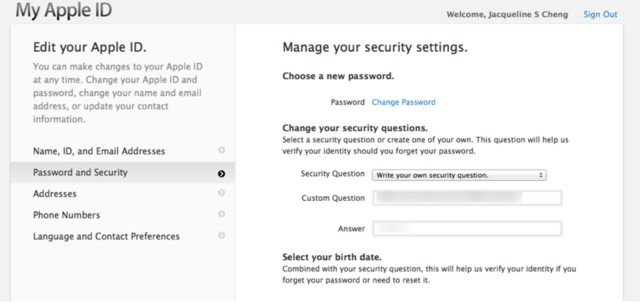
Q 3: How to Recover iCloud Password?
Unfortunately forgot your iCloud password, here is an easy way to recover iCloud password.
If you just forgot the password but remembers your Apple ID:
- Open Apple official site for recover iCloud password with a web browser on your computer.
- Enter the email account you used to sign up Apple ID and click Next.
- Choose Email authentication (you need to check your email) or Answer security questions (enter the right answer as you had provided when you originally create your Apple ID).
- Now Apple will provide you a link to reset your password. Just click the link to open the reset password window and enter new a password.
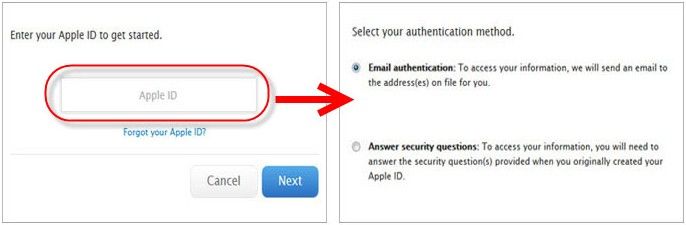
If you forgot both the password and your Apple ID:
- Open Apple official site for iCloud password recovery on your computer with a web browser.
- Click "Forgot your Apple ID?". In the pop-up window, enter your name and current email address. It's better to enter Prior Email Address too. Click Next.
- Select authentication method: Email authentication or Answer security questions.
- If you've chosen email authentication, check your email to reset a new password. If you've chosen answering security question, then enter the answer exactly as what you set when you originally created your account.
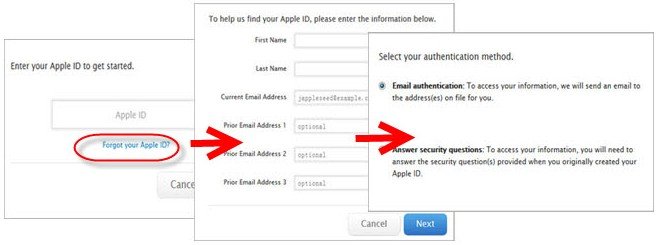
Q 4: How to Restore iPhone without iCloud Password?
With iOS 7, the only way to delete an iCloud account or restore a wiped device, is to disable Find My iPhone. And the only way to disable Find My iPhone is to enter your Apple ID password. However, you also can reset iPhone without iCloud password. This can be a bug in iOS 7.
- First tap both "delete account" and the switch to disable Find My iPhone at the same time in the iCloud settings panel.
- When prompted for a password, hold down the power button and shut down the phone.
- When you restart the phone, you'll be able to go into the iCloud settings panel and remove the account without being prompted for your password.
- Now you can plug the phone into iTunes and restore it with no problem. After the restore, Activation Lock won't kick in because it requires Find My iPhone to be enabled.
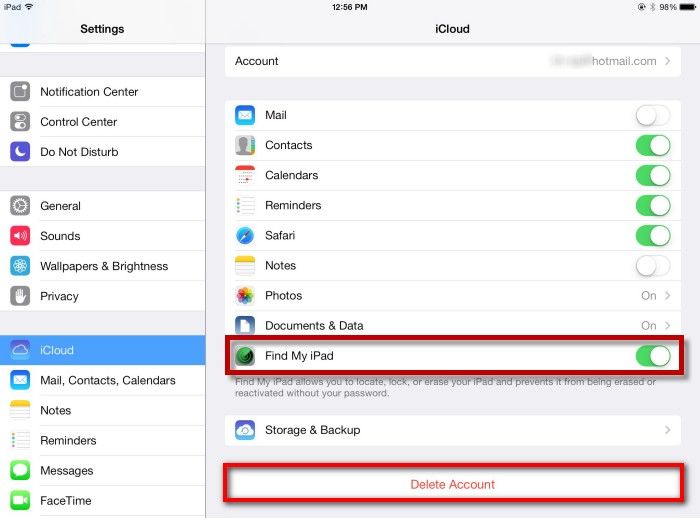
Now we get everything you should know about iCloud password, if you have any other questions about iCloud password, please leave a message in the comment place.