Part1. What Types of Lost Data Can you Recover after iOS 10/9.3 Update to iOS Update?
For a successful and complete data recovery for your iPhone, you have to resort to professional software - iPhone Data Recovery is able to recover accidently delete, lost, appeared files on iPhone, iPad and iPod due to iOS update, water-damaged, misoperation, jailbreak, etc. Check the list underneath to ensure you will be able to retrieve the files you need from your iDevice.
Text Contents: Call History, Contacts, Messages, SMS Attachments, Notes, Safari, Calendar, Reminders.
Media Contents: Photos, Camera Roll, Photo Stream, Recently Deleted Folder, App Videos, Voice Memo, Voicemail.
App Data: WhatsApp, WhatApp Attachments, Tango, Viber Call, Viber Messages, App Documents, Facebook Messenger.
Part2. How to Restore Deleted Data from iPhone, iPad and iPod after iOS Upgrade Directly?
Many users don't develop habit of backing up pictures, videos, contacts, etc to iTunes or iCloud, but which is not a big deal for iPhone Data Recovery. Also you are allowed to recover deleted files from device directly. If you have a lost, stolen, or cake-baked, damaged device, skip to next part to retrieve data from backup files.
1. Run the program and connect your iDevice to computer via USB cable. Directly click Start Scan by default to scan lost data on your device. It will take a few minutes depending on how many files there are.
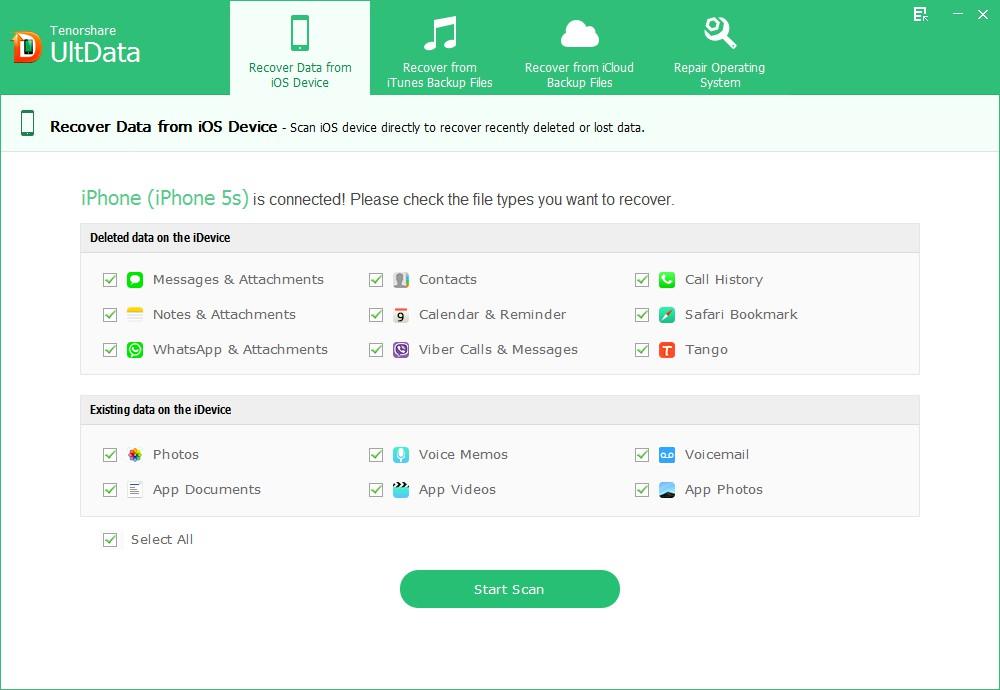
2. Now, within the program interface, you can browse each tab and view all the existing and deleted data that has been scanned. Click specific file to preview and tick the data you want to recover. Lastly, click Recover on the right bottom to get your deleted data back right now.
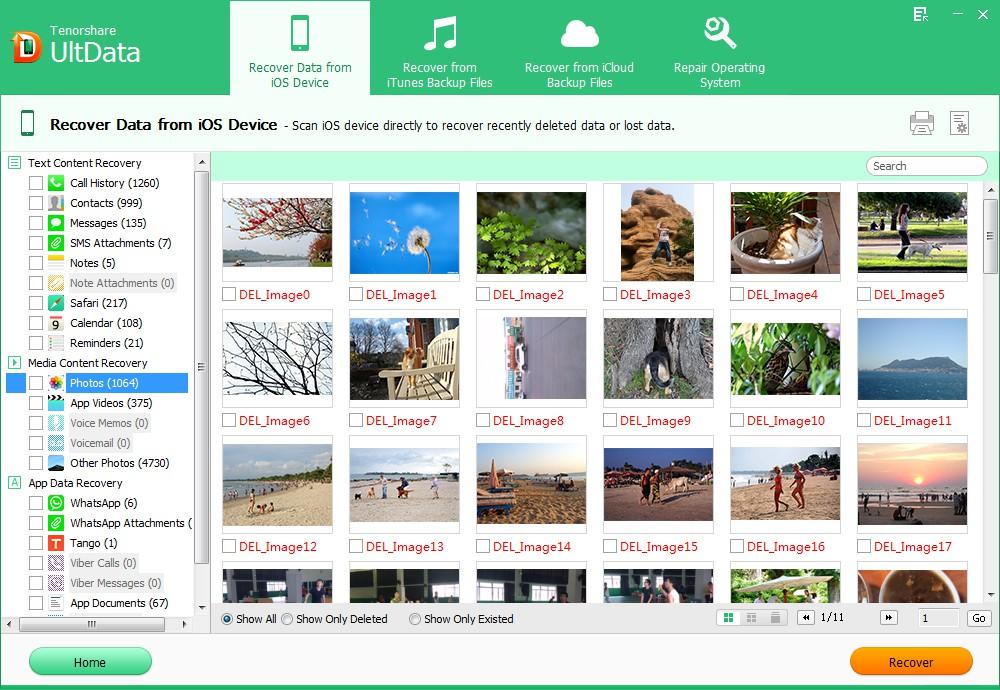
Part3. How to Retrieve Lost Files from iTunes/iCloud Backup after iOS Upgrade Selectively?
In that iTunes restoration doesn't allow users to scan and preview selectively, all current data will be erased. This data recovery software provides you with the best solution. You can just pick up the items you want to get back, and other data on your device won't be wiped. If you forgot or lost backup file password, please crack it with iPhone Backup Unlocker first.
1. Once the program is open, select recovery mode in the interface. You can alternatively either select Recover from iTunes backup files, or Recover from iCloud backup files.
Recover from iTunes backup files: After make sure the recovery mode from top interface. All the backup files will be deleted and listed; select one and click Start Scan.
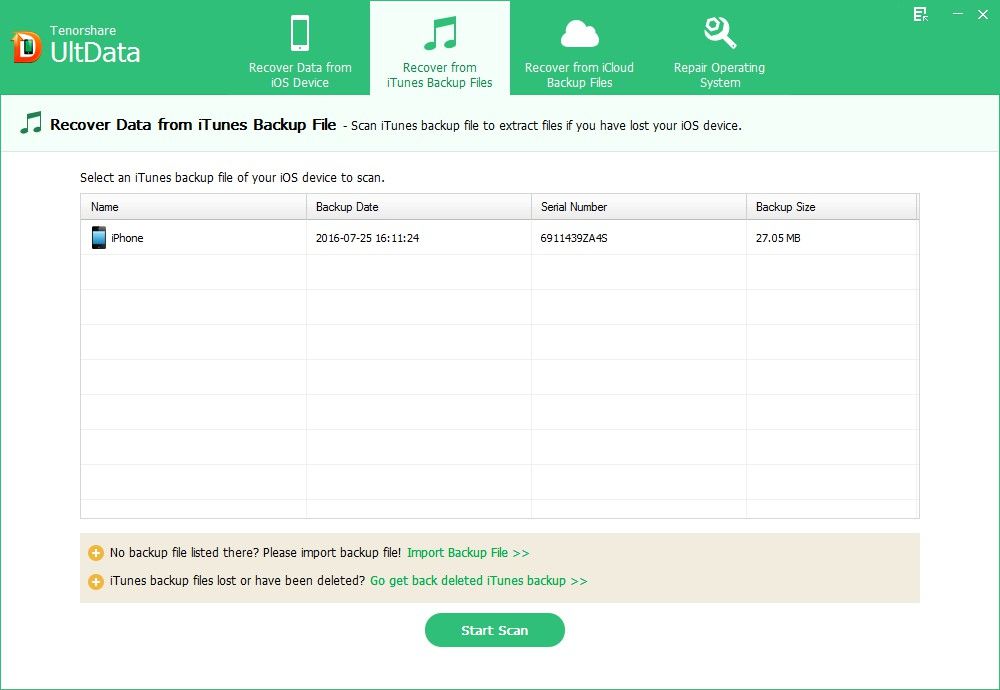
Recover from iCloud backup files: Switch to this mode from interface and log into iCloud account with right password. All the iCloud backup files will be automatically scanned out, and then choose any one your lost data stored and click Next to move on. Later Next again.
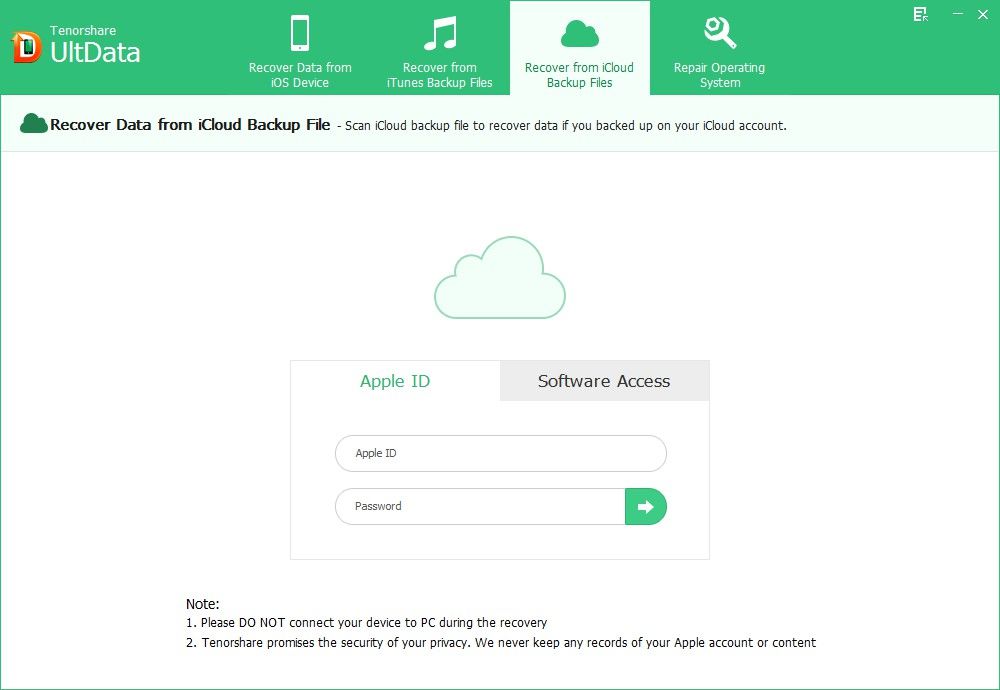
2. Similarly, here you can find out and preview all the lost/deleted files. Lastly, tick the one you need to recover and click Recovery button to finish.
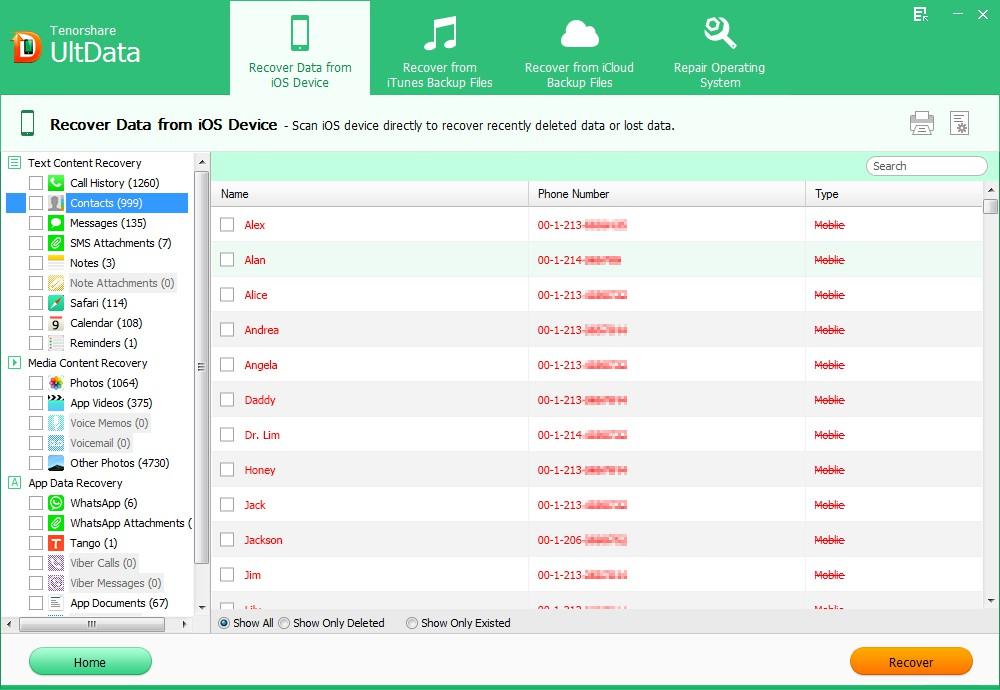
We should have realized how important backing up files is. As long as you've backed up files somewhere in advance, you can get it back to your iDevice easily and quickly. For now, iPhone Data Recovery can also make it easily, whatever you backed up or not. Do hesitate to share to your friends who are stuck with data loss. If you have any question, please leave it under the comment section.