Recently, I’ve seen people complained that startup repair not working on Windows 10 computer when they tried to fix some boot failures. This issue could occur when there are some errors or corrupted files on Windows operating system. We’ve gathered some useful tricks to fix startup repair failed problem on computer from our test and users feedbacks, keep reading to check them out.
Way 1: Manually Repair MBR and Rebuild the BCD
Windows 10 startup repair couldn’t repair your PC when the MBR and Boot Configuration Data are missing or corrupted, you are recommended to repair MBR and rebuild the BCD first.
- In the Windows Boot Option menu, click “Troubleshoot”.
- Then you’ll get into “Advanced options” screen, choose “Command Prompt”.
- When the Command Prompt appears, enter the following commands and press “Enter” one by one.
bootrec.exe /rebuildbcd
bootrec.exe /fixmbr
bootrec.exe /fixboot
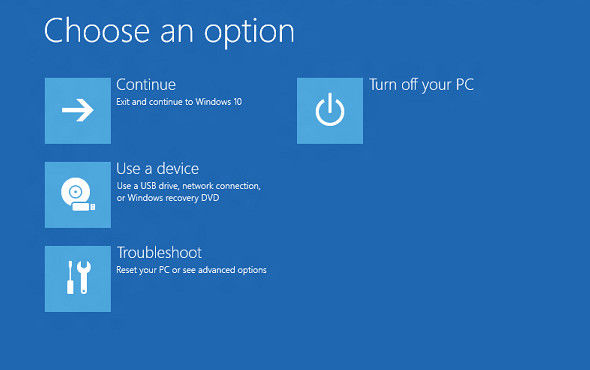
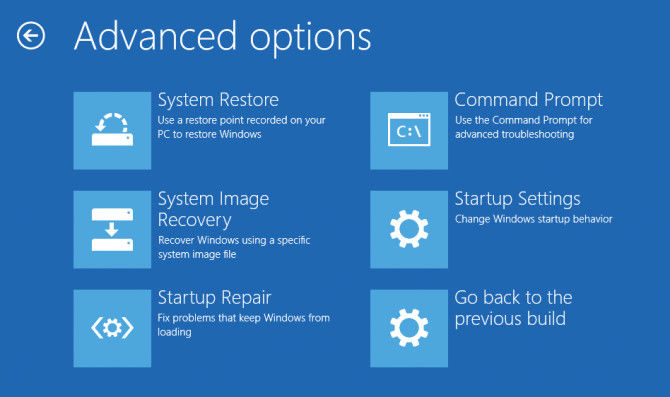
Way 2: Use Installation Media to Fix Startup Repair Stuck
If the above method failed to boot up your computer, download the Windows 10 ISO and create a Media Creation tool to perform an automatic repair.
- Start your computer from the installation media ad insert the disk to restart computer.
- When the message “Press any key to boot from DVD” appears, do so.
- Now you’ll enter the “Install Windows” screen, click “Repair your computer” link to start the Windows Recovery Environment.
- Click “Troubleshoot” and then “Advanced Options” just like the above method, then choose “Automatic Repair”.
- When the repairing process ends, you’ll be able to boot into your Windows 10 computer.
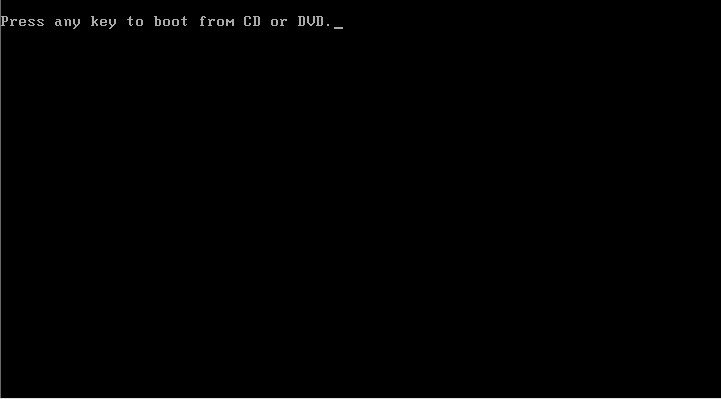
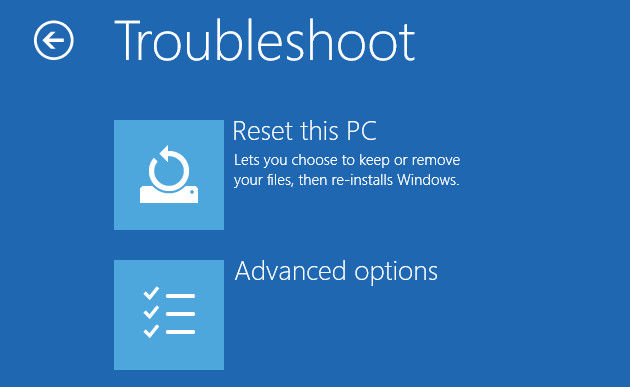
Way 3: Perform a Windows 10 System Restore
Well, if the Windows 10 automatic repair your PC still did not start correctly after rebuilding the BCD, you may need to reset Windows system to factory settings.
- In the “Troubleshoot” screen just like Way 1, choose “Reset this PC” this time.
- Now you’ll see options “Keep my files” or “Remove everything”, choose the one you like.
- Keep going to the “Ready to reset this PC” screen, click “Reset”, win 10 will then start and reset itself.
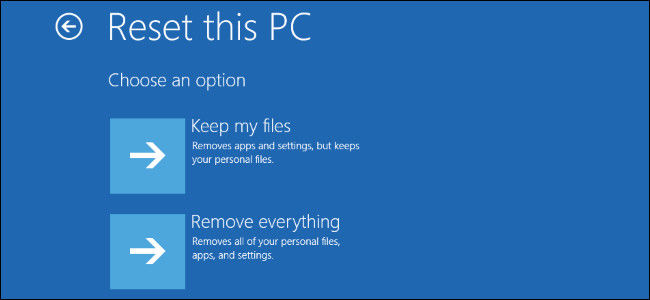
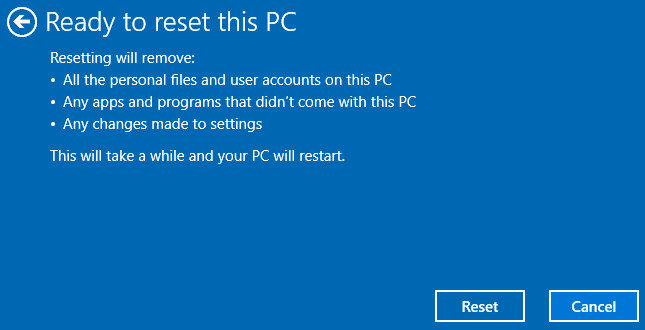
Way 4: Fix Windows 10 Boot Issues with Windows Boot Genius
If you cannot get into computer normally, the method above will not be applicable. Try Windows Boot Genius, professional computer booting tool to fix any Windows 10/8/8.1/7 startup failure without using Startup Repair.
- Download and install the program on a workable computer, insert a blank CD/DVD or USB drive and run the software, click “Burn” to burn a bootable reset disk.
- Take out the disk and insert into the computer that startup repair not working on, choose “Windows Rescue” from the options.
- Follow the automatic instruction to finish the system repairing. After that, your computer will start as normal.


By far, we’ve shown you 4 ways to fix startup repair doesn’t work on Windows 10 laptop. Hope the methods can help you get into your computer successfully. If you have any other questions about booting Windows, contact us by commenting below.