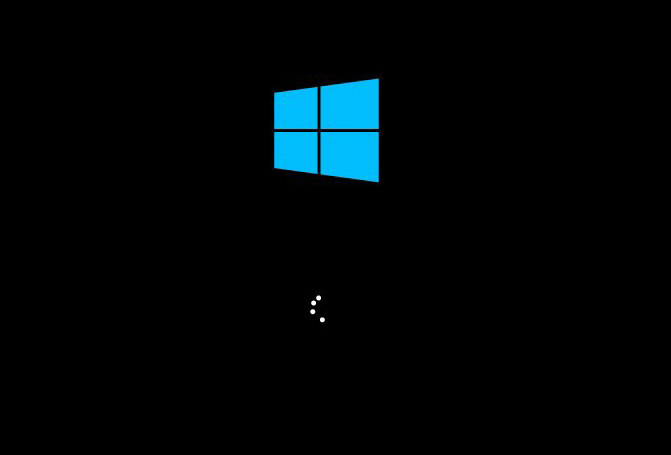
Some people have complained that Windows 10 stuck on login screen after sleep or update. This problem can be caused by startup failure, outdated software, corrupted registers or incompatible software. If you are one of the users who unluckily encounter this issue, keep reading this post to fix Windows 10 hangs on login screen quickly.
How to Fix Windows 10 Stuck on Welcome Screen
1.Startup Repair
When your Windows 10 computer freezes on login screen, the first fix is using the startup repair. Follow the steps below to see how to perform startup repair.
- Use Power button and restart it three times to start Windows recovery environment.
- In the “Choose an option” window, click “Troubleshoot”.
- Choose “Advanced options” and then select “Startup repair”.
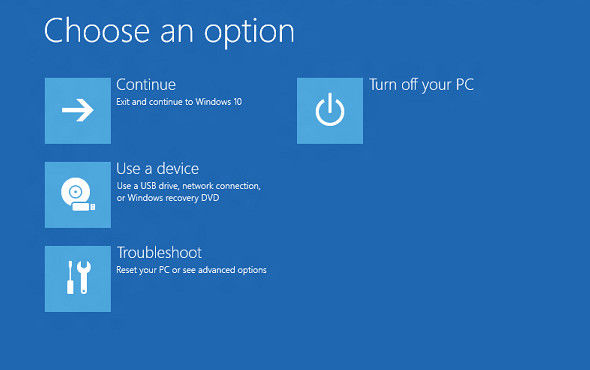
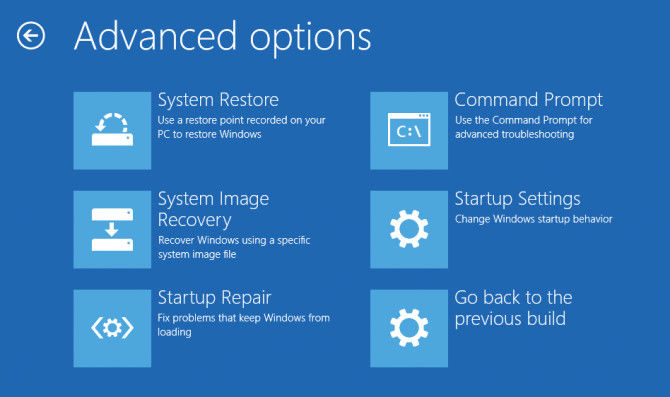
2.Use Command Prompt
- Right-click on the Windows icon and select Command Prompt.
- Now type “net stop wuauserv” in the run dialogue and press Enter.
- Then type “cd %systemroot%” command and press Enter.
- Type “ren SoftwareDistribution SD.old” and press Enter.
- Finally, type “net start wuauserv” and press Enter.
- Reboot computer.
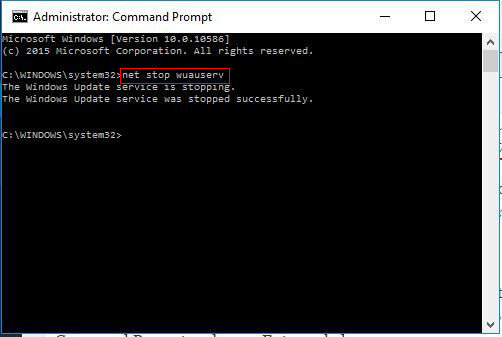
3.Boot Windows 10 in Safe Mode
If your Windows 10 still gets stuck on login loading screen after trying the methods above, you need to boot it in safe mode to see if it could boot normally.
- Press the Power button and then hold the “Shift” key, click “Restart”.
- Now you’ll see the “Choose an option” window, select “Troubleshoot” from the list.
- In the new window, click “Advanced options”.
- Choose “Startup Settings” from the all the advanced options.
- Then you’ll see several options can be changed before restarting, choose “Enable Safe Mode” and click “Restart”.
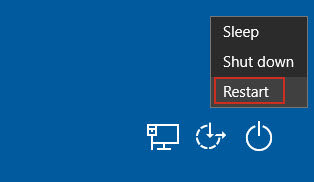
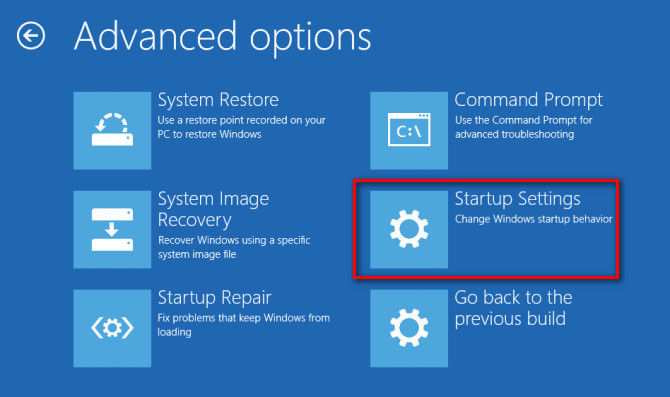
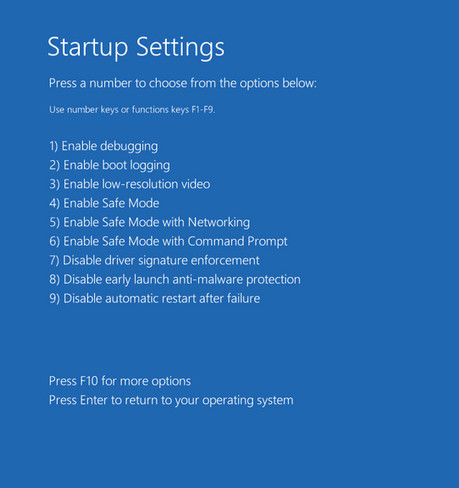
4.Reset Windows 10
Well, if all the methods mentioned above failed to fix Windows 10 computer stuck on welcome screen, you need to reset your computer to factory settings.
- Enter the “Troubleshoot” windows just like the above, but his time choose “Reset this PC” instead of “Advanced options”.
- You can choose “Keep my files” or “Remove everything” depending you want the data or not.
- After that, you’ll also be asked to clean the drives, choose “Just remove my files”.
- Click “Reset” when you see “Ready to reset this PC” window.
- Windows will then restart and reset itself, click “Continue” when prompted.
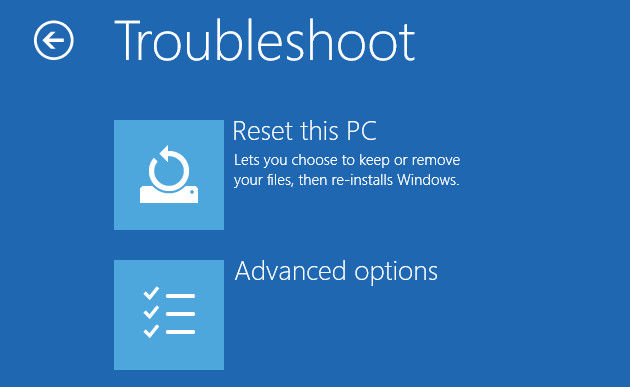
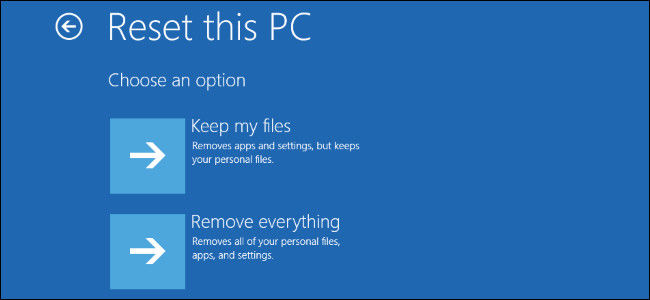
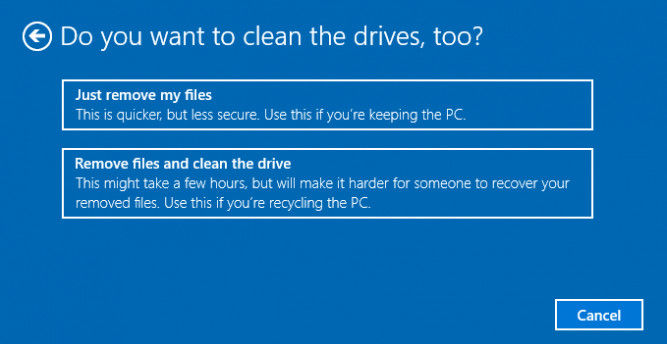
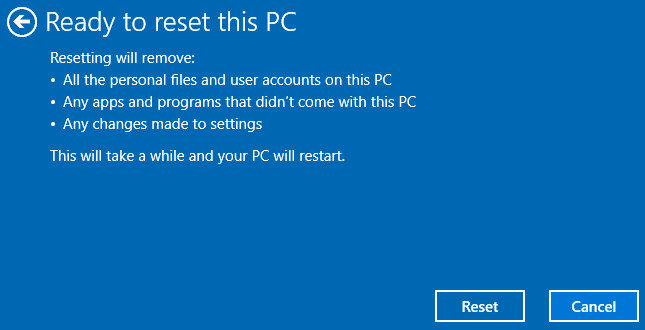
Note: If you are worried about data missing after factory restore, you can try Windows Boot Genius, an all-in-one tool to back up and restore Windows system, hard disk and partitions without losing data.
With the easy tips mentioned above, you’ve learnt how to fix windows 10 stuck on login/welcome screen clearly. If you have further questions, leave us a message in the comment part.