Windows update will leave a large number of update packages on your PC after you're done installing them. In order to get more space into the computer's hardware, people usually delete Windows update files and eliminate the corrupted and outdated files by using Disk Cleanup. But when the disk cleanup doesn't delete Windows update files, what could you do to gain more space? No worries, the following solutions can help you to fix this issue.
Method 1: Tutorial on how to Fix Disk Cleanup doesn't Delete Windows Update Files
Method 2: Delete Windows Update Files with Window Care Genius
Tutorial on how to fix disk cleanup doesn't delete windows update files
First method we are going to try is run the Windows Update Troubleshooter.
1. Press and hold the "Windows" logo key and the "W" key.
2. Just type "Troubleshooting" in the search box that appeared.
3. Press "Enter" on the keyboard.
4. Click on "View all" situated on the left side of the window you opened.
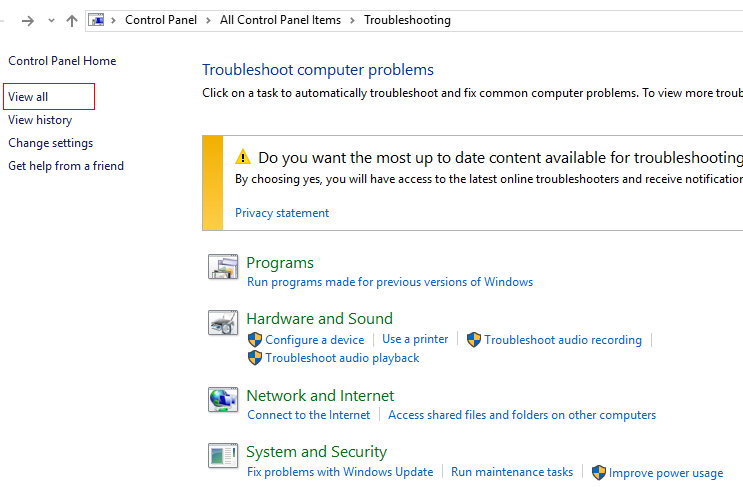
5. Find in the list that appeared in the window "Windows update" and click on it.
6. Click on "Advanced" situated in the lower side of the window.
7. Click on "Run as Administrator".
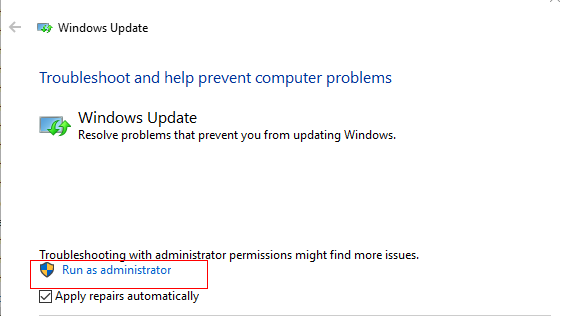
8. Click on "Next" situated in the lower side of the window.
9. Follow the instructions that appear to complete the process .
10. After doing these steps Reboot the computer and try the disk cleanup process again.
How to Delete Windows Update Files with Window Care Genius
If the disk cleanup doesn't totally clean Windowds update files, you can give Windows Care Genius a free try. Windows Care Genius is an all-in-one PC cleaner, which is designed to clean all junk files including temporary files, offline webpage, Windows update files, cached thumbnails, unwanted Windows registry entries, and optimize your PC to best performance and make your PC run the best.
Free download and install this best PC cleaner, and follow steps below to give your computer an overall clean-up.
Step 1: Run the program and select "System Cleaner" on the main interface, and then begin with "Registry Cleaner". Click "Scan" to detect your computer and then select those you want to delete and click "Clean".
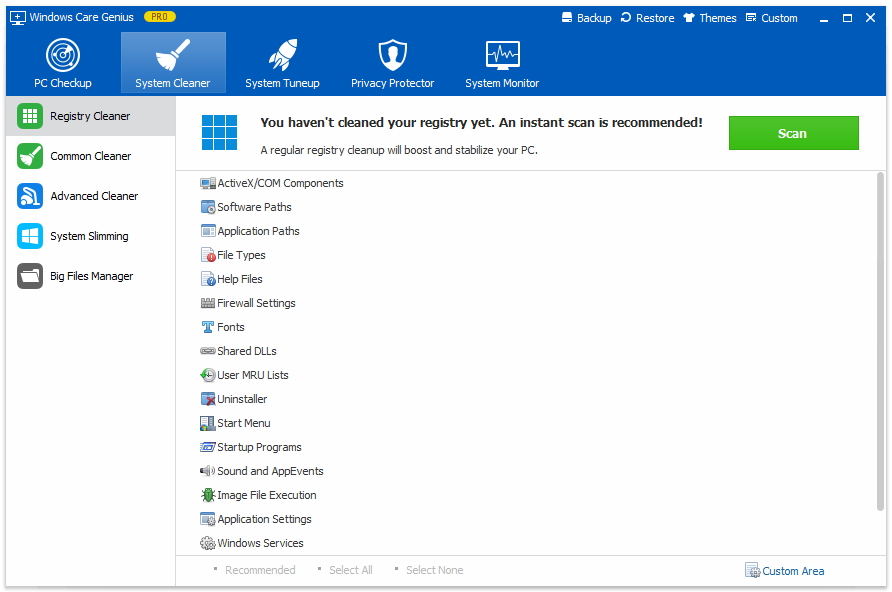
Step 2: Select "Common Cleaner" and it will able to find junk files, including downloaded history, Windows update file, browsing history, traces, caches and cookies.
Simply hit "Scan" to start an instant scanning and then click "Clean" to remove them.
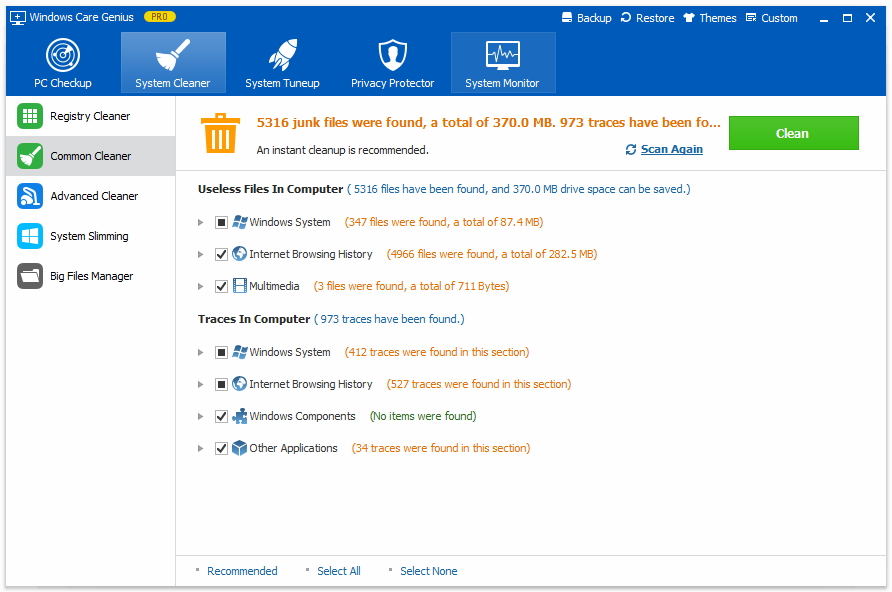
Step 3: Select "Advanced Cleaner". Set any or all hard drive you want to clean in "Scan Location" and click "Scan". Finally click "Clean" to finish operation.
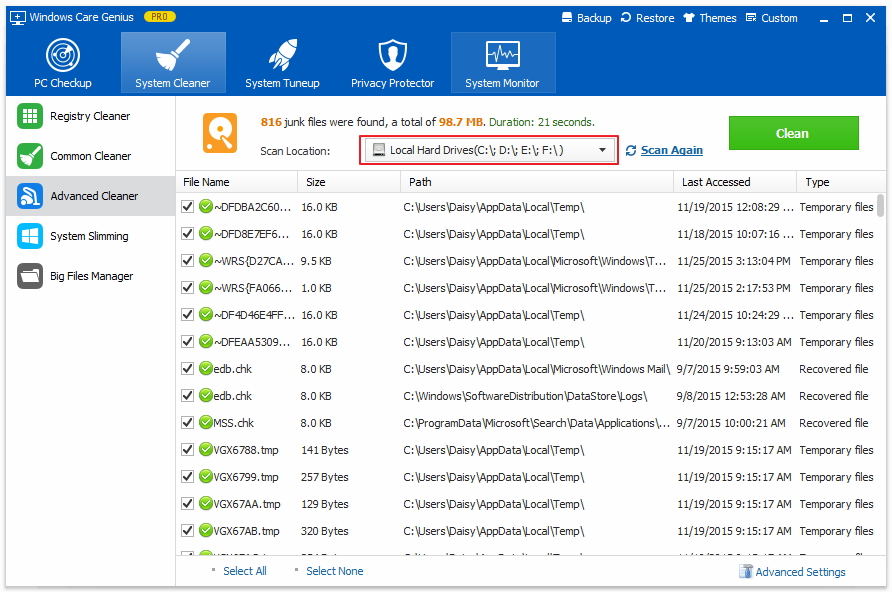
After these steps, the "disk cleanup cannot remove updated data on Windows" can be well solved, Windows update files and other junk files will have been deleted in your computer, which releases more disk space and optimizes PC to better performance with the help of Windows Care Genius. Then you can also continue to rate your PC performance and check its health state.