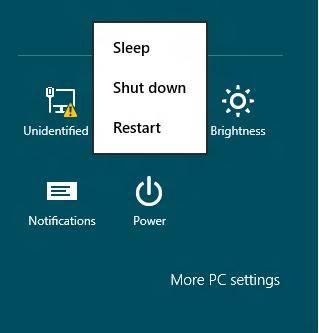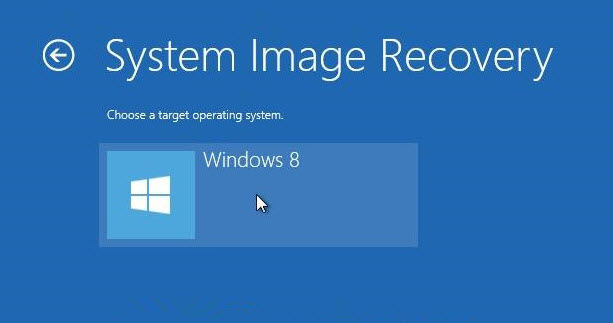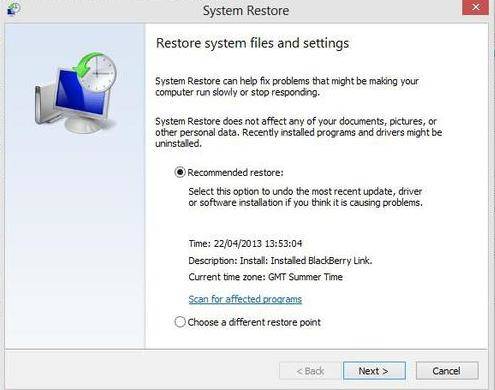"I upgrade to Windows 8.1 last week and I HATE IT!! It is much slower, it has internet issues, and it is not compatible with some games. Is there a way to downgrade Windows 8.1 to Windows 8?"
Windows 8.1 is here free for current Windows 8.1 from Windows Store. The new Windows 8.1 is more stylish and user friendly than its predecessor. Although Microsoft is trying hard to make this new Windows 8.1 more customizable and controllable, there are still many users want to downgrade from Windows 8.1 to windows 8 either because it slows down their PC or for software incompatibilities issues.
Is it Possible to Downgrade from Windows 8.1 to Windows 8?
Microsoft has official informed us that after upgrading to Windows 8.1, you cannot roll back the upgrade and return to Windows 8 in case you do not like it! The only way you can "downgrade" from Windows 8.1 to Windows 8, is if you prepared a system image before you upgrade with a system backup tool like Windows Boot Genius.
So if you have prepared a system image before you upgrade, now read on to see how to downgrade to Windows 8 from Windows 8.1
How to Downgrade Windows 8.1 to Windows 8?
As we mentioned, you need to use your Windows 8 system image to "downgrade" to Windows 8. To be precise, this is not a downgrade at all, but rather a very time intensive brute-force system restore because you can't use your Windows 8 system image on Windows 8.1.
- Replace Windows 8.1 with a fresh installation of Windows 8 using your original installation media or the ones you created prior to upgrading.
- After backing to Windows 8, restart to recovery options from the Power menu. Hold down the left [SHIFT] key and select Restart.

- Go to Troubleshoot, Advanced Options, and finally System Image Recovery. Select you target operating system windows 8.

- Select the image you want to restore, proceed to the Next window, click Finish and confirm that you want to continue.

If these steps and the restore process go successfully, you must be back to your old Windows 8. So if you don't like how Windows 8.1 works compared to Windows 8 or did something go wrong during the upgrade, just follow the steps here to downgrade Windows 8.1.