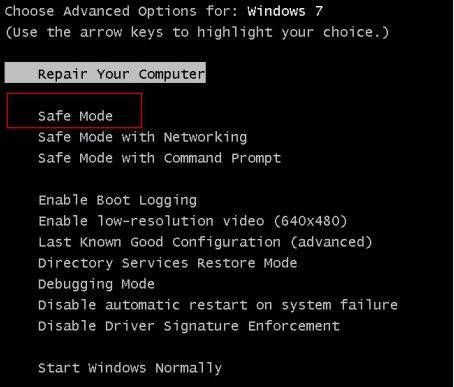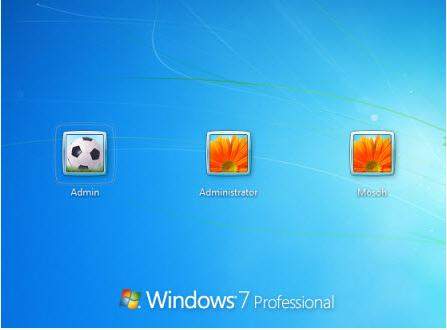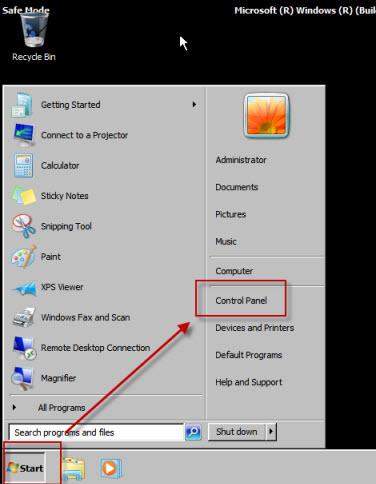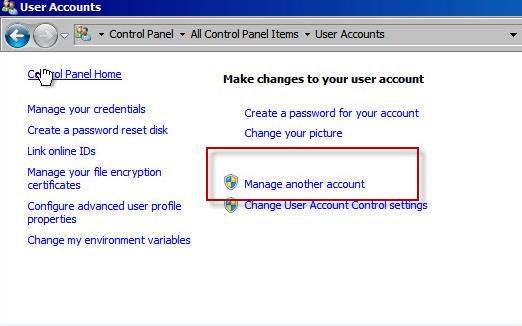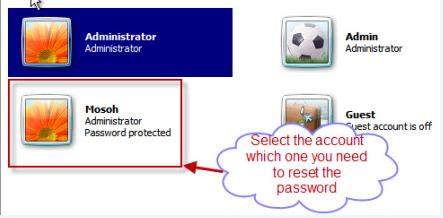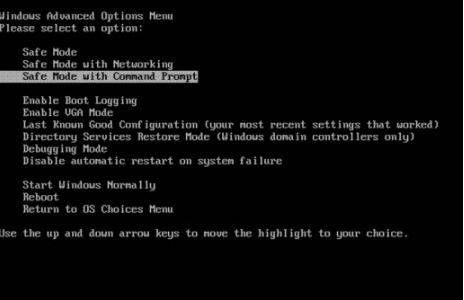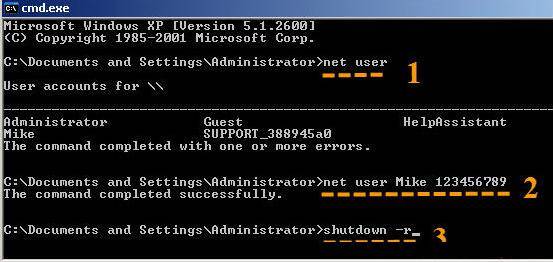Forgot password to login Windows 7? A strong login password to Windows can effectively password protect your laptop and stop unauthorized users, whereas it will lock yourself out of your PC once Windows password forgotten. If you unfortunately forgot your Windows 7 password, here is the right place for you. This article will show you how to reset Windows 7 administrator/ user password in Safe Mode.
- Part 1: What is Safe Mode?
- Part 2: How to Reset Password on Windows 7 with Safe Mode?
- Part 3: How to Reset Windows 7 Password with Safe Mode Command Prompt?
- Part 4. Safe Mode Failed? Reset Windows 7 Password with Windows Password Recovery Tool
Part 1: What is Safe Mode?
To reset Windows 7 password in safe mode, you need to have a basically understand about Safe Mode. According to Wiki, Safe Mode is a diagnostic mode of a computer Operating System (OS), a special way for Windows to load when a system-critical problem interfering with normal operation of Windows. This basic mode allows you to troubleshoot computer problems and to gain access if you have forgotten a user account password.
There are 3 different types of safe mode in windows 7: Safe Mode, Safe Mode with Networking, and Safe Mode with Command Prompt. We usually reset Windows 7 password with Safe Mode or reset Windows 7 password with Safe Mode Command Prompt.
Part 2: How to Reset Password on Windows 7 with Safe Mode?
Windows 7 system has a built-in administrator account that is created during Windows installation, and disable by default, which has no password in it. If you forgot Windows 7 password, you can enter into Safe Mode with the build-in Administrator account to reset a new one.
- Boot or reboot your Windows 7 computer. Press F8 to enter Advanced Boot Options before the Windows 7 loading screen appears.
- Choose Safe Mode in the coming screen, and then Press Enter.

- Click on the "Administrator" account that appears on the Windows logon screen. If you've ever set an administrator password, you must enter that password. If there was no administrator password set, leave it blank.

- Click "Start" botton and then "Control Panel".

- Now enter "All Control Panel Items", then click "User Accounts". Click "Manage Another account" as following.

- Choose the account which you want to reset the password and click "Change the password".

- Type a new password for that account.

Part 3: How to Reset Windows 7 Password with Safe Mode Command Prompt?
As we mention above, there are 3 different types of safe mode in windows 7. You can also use Safe Mode with Command Prompt to reset Windows 7 password.
- Boot or reboot your Windows 7 computer. Press F8 to enter Advanced Boot Options before the Windows 7 loading screen appears.
- Choose Safe Mode with Command Prompt in the coming screen, and then Press Enter. Your computer starts in Safe Mode with Command Prompt.

- Select the Administrator account that appear in the screen, then enter command prompt.
- Type: net user ****** 123456 and enter, it will show you a message that" the command completed successfully. (****** is the account name which password you need to reset 123456 is the new password.)

That's about how to use safe mode with command prompt to bypass windows 7 password in safe mode.
Part 4. Safe Mode Failed? Reset Windows 7 Password with Windows Password Recovery Tool
The Safe mode method could reset Windows 7 local admin password hashes but it was very complicated for those users who are not used to command line interpreters or don't enable the built-in administrator account before. Thanks to Windows Password Recovery Tool a software that can easily remove or reset Windows 7 admin password and regain your access to your locked PC.
Step 1: Download and install Windows password recovery tool into an available computer and launch it.
Step 2: Burn the Windows 7 password reset disk into CD/DVD/USB flash drive with Quick Recovery or Advanced Recovery Wizard.

Step 3: Going to BIOS and set your computer to boot from the newly burned disk.
Step 4: Select your operating system, then you can choose to reset password for any login account or create a new account with administrator privilege.

To sum up, you can easily reset password on Windows 7 safe mode. But remember that whenever you need to log on to Safe Mode, an administrator account is necessary. If the safe mode didn't work for Windows 7 password reset, go ahead and give Windows Password Recovery Tool a try.
World's 1st Windows Password Recovery Software to Reset Windows Administrator & User Password.
Free Download Free Download