Windows 7 crashes after update? Or Windows crashes before it starts up? The Windows system tends to act peculiarly at times like rebooting, getting stuck in middle of a program or even gets corrupted. This article lists the top 10 reasons why Windows 7 crashes.
5. Fatal OE exceptions and VXD errors
1. Hardware conflict
Hardware conflict is the most common reason for Windows 7 crash. Each hardware device communicates to other devices through an interrupt request channel (IRQ). These are supposed to be unique for each device.
If there are a lot of devices, or if the hardware is not installed properly, when the user tries to use both devices at the same time, a crash can happen.
To detect if there's a hardware conflict, go to 'Device Manager' to see if there is a utility with a yellow and black exclamation icon. Take a look at the hardware that is conflicting and view its properties through the right-click menu to find more information.
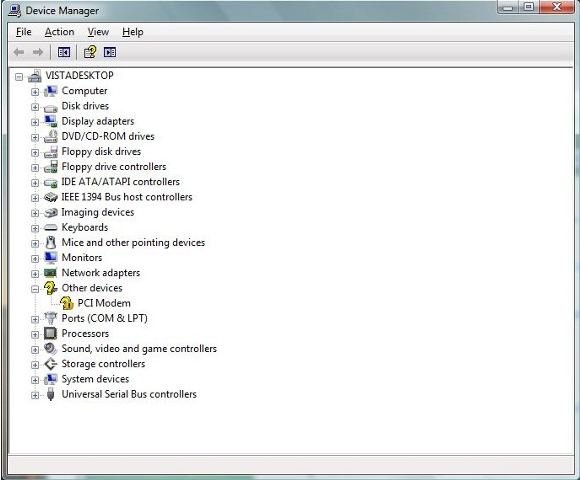
2. Bad Ram (Memory/Motherboard)
Many crashes, particularly those that result in a Blue Screen Of Death (BSOD), occur because of bad Ram (random-access memory). This can result in a Fatal Exception Error, which basically means data that should be stored in memory could not be retrieved.
Bad Ram can be tested by a built-in motherboard diagnostic tool (see the motherboard's manual).
To troubleshoot, enter the BIOS settings and increase the wait state of the Ram. Rearrange the RAM chips on the motherboard, or take some of them out. (Do not to touch the gold connections, as they can be easily damaged.)

3. BIOS Settings
Every motherboard is supplied with a range of chipset settings that are decided in the factory. If these settings are not properly set, there are chances that PCs won't boot up properly.
A common way to access these settings is to press the F2 or delete button during the first few seconds of a boot-up.
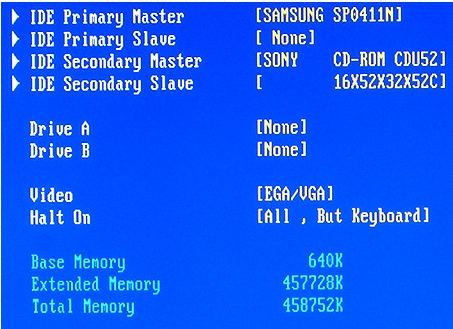
4. Hard disk drives
A hard drive failure is a leading cause of boot issues. If your computer mysteriously loses its ability to find the boot drive, and BIOS is properly configured, then reason for your Windows 7 crash is the hard drive issue.
Generally, there are three ways to troubleshoot a hard disk issue:
- Defragment the hard disk every week or so, to prevent the disk from causing a screen freeze. (Use Windows Disk Defragment or any defragment applications.)
- Empty the Recycle Bin every week to free more space.
- Scan your hard disk every week for errors or bad sectors.
5. Fatal OE exceptions and VXD errors
Fatal OE exception errors and VXD errors are often caused by video card problems. Usually, these can be easily troubleshot by three ways:
- Reduce the resolution of the video display.
Go to Start-Settings-Control Panel-Display-Settings. Take a look at the color settings on the left of that window. For most desktops, high color 16-bit depth is adequate.
- Make sure it does not have a hardware conflict. Check it in 'Device Manager'
Go to Start –> Settings –> Control Panel –> System –> Device Manager. Select the + beside Display Adapter. A line of text describing your video card should appear. Select it (make it blue) and press properties. Select Resources and select each line in the window. Look for a message that says No Conflicts.
- Look up your video card's manufacturer on the internet and search for the most recent drivers for it.
6. Viruses
A virus or Trojan might corrupt or remove drivers, delete important system files or change administrative settings. These can cause your Windows 7 crashes, freezes or leave you locked out of programs.
A good way to prevent viruses is install and update antivirus and spyware application in your computer.
7. Printers
The action of sending a document to print creates a bigger file, often called a postscript file. Printers have only a small amount of memory, called a buffer. This can be easily overloaded. And printing a document also uses a considerable amount of CPU power. This will also slow down the computer's performance and cause a Windows crash.
An easy way to clear the buffer is to unplug the printer for ten seconds. Booting up from a powerless state, also called a cold boot, will restore the printer's default settings and you may be able to carry on.
8. Software
Faulty or badly-installed software can also cause the Windows 7 crash. Incompatible software also causes this problem.
To troubleshoot this issue, uninstall this software. Use registry to remove obsolete entries and enter Safe Mode to restore your computer to previous restore point.
9. Overheating
CPU is usually equipped with fans to keep them cool. If the fan fails or if the CPU gets old it may start to overheat and generate a particular kind of error called a kernel error.
Too much heat can cause permanent damage to computer components, so hardware will shut itself down before that point is reached. This is why overheating caused Windows 7 crash.

10. Power supply problems
If the computer is not properly shutdown, it will cause data loss in your computer. Sometimes Windows 7 crash is due to data loss in your computer.
A good way to avoid this is buying an uninterrupted power supply (UPS). This will give you a clean power supply when there is electricity, and it will give you a few minutes to perform a controlled shutdown in case of a power cut.
Additional Tips: Symptoms of Windows 7 Crash
Sometimes, we need to know the symptoms of Windows 7 crash to detect whether the Windows crashes or not.
- Blue Screen of Death.
- Fatal Exception Error. (RAM)
- Parity error messages. (RAM)
- RAM locks up and freezes the computer's display. (BIOS)
- Fatal OE exceptions and VXD errors. (Video Card)
- Computer cannot start.
- Computer loop on BIOS.
- Blank screen
- Black screen of Death.
After knowing the symptoms and reasons of Windows 7 crash, you need to find an efficient way to solve your problems. Here I recommend Windows Boot Genius which can solve Windows 7 crash caused by any reasons without any issues.