Imagine that you are a graduating senior and required to write graduation thesis for your Bachelor's Degree. Then you are pulling your hair and searching for the existing thesis as a reference. After you happily obtain and download the targeted thesis only to find that the thesis is protected by permission password so you can't edit, copy and print it. You are so confused? Indeed there is PDF Password Remover for you to solve your trouble.
PassFab PDF Password Remover is such a tool that can unsecure PDF file in Foxit reader or other PDF readers. With the remove of owner password, you can edit, copy, print PDF files without any limitations. It is highly compatible with Win 8, Win 7 and other Windows OS so you won't worry about the compatibility. Its batch decrypt up to 200 PDF files to unsecure PDF file without password ability is also a favorable matter for users. Go to the following instruction to see the simple operating steps.
Free Download Free DownloadStep 1: Import Secured PDF Files
Free download the free trial version as a try to unlock PDF firstly.
When install and launch PDF Password Remover for Windows 8 correctly, the following interface will be showed.
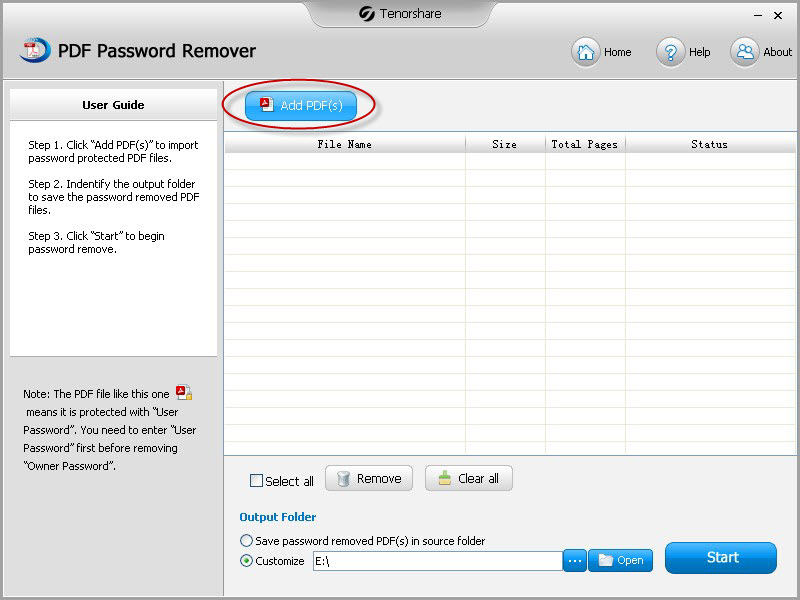
Click "Add PDF(s)" and navigate to the targeted file folder, highlight the file you want to secure and click "Open".
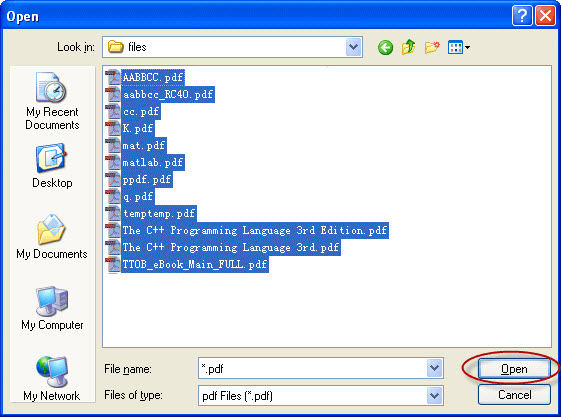
Note: You can click "Remove" to delete files respectively if they are not the ones you want to remove passwords for. Or you can click "Clear all" to cancel the task at one time as well.
Step 2: Specify a Proper Location for Unsecured PDF File
You can output the unsecured PDF files to the same source as the original file by choosing "Save password removed PDF(s) in source folder" option or customize a location accordingly by choosing "Customize".
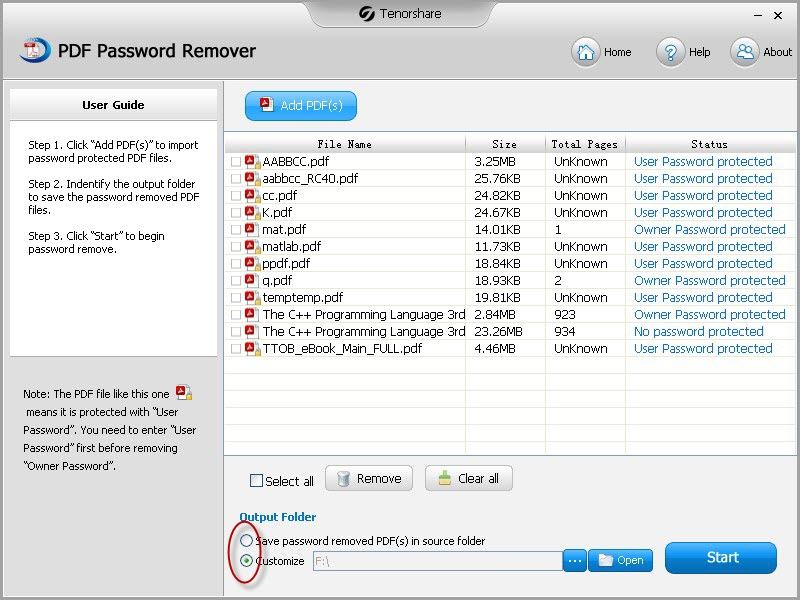
Step 3: Perform PDF Security Unsecure
Before performing, check files you'd like to unsecure. If all are to be unsecured, click "Select all" to finish the confirmation at one time.
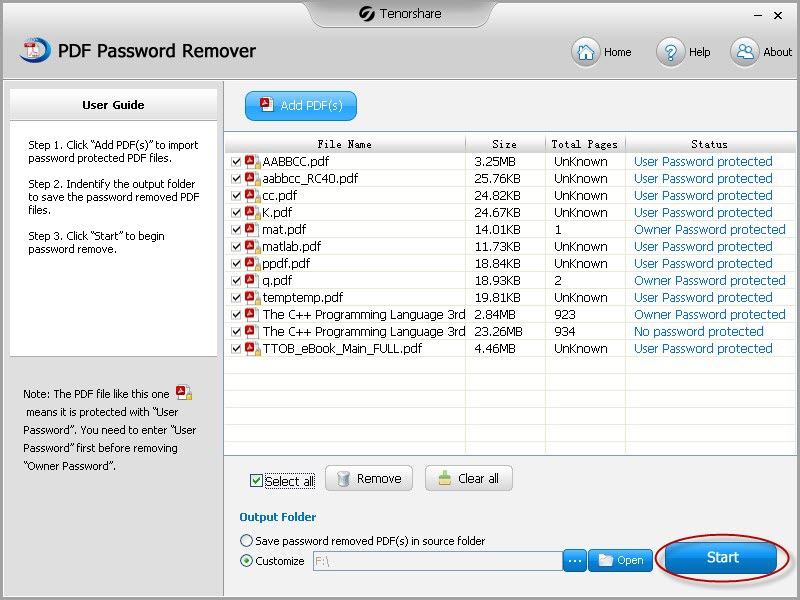
When you see the box below, you have removed security from PDF file successfully.
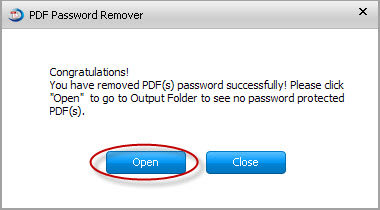
Note: If this PDF file is protected by user password and you can't open it, you can use another tool – PDF Password Recovery to unsecure user password and owner password at the same time. Then you can open, modify, copy and print ever secured PDF file at your own will. That is, you successfully unsecure PDF documents in Windows 8 PC.
Further Reading >> How to Merge PDF Documents?
When you successfully unsecured PDF files, in some occasions, you may need to merge two or more PDF files into one, here I recommend a very good and free tool for you. It enables you to combine PDF documents into a single one easily and free of charge. All you need to do is to Browse >Merge PDF. Then download the merged PDF file. Click here, go to the page and experience the service on your own.
Anyhow, if PDF is secured by permission password, don't forget to use PDF Password Remover to unsecure it in advance.