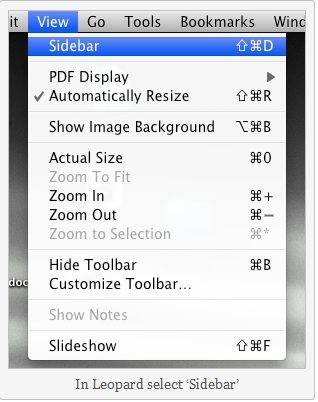Want to combine PDF files in Mac OSX? It is easy to combine multiple PDF fileson an Apple computer as all versions of Mac OS including Mac OS X 10.9 Mavericks, 10.8 (Mountain Lion), 10.7 or 10.6 have the ability to merge multiple PDF documents into a single one. You can easily do it without any third party software.
As Apple has made it simpler to join PDF files in Mac OS X 10.8 (Mountain Lion), so this article will divide into two parts: How to merge PDF files in Mac OS X 10.8 and how to combine PDF files in Mac OS X prior to Mountain Lion.
Free Download Free DownloadPart 1: How to Merge PDF Files in Mac OS X 10.8
With Mountain Lion (OS X 10.8), you can easily join two PDF files together with following 4 steps:
- 1. Open the first PDF file

- 2. Open the thumbnails draw

- 3. Drag in the second PDF file

- 4. Save the new PDF docment
Part 2: How to Combine PDF Files in Mac OS X 10.7, 10.6 and lower
Merging multiple PDF files in Mac OSX prior to Mountain Lion is easy but a little complicated than in Mountain Lion. Just follow steps below:
- 1. Open the PDF documents that you want to combine in Preview. Preview is the default application that a PDF will open into so if you just double click on the PDF file it will open in Preview.
- 2. Go to the menu at the top of the screen called "View" and click on "Sidebar" (or "Show Sidebar" if you have Snow Leopard).

- 3. Verify that the sidebar is configured to show thumbnails (this is the default view). If the sidebar is not showing thumbnails, choose View > Sidebar > Thumbnails.
- 4. Drag the thumbnail of one PDF document (source) over of the thumbnail of the other PDF document (destination) and release the mouse when the pointer shows a green circle with a plus symbol in it.

- 5. Now all the pages from the source PDF will be combined to the destination PDF documents.
- 6. Pages in the destination PDF may be in the wrong order. Just click the gray circle containing an arrow that appears over the PDF document's thumbnail to let the arrow points to the right, and drag the thumbnails of the individual pages into the desired order.
- 7. After that, select File > Save As to save a new PDF document containing all of the combined pages. You can also select File > Save to replace the original version of the destination PDF.
Combining multiple PDF files is really easy in Mac OSX. But if your PDF file is password protected from edit, copy, print and merge, you will need to remove the PDF restriction first. Adobe PDF File Password Remover is a great helper for you to remove PDF restrictions.