iPhone users may often heard of differen iPhone modes: DFU Mode, Recovery Mode and Safe Mode. In fact, not all iPhone users have a clear idea about iPhone DFU Mode, Recovery Mode and Safe Mode, especially the difference between iPhone DFU Mode and Recovery Mode.
So in this article, I will introduce 3 Different iPhone Modes: DFU Mode, Recovery Mode and Safe Mode, how to enter these modes and the difference between iPhone DFU Mode and Recovery Mode in detail.
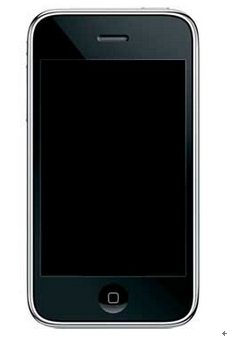
What is iPhone DFU Mode?
DFU (Device Firmware Update) Mode is a way to getting your iPhone to interface without iTunes automatically loading the latest iOS version onto it. Using this method you can either install a previous iOS version, jailbreak your iPhone or even unlock your SIM card.
How to Enter into iPhone DFU Mode?
The following steps applied to iPod, iPad, iPhone and any iOS based devices: red iPhone 7, iPhone SE, iPhone 6S, iPhone 6, iPhone 6 Plus, iPhone 5S, iPhone 5C, iPhone 5, 4S, 4, 3GS; iPad Air, iPad mini with Retina display, iPad 4/3/2; iPod touch 5 and 4 are all included.
- 1. Connect iOS device to your computer and power it off.
- 2. Hold the "Power" button for 3 seconds.
- 3. Hold the "Home" and "Power" button for 10 seconds simultaneously.
- 4. Release the "Power" button and keep holding "Home" for another 15 seconds or so until you are alerted by iTunes saying that it has detected a device in Recovery Mode.
How to Exit DFU Mode?
Follow the steps below, you can exit DFU mode:
- 1. Locate the Power and Home button.
- 2. Hold Power and Home button simultaneously for five seconds and release them.
- 3. iPhone will automatically shut down and reboot into normal mode.

What is iOS Recovery Mode?
Recovery Mode or restore mode is a means of getting iPhone/iPad/iPod to the interface of the "connect to iTunes" icon. Then you can restore/update your iPhone but only with the latest available iOS and firmware for your iPhone on Mac/PC.
When an iOS device encounters software-related or app-related trouble, it can usually be resolved by restarting. In some circumstances, you have to put the device into recovery mode and restoring it. For instance, the silver Apple logo has been on screen, with no change for many minutes.
How to Access/Enter and Exit Recovery Mode?
In the past, we need to go through complicated steps to enter Recovery Mode; But now, with ReiBoot, we don't need to. It is safe and quick with one click to enter and exit iPhone recovery mode. Plus, it is able to solve iPhone problems like stuck in reboot loop, won't turn on after restore/reset/update,etc. Moreover, it is 100% free and available to everyone. It is applied to iPod, iPad, iPhone and any iOS based devices, like we listed above. Including the new iOS 10.3, iOS 9.3, iOS 9, iOS 8.4 devices: iPhone SE, iPhone 6S, iPhone 6, iPhone 6 Plus, iPhone 5S, iPhone 5C; iPad Air, iPad mini with Retina display.

What is Safe Mode?
Safe Mode is a part of jailbreak. If your iPhone is jailbroken, Safe Mode will be invoked when MobileSubstrate crashes.
How to Boot to Safe Mode?
Steps applied to iPhone, iPod, iPad (any iOS based devices).
- 1. Open Mobile Terminal on the iPhone (If you're unable to do so proceed with Step2, skip to Step3)
- 2. SSH to the iPhone using WinSCP / PuTTy (Windows) or Terminal (Linux or Mac)
- 3. Login using the following default values (provided you haven't changed them yourself):
UserName: root
PassWord: alpine - 4. Once logged in, enter the following command:
touch /var/mobile/Library/Preferences/com.saurik.mobilesubstrate.dat - 5. Respring the SpringBoard
Difference between DFU Mode and Recovery Mode
The Main difference between the Recovery mode and DFU mode is iBoot. Recovery mode uses iBoot during restoring or upgrading your iPhone while DFU mode bypasses the iBoot so you can downgrade the current firmware because there is no iBoot agent during the DFU mode. To be brief, with Recovery Mode, you can only restore and update but can't downgrade; With DFU mode, you can downgrade your iOS/firmware as well.
Now I believe you have got a clear idea about the 3 different iPhone modes: iPhone DFU Mode, Recovery Mode, Safe Mode. We also described some topics like iPhone stuck in recovery mode and iPhone stuck at Apple logo. You can go to learn more and be a geek to manage your iPhone.
P.S.: If you are hunting for an efficient way to recover deleted data from iPhone, you can turn to iPhone Data Recovery for helps.