Many people must have run into such situation that when they upgrade their red iPhone 7/SE/6S/6/6 Plus/5S/5C/5/4S/4 to the newest iOS 10.3/9.3/9/8.4, or suffer jailbreak failure, the previous contacts in iPhone are deleted or not showed in iPhone. Maybe they think the deleted contacts are gone forever, but that is wrong. How to recover deleted iPhone contacts on earth? Today I will give you some advice, hope this helps.
Free Download Free DownloadWant to recover deleted iPhone contacts?
This is simple for the smart recovery tool----iPhone Data Recovery. It's a tool with powerful function to recover files including contacts, photos, etc. you have synced with iTunes in your PC or you didn't sync before. It provides 3 recovery modes.
- Mode 1: Recover deleted contacts without backup, that is, directly from your iPhone.
- Mode 2: Recover deleted contacts from iTunes backup.
- Mode 3: Recover deleted contacts from iCloud backup.
PartⅠ:Easy steps to recover deleted red iPhone 7/SE/6S/6/6 Plus/5S/5C/5/4S/4 contacts without backup
If you forgot to make backup, you are advised to follow this guide to recover your deleted contacts on iPhone without iTunes backup:
Step 1: Connect your iPhone with the program.
Download the recommended software iPhone Data Recovery, install it in your PC. Connect your iPhone to the PC. Launch the program you have installed just now. In the interface, you will see this:
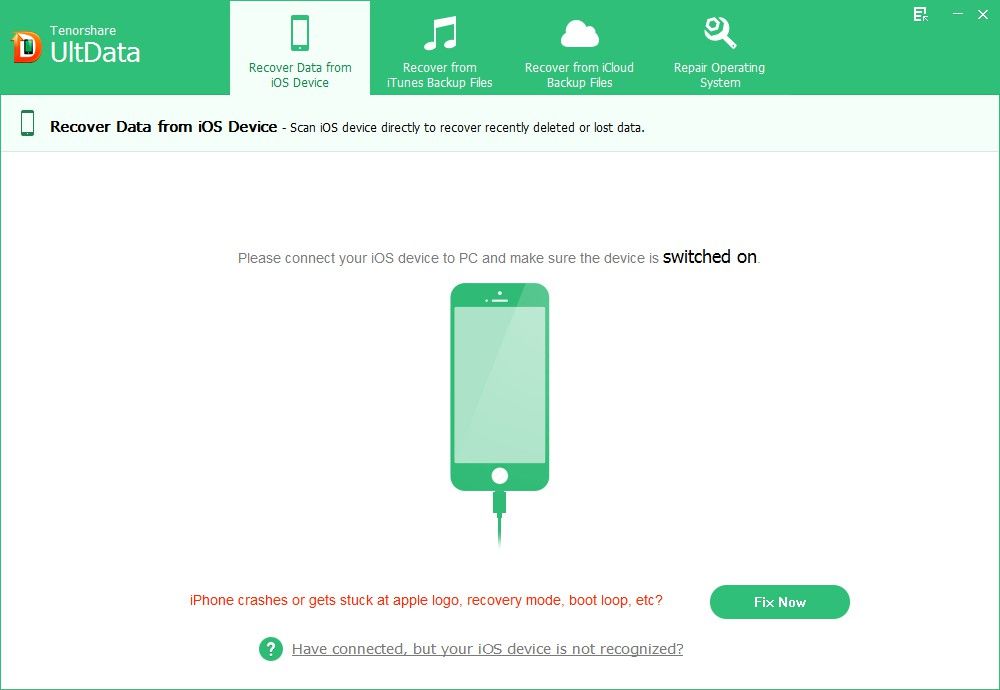
Step 2: Scan your lost iPhone contacts after the communication
Click "Start Scan" on the program main interface to scan your iPhone files. Particularly, you are allowed to pause and stop scanning by pressing the button "Pause" and "Stop".
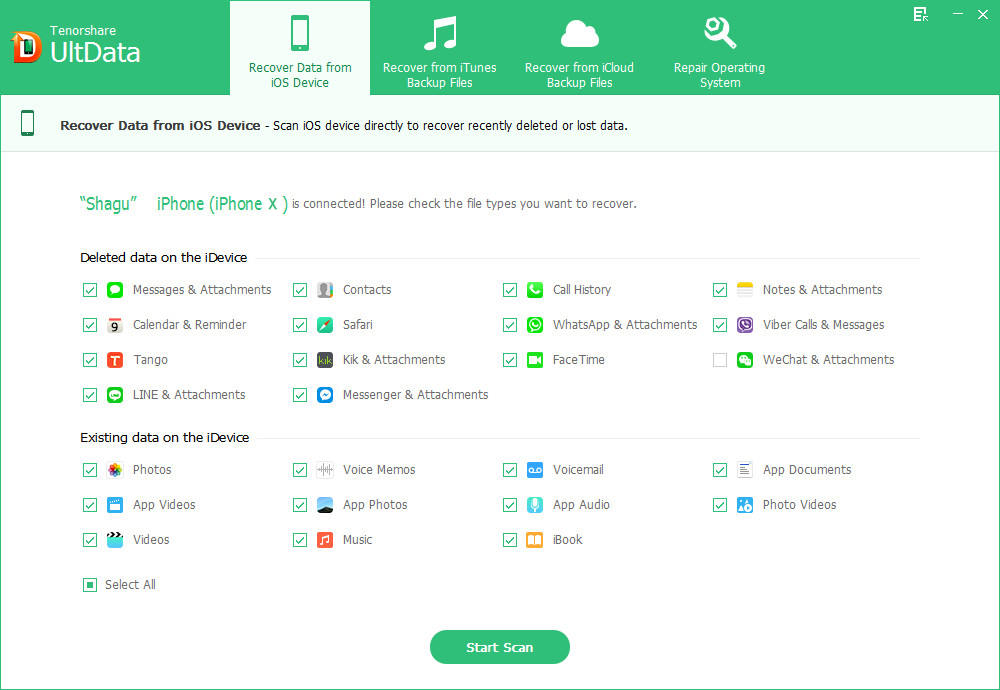
Step 3: Preview your deleted iPhone contacts in detail
After the scan, you can see all your contacts are displayed within sight. You can preview them in detail.
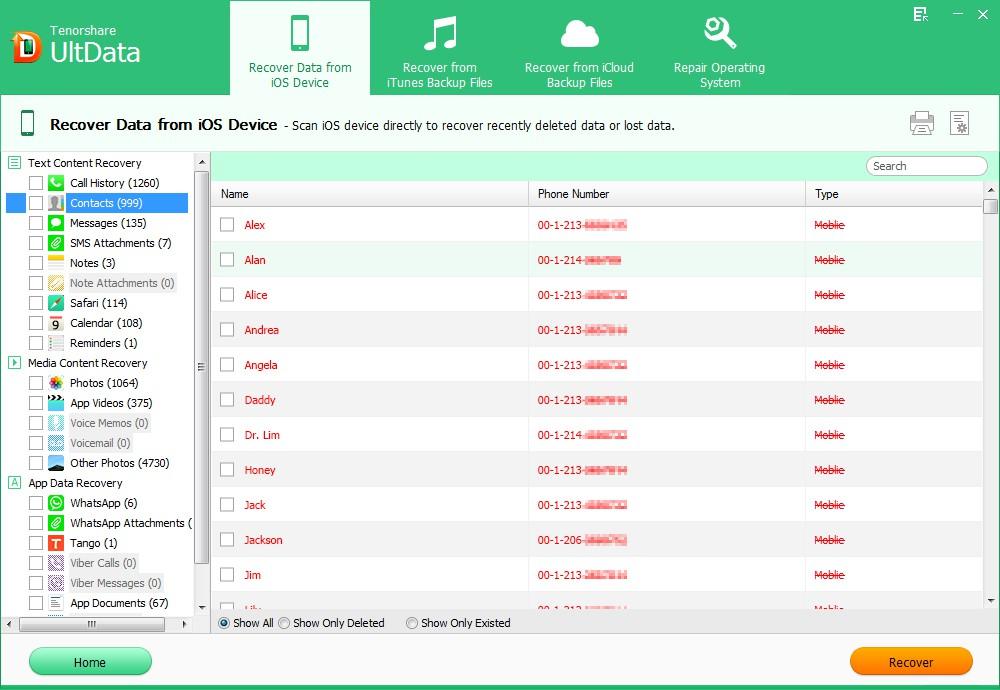
Step 4: Recover your deleted contacts from iPhone
After all the above steps, you are ready to recover your lost contacts. Select your wanted contacts and then press the "Recover" button. Choose a proper save path in the pop up window.
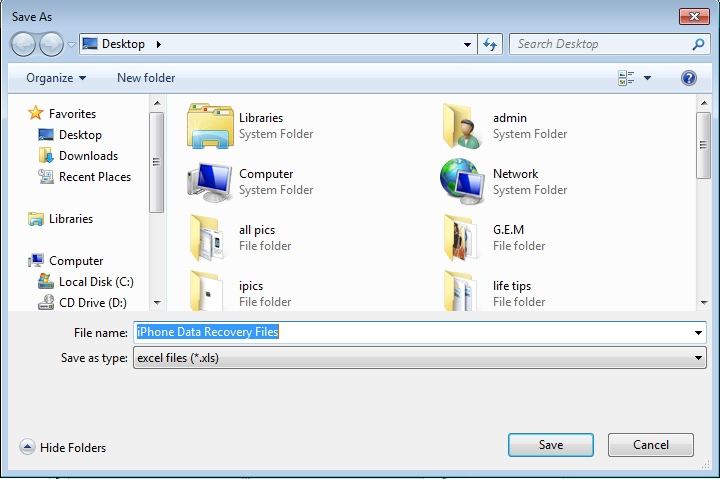
Part Ⅱ:Steps to recover deleted iPhone contacts from iTunes backup:
Absolutely, if you made backup in iTunes not long ago and there is not any new contact added in your iPhone, you can choose mode 2 to recover deleted iPhone contacts from backup. Here are the steps:
Step 1: Scan deleted contacts of your iPhone
In this step, just as the above description, you should first make preparation to start the program. You don't need to plug your iPhone to the PC. Then select the mode 2 in the top right corner" Recover Data from Backup File". In the home interface, highlight your iPhone and press "Start Scan".

Step 2: Preview your deleted contacts on iPhone
After scanning, all your lost contacts are found in the interface. You can preview them in detail.
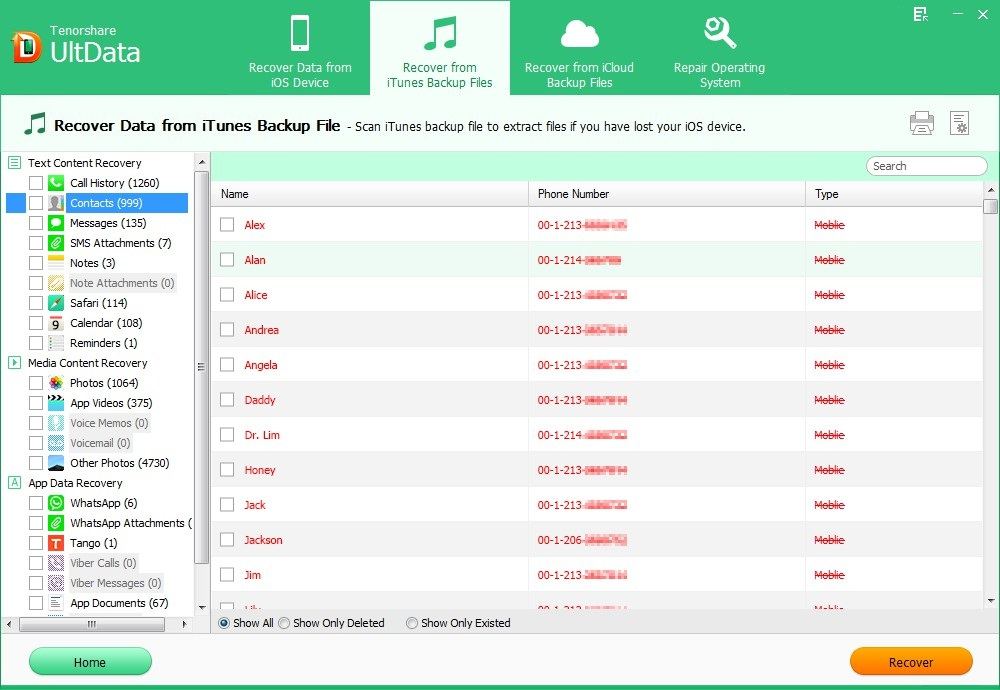
Step 3: Recover lost iPhone contacts
In the detailed items, choose the contacts you needed. Click "Recover" to recover your deleted contacts. In the pop up window, select a proper save path to save them safely.
Come here, you have recovered your lost contacts with backup successfully.
Part Ⅲ: Steps to recover deleted iPhone contacts from iCloud backup:
If you have backed up your iPhone data with iCloud, iPhone Data Recovery also offers you an option to selectively recover contacts from iCloud backup.
Step 1: Sign into iCloud Account
Switch to "Recover Data from iCloud Backup File" from the top menu. Enter your iCloud account and password (Apple ID) and click "Sign in" to log in.

Step 2: Select iCloud Backup File
The program will list all the backup of devices which have been backed up with iCloud. Select your backup file and click "Next" to download. Click "OK" when it completes.
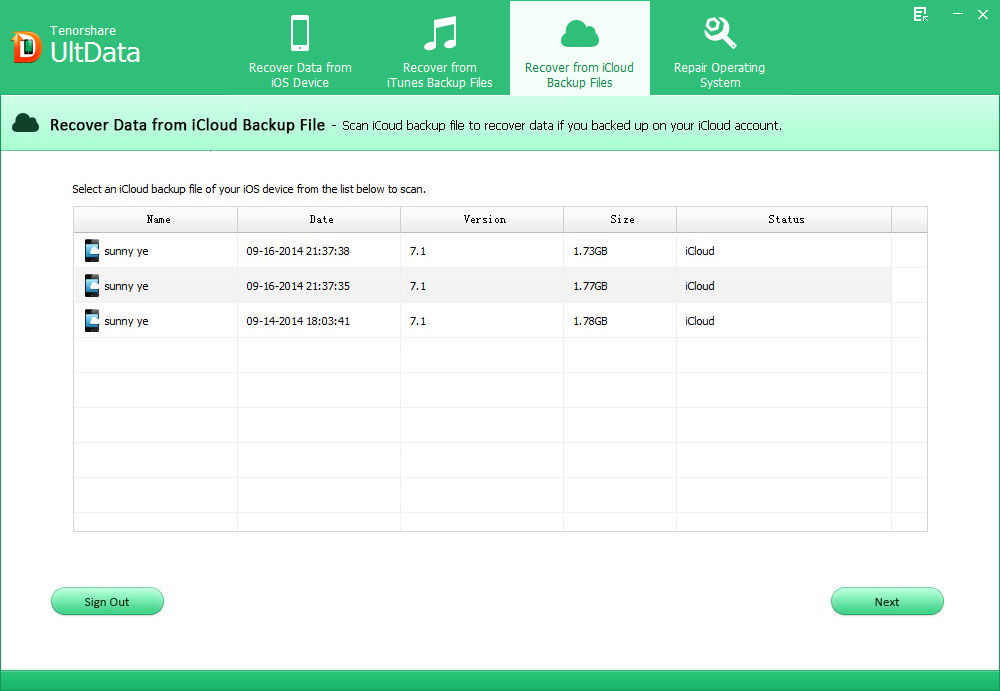
Step 3: Preview and Recover lost iPhone contacts
Preview and select your wanted files to restore by clicking "Recover".
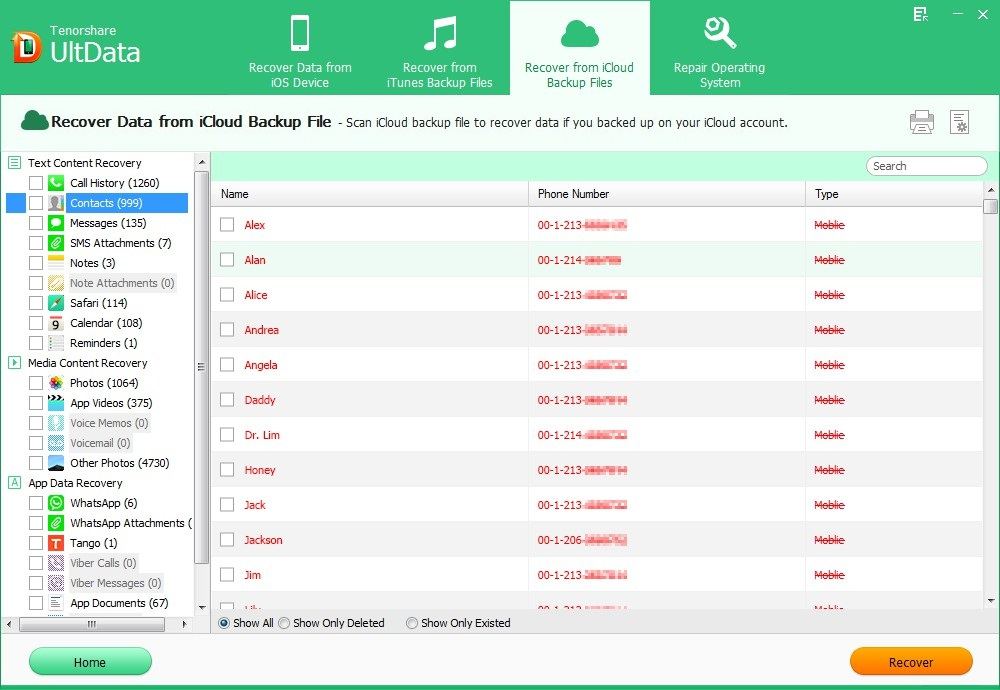
Something about the Apple's new smartphone---iPhone 5
As we all know, Apple elites never lack creativity and productivity. Their iPhone 5 is another smart phone which achieves a higher level.
iPhone 5 VS iPhone 4S:
- 1. They look like the same mostly but iPhone 5 is thinner by 18 percent and lighter by 20 percent. The screen is taller, too.
- 2. Instead of a glass back, iPhone 5 back and sides are made of a single piece of aluminum material.
- 3. As to the processor, iPhone 5 is powered by A6 which is the upgrade from the A5 in 4S and the A5X in the latest iPad. It is said by Apple that the A6 performances twice as fast as the 4S in delivering CPU and graphics.
- 4. The iPhone 5 has better low-light performance and a new panorama mode. Also, it will work on EE, the new 4G network.