People want to backup iPhone photos to prevent a potential loss of their records of previous memories. You can easily backup iPhone Photos to your PC by copying and pasting, or you can also backup iPhone photos to iTunes or iCloud. More importantly, you can even backup iPhone photos which are already lost to your PC with iPhone Data Recovery.
Below I will show you how to backup iPhone 5, iPhone 4S, iPhone 4, or iPhone 3GS photos in detail. (Update: The same methods also apply to backup red iPhone 7/7Plus/SE/6s/6/6 Plus/5S/5C photos.)
Part 1: How to Backup iPhone 5/4S/4/3GS photos to iTunes (For Windows & Mac)
iTunes is an easy tool to backup iPhone photos to PC and Mac. But it will backup all your iPhone data and the backup file is not allowed to access or view.
Requirements: A PC or Mac, the latest version of iTunes, iPhone, a USB cable.
- Connect your iPhone with your computer and launch the iTunes immediately.
- Sync your iPhone device with iTunes.
- Right-click your iPhone in iTunes sidebar under Devices and choose "Back up".
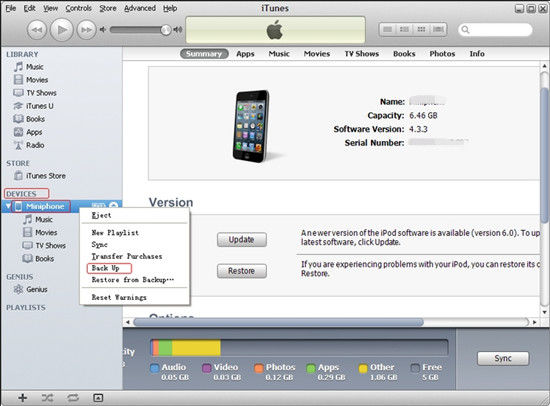
Part 2: How to Backup iPhone 5/4S/4/3GS photos to iCloud
With iCloud you can either backup your photos to Photo Stream which stores 1000 of your latest photos for 30 days. Or you can backup your iPhone data including the photos to iCloud.
Requirements: iCloud, iPhone, iOS 5 or later
Backup iPhone camera roll to Photo Stream
- Go to Settings -> iCloud ->Photo Stream on your iPhone.
- Turn on My Photo Stream and Shared Photo Streams.
- All you photo will be shown in a special Photo Stream.
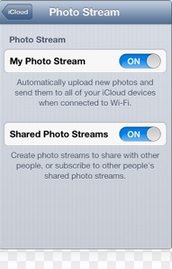
Backup iPhone Data including Photos to iCloud
- Connect your iPhone to the Internet over Wi-Fi.
- Go to Settings > iCloud > Storage & Backup.
- Choose "Back Up Now" to backup your iPhone pictures to iCloud.
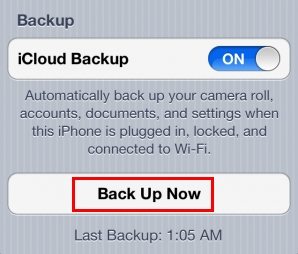
Part 3: How to Backup Deleted iPhone 5/4S/4/3GS photos with iPhone Data Recovery
If you have mistakenly deleted your iPhone photos, don't worry; you can easily backup lost iPhone photos to your computer with iPhone Data Recovery. And the backup file is accessible and viewable. You can preview and transfer them to other devices whenever you want.
Requirements: iPhone, USB cable, iPhone Data Recovery, iPhone Data Recovery for Mac (Mac users to backup iPhone photos to Mac)
- Launch iPhone Data Recovery and connect your iPhone device with computer.
- Click "Start Scan" to scan your iPhone. For iPhone 4 and iPhone 3GS need to enter into DFU mode first.
- Preview and select you wanted photos on your iPhone device to backup.

Now you have a clear idea about how to backup iPhone photos with ease. In addition, iPhone Data Recovery not only backup photos from iPhone but also backup your iPhone contacts, notes, messages etc. and make them accessible and viewable on your computer.