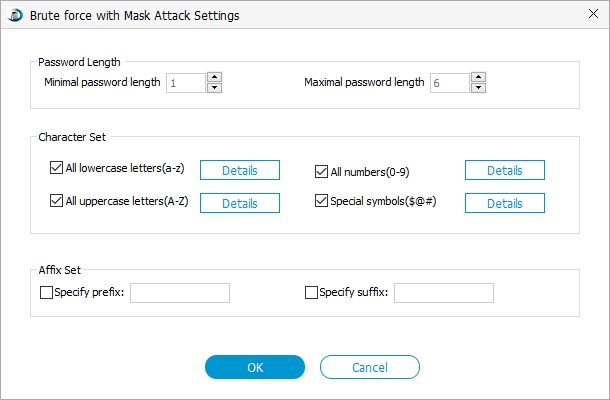iTunes and iOS do not support installing backups of newer versions of iOS 10.3/9.3/9/8.4 onto devices using earlier versions of iOS. Thus many iDevices users would upgrade their iTunes to the newest version. But the question is when you are using it to backup iPhone,iPad or iPod touch, there is an iTunes backup password waiting to be filled in. Maybe you didn't even remember setting an iTunes backup password.
And it is common sense that without iTunes backup password your backup data for iPhone, iPod or whatever Apple devices are unrecoverable. Therefore, it is very essential to find iTunes backup password and regain forensic access to data stored in the backups.
To recover iTunes backup password, you have to seek help from a password recovery tool. The tool that I am about to introduce is called iPhone Backup Password Recovery Tool, a pretty easy-to-use tool that enables you to access password-protected backups for Apple iOS devices including iPhone, iPad, and iPod, which contain address books, call logs, SMS archive and so on. You need only several clicks to recover forgotten iTunes backup password (including iTunes 12, iTunes 11 and all other versions).
Free DownloadStep One: Import Key Container File
Once you set password for iPhone, iPod or iPad backup files through iTunes, there will be a file that we called Key Container File. And to find iTunes backup password, you have to click "Open" and the program will automatically lead you to the destination folder of this file. You need to import this file to iPhone Backup Password Recovery with several clicks.
Step Two: Select and Define an Attack Type
- 1. You have three types of attacks to choose for you to use as the decryption method. Here we use Brute-force with Mask Attack.

- 2. Click "Setting" to define attack after attack type selected. For this attack you need to set "Password Length Options", "Character Ranger Options" and "Affix Set", which would greatly speed up the password recovery process. The more complete this setting is, the quicker the password recovery process will be.

Step Three: Click "Start" to Begin Finding iTunes Backup Password
One step closer, you will successfully find lost backup password for iTunes. Click "Start" to complete the steps.

Next time when you need to recover password in iTunes backup, feel free to seek professional help from iPhone Backup Recovery which saves your time and energy by efficiently recovering password for you. Additionally, iPhone Backup Unlocker can also bypass iPhone backup passcode in iTunes 12/11 which iTunes can't do.