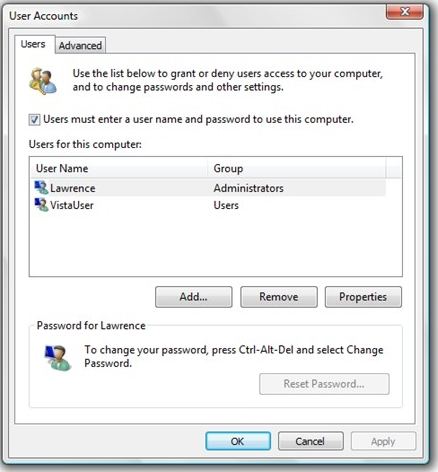A Windows 7 login password is created to protect your PC from unauthorized access by others. But if security isn't a big issue for you or you forgot the password to login Windows 7? Then, you have to turn off Windows 7 password login. Just follow the tutorial outlined below to remove Windows 7 password from your PC.
Here we list 2 different methods for you to turn off start-up password on Windows 7 while logged in and turn off forgotten Windows 7 password with Window Password Recovery Tool.
Free Download Free DownloadCase 1: Turn off Windows 7 Password while Logged in
If you are only the one using your computer every time, it will be irritating that every time you start Windows 7 need to enter the password to log in. In fact, you can turn off Windows 7 password protection at log on to save your time.
Here is how to:
- Click on Start and then enter "netplwiz" in the search box. Press "Enter" to open the "User Accounts Wizard".
- In the "User Accounts Wizard", uncheck the box next to "Users must enter a user name and password to use this computer". And click "Apply".
- When the Automatically Log On dialog box appears, enter the user name and its password you wish to automatically login to Windows 7 with.
- Click "OK" to ensure your operation. From now on, when your PC starts up, you can automatically log on Windows 7 without entering the password.

Case 2: Turn off Forgotten Windows 7 Password
Forgot the password to login Windows 7 or bought a second-hand laptop with an unknown login password? Now you need to remove the password to login again. Window Password Recovery Tool is designed for this purpose. It allows you to disable login password in Windows 7 by burning a boot password reset disk with CD/DVD or USB flash drive.
Here is how to:
- Firstly, free download and install Windows Password Recovery Tool in an accessible computer.
- Burn a Windows password reset disk. Insert a CD/DVD disk or USB flash to the workable computer and click "Burn" to start burning a Windows password recovery USB/CD.

- Take out the password reset disk and insert it into your locked computer. You have to set your computer to boot from the CD/DVD-ROM/USB. (Click here to learn how to set BIOS to boot from the CD/DVD-ROM/USB).
- After that, Windows Password Recovery Tool appears on your screen. Follow the wizard to remove your lost or forgotten Windows 7 password.

Following the steps above you can easily turn off Windows 7 password login either via "User Account" wizard while logged in or with powerful Window Password Recovery Tool when login password is lost or forgotten.
World's 1st Windows Password Recovery Software to Reset Windows Administrator & User Password.
Free Download Free Download