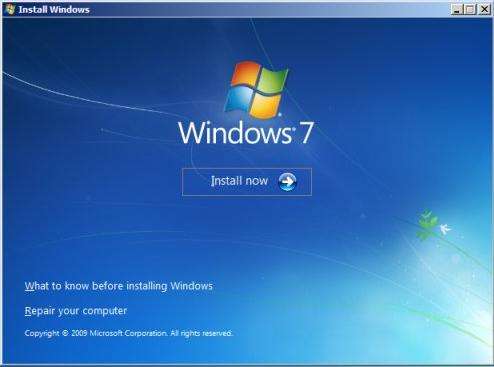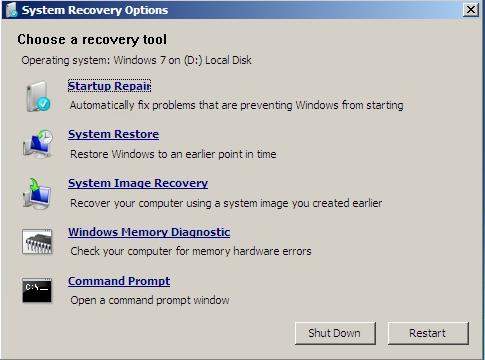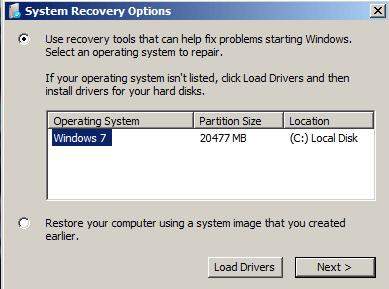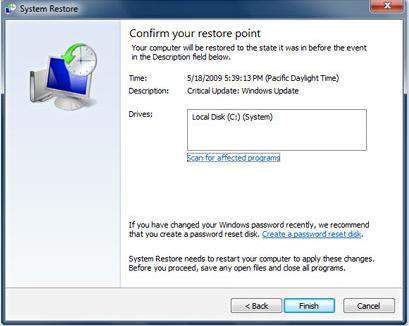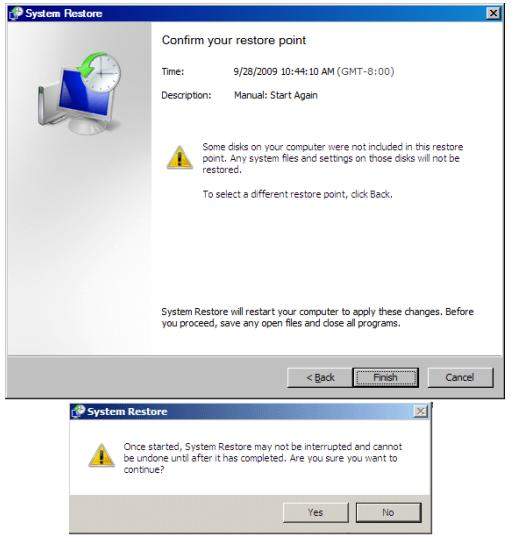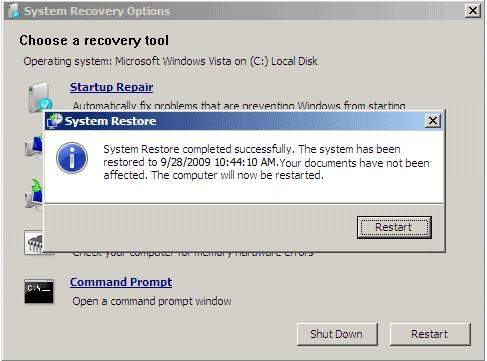Cannot log on to Windows 7 because you forgot the login password? Don't worry. If you recently changed to a password that you cannot remember, you can use Microsoft System Restore to restore the system back to a time when you were using a password that you remember.
Here I will show you how to use System Restore to change Windows 7 password to what you use for the date of the restore point in Windows 7.
Free Download Free DownloadWhen to Use System Restore to Change Windows 7 Password?
System Restore is a helpful method to regain you access to the system under following situations:
- Forgot the admin account password you newly set up.
- Password is correct but system is corrupted and can't accept.
- Can't log on to another account because you deleted a protected Administrator account.
- Change a protected Administrator account to a standard user account and are unable to log on to another Administrator account.
How to Change Windows 7 Password with System Restore?
Follow step below to perform a system restore. Note that restoring the system back to a previous point will affect the all passwords for all other accounts and also uninstall programs and drivers that were installed after the date of the point. (Don't want to lose any data on your PC, click here to see alternative ways to change Windows 7 password.)
- Insert your Windows 7 DVD and restart your computer to boot your computer from this DVD. When you get to the Install Windows screen, click the Repair Your Computer link.

- Select the operating system that you want to repair, and then click Next.

- Select the restore point before you started experiencing the issues.

- Confirm the disks that you want to restore, and then click Next.

- Click Finish, and then click Yes when the System Restore "checkup" completes you'll get a "Confirm your Restore Point" window.

- Restart your computer when the System Restore process is complete. After the computer restarts, click Close to confirm that the System Restore process has finished successfully.

After the system restarts, you can log on by using your older password. And don't forget to add back any programs and/or any Windows Updates that may have been removed during the restore process.
World's 1st Windows Password Recovery Software to Reset Windows Administrator & User Password.
Free Download Free Download