Part 1: How to Create/Change a Password Hint in Windows 8.1/8?
Before you creating a password hint for your account, you need to remember that the password hint had better can remind you and only you of forgotten password and make sure that it couldn't like password, but has to be related to password. Guide below divided into 2 parts depending on whether you have created a password for your account or not.
If you haven't created a password for your account:
- Open PC settings, and for Windows 8 users click on Users on the left side -> Create a password under Sign-in options.
- For Windows 8.1 users, click on Accounts -> Sign-in options -> Add under Password.
- Type in the password and create a password hint for your account password.
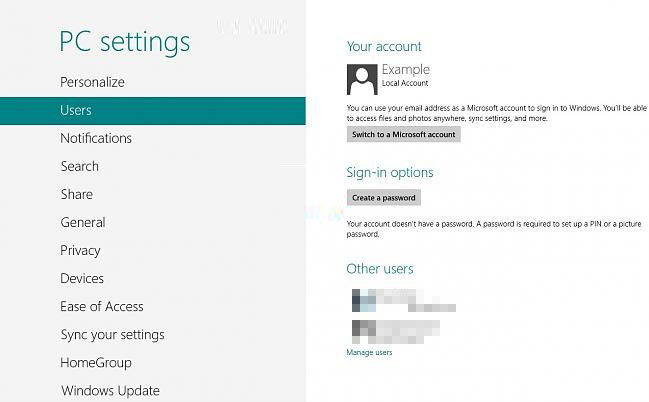
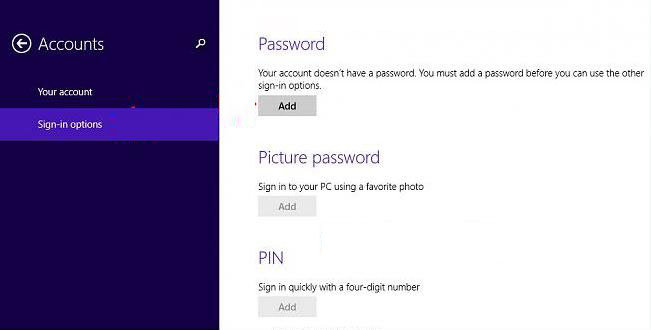
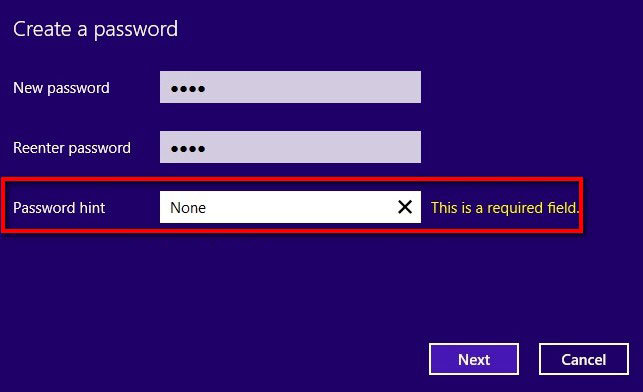
If you already created the password for your account:
- Open PC settings, and for Windows 8 users click on Users on the left side -> Change your password under Sign-in options.
- For Windows 8.1 users, click on Accounts -> Sign-in options -> Add under Password.
- Type in the password and create a password hint for your account password.
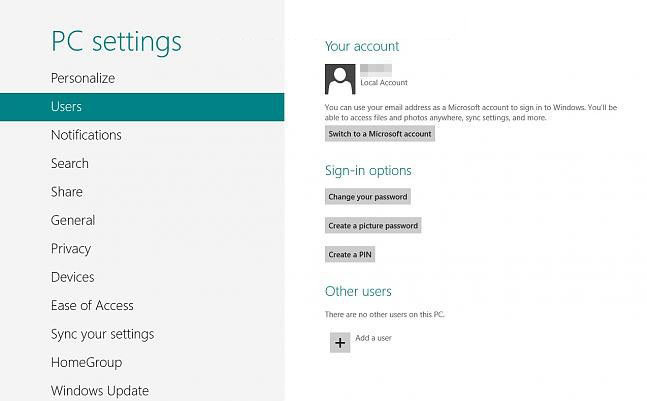
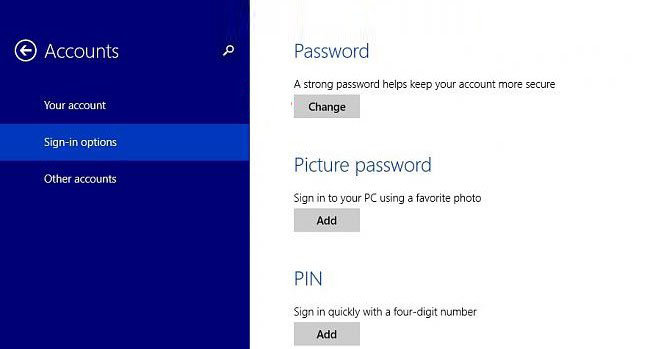
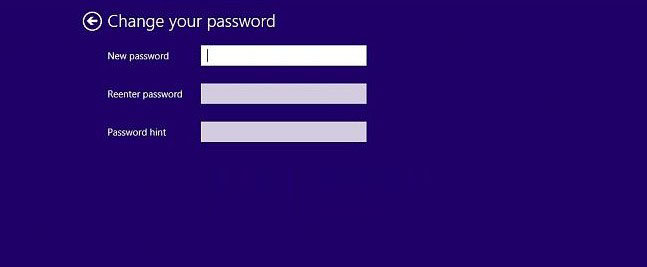
Part 2: How to Find Windows 8 Password with Password Hint
A good password hint is something that would confuse other people when they read it, but when you read it, you immediately know what it means and what your password is. Now let's see how find forgotten Windows 8 password with password hint.
P.S.: Looking for more methods to find forgotten Windows 8.1/8 password, here are Top 4 Methods to Reset Windows 8.1 Password.
Below are 2 typical features of homegroup different from domains and workgroup.
- In the log on screen, select your user account icon, type in a incorrect password, and press Enter.
- Click on OK when it promotes you that the user name or password is incorrect.
- Now you can see your password hint displayed under the password box to try and help you remember what your password is.
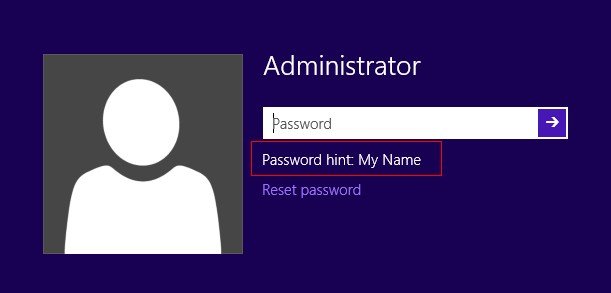
That's all for today's tutorial on how to create, change and use password hint in Windows 8 and 8.1. If you have any further questions, please leave a message at the comment place.
World's 1st Windows Password Recovery Software to Reset Windows Administrator & User Password.
Free Download Free Download