Part 1: How to Check Current BIOS Version in Windows
Before updating the BIOS, it’s necessary to check the version from the System Information.
- Open your computer and type “cmd” in the search box, then click the “Command Prompt” result.
- Copy and paste the following command into the Command Prompt and hit “Enter”.
wmic bios get smbiosbiosversion - Now you’ll see the version number of BIOS or UEFI firmware in your computer.
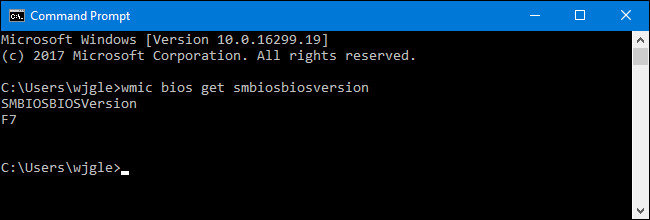
Part 2: How to Update Windows 10 BIOS
Different brands computer use different motherboards, the utilities and procedures are also different. Thus, there’s no one-for-all instructions for all PCs. Here we’ll introduce the procedures for some popular brands.
Note: Be careful about BIOD updating, any wrong operations may make your computer become bricked.
1. Dell Laptop
- Go to Dell.com to download the BIOS update.
- Identify your product by entering Service tag or serial number.
- Click on “View a different product” and try browsing for a product manually.
- Go to BIOS from the pull-down category once the correct product is chosen.
- Select the latest file and click “View Details”.
- Download and save the file to your laptop. Double click on the icon and this will reboot your system to open up BIOS update page.
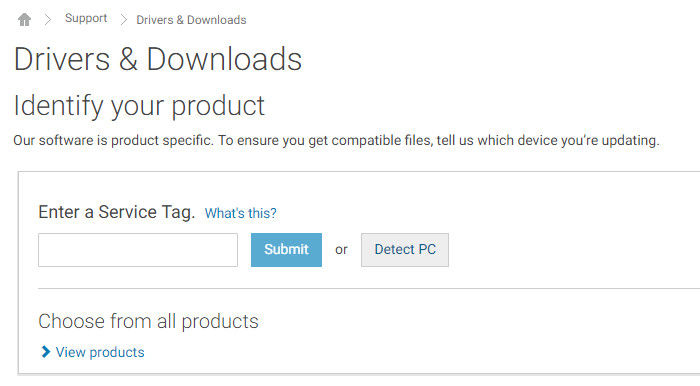
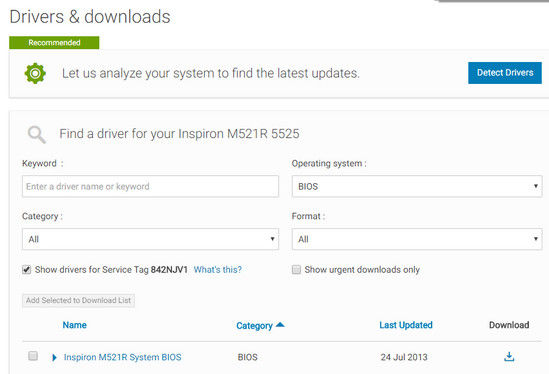
2. HP Computer
- Go to HP software and drivers page, choose the correct model.
- Select the operating system and a list of updates will be displayed.
- Check for the BIOS section, ensure that the update is meant for your computer model.
- Download the BIOS file and save it.
- Double click on the BIOS files and follow the onscreen instructions to finish the process.
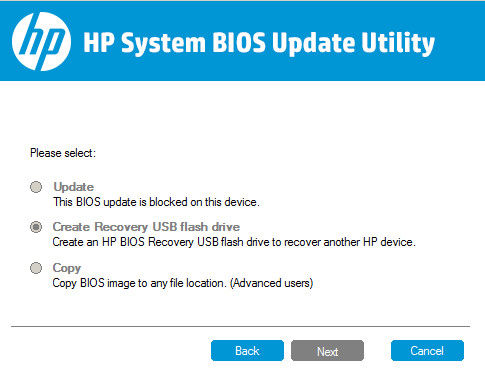
3. Lenovo Laptop
- Go to Lenovo support site, find the latest version of the BIOS for your computer.
- On the support page, go to product -> Drivers and Software -> BIOS, then choose your operating system.
- Switch off the anti-virus software before starting the update.
- Once the file is downloaded, extract and run it, follow the onscreen instructions to proceed.
- When the process completes, restart your computer.
Tips: Sometimes people forget their lock screen password and cannot login their Windows 10 computer, Windows Password Recovery Tool will be the best choice. This professional password recovery software is able to reset Windows admin and user password with high efficiency.
Summary
This article shows you how to update BIOS on Windows 10 HP, Lenovo, Dell laptop with detailed steps. If you have other brands of PC, the steps are similar. For further questions about this post, leave us a message below.
World's 1st Windows Password Recovery Software to Reset Windows Administrator & User Password.
Free Download Free Download