With Windows 10 system restore points created, you are able to undoe unexpected changes safely by reverting your computer to a previous point. What's more, you are able to delete all of them at any time. For yout better understanding, this article displays top 2 methods on how to remove old system restore points in Windows 10 successfully.
Method 1: Delete Old Restore Points Windows 10 via System Protection
Step 1: Click Start button and then search system to find out System from the result. If you have added This PC to your computer desktop, just right-clik and select Properties from window.
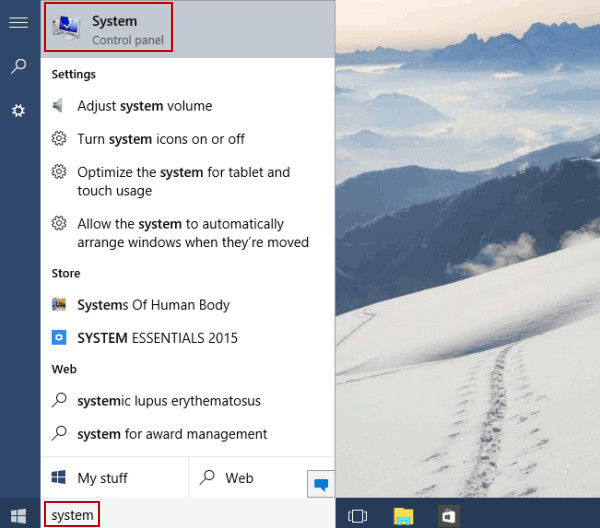
Step 2: Now you open System in the Control Panel. Then just click System protection in the left side.
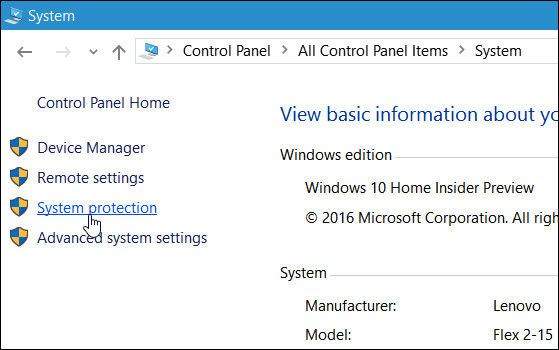
Step 3: Now you have opened System Properties. At this time, select your local drive and click Configure button.
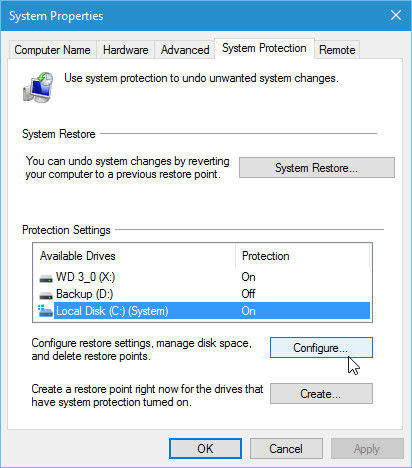
Step 4: Now you can click Delete button to delete all system restore points for this drive in Windows 10.
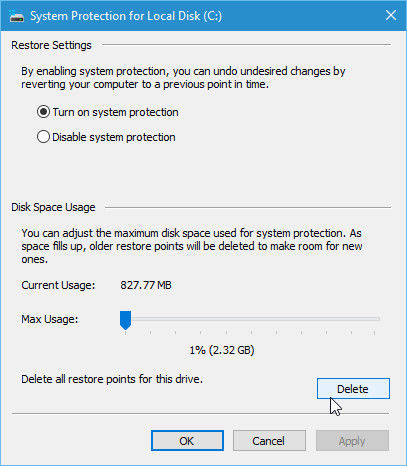
Step 5: Choose Continue button on the verfication dialog that pops up.
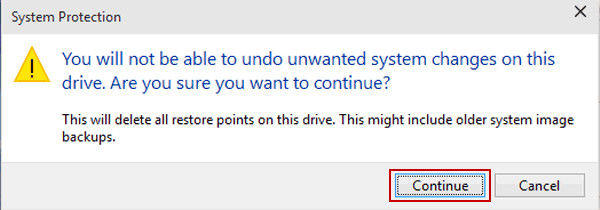
Note: In this way you will delete all previous restore points. In order to remove restore points except for the last one, you can run Disk Cleanup and after it scans your drive, tap on More Options tad and in the System Restore nad Shadow Copies section, click Clean up.. and then the confimation message.
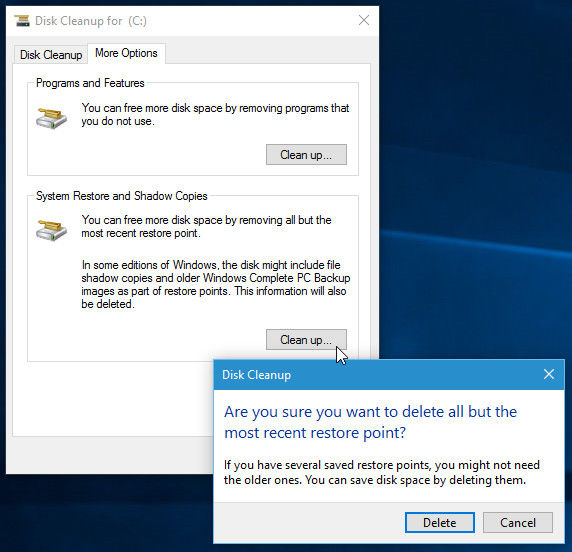
Mehod 2: Remove Windows 10 Old Restore Points via Windows Care Genius
Windows Care Genius is actually a professional Windows system care tool to remove old restore points in Windows 10 and Windows 8.1/8/7/Vista/XP. You can see the instruction and get to use it as below.
Step 1: Download and install Windows Care Genius program to your Windows 10 and then launch it. You will see the man software interface. The default option is PC Checkup, the other is System Cleaner, System Tuneup, Privacy Protector and System Monitor.

Step 2: Open the Restore Center in the top-right side of the Windows Care Genius and click System Restore option. Then you are about to see all the backups. Just click one or more listed restore points and click Remove button to do a Windows 10 system restore.
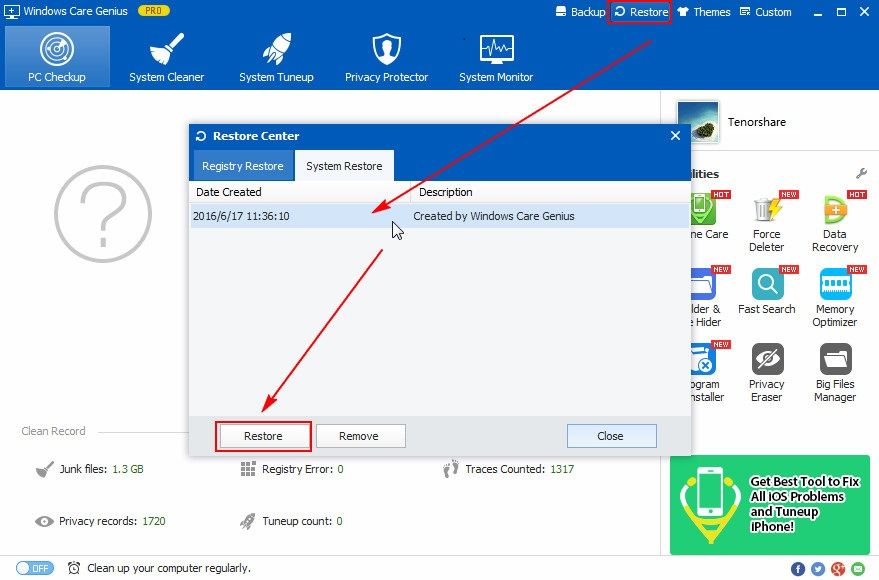
Step 3: Click Ok to confirm the process. When it is finished, close the software if you like. Don't forget that you will remove all but the most recent system restore point in this way.
Well, that's all about how to delete old restore points in Windows 10. For any other tips about Windows system care, you can visit this page. Also welcome to share your unforgettable experience with us.
World's 1st Windows Password Recovery Software to Reset Windows Administrator & User Password.
Free Download Free Download