If you are getting a pretty good deal on a Dell laptop but the laptop is locked, go ahead and get it without giving it a second thought. It is because there are a number of methods on how to unlock Dell laptop so you will be able to unlock your laptop without using a password. Once unlocked, it will be perfectly ready to use.
Many users think of unlocking a laptop without password as impossible. However, that is not the case at all. Lately, there have been many methods allowing you to get rid of the lock and use your laptop without any restrictions. The post below explains how to unlock a Dell laptop without a password so get onto it if you have already got a laptop for yourself.
Method 1. Unlock Dell Laptop with Windows Password Recovery Tool
While you can certainly use the built-in methods to unlock your laptop, those are not the best ways to do the task. There are some third-party software that help you get this task done with ease on your laptop.
One of these software is Windows Password Recovery Tool. It is built to help users recover and remove passwords on their computers. As long as your machine runs Windows or Mac, you can use the software and get rid of the lock from your computer. It works on various Windows versions and is fairly easy to use as shown below.
World's 1st Windows Password Recovery Software to Reset Windows Administrator & User Password.
Free Download Free Download- Download and launch the software on your spare computer. Plug-in a blank USB flash drive or a CD/DVD into your computer, select it in the software, and click on Burn in the software.
- Boot your locked Dell laptop from the newly created media drive. The first screen of the software will ask you to choose your Windows installation. Choose it from the list, checkmark Reset your password, and click on Next to continue.
- On the following screen, select your user account from then list, checkmark Remove the password, and hit Next to continue. It will remove the password from your account and let you know on the screen.



You should now be able to log-in to your user account on your Dell laptop without a password. The password has been fully removed from the laptop. That is how to remove password from Dell laptop with ease using a third-party software.
Method 2. Unlock Dell Laptop Free Using Password Reset Disk
If you have a password reset disk available, it can help you unlock your locked Dell laptop. Using such disks are fairly easy and the following is how you do it.
- Put in your password reset disk into your computer and choose Reset password on your login screen. it the Next option on the following screen.
- Select your password reset disk from the dropdown menu. Then, click on the Next button to continue.
- You can now create a new password for your user account..
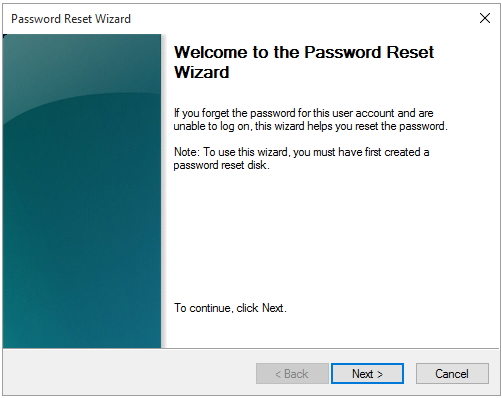
Once a new password has been created, you will be able to use it to log-in to your account on your Dell laptop. This is definitely one of the best methods on how to change password on Dell laptop.
Method 3. Reset Dell Laptop Password Online (for Windows 10/8)
Most Windows 10 and Windows 8 Dell laptops are connected to a Microsoft account. If that is also the case with your laptop, you can reset the password for your Microsoft account and in turn it will change your laptop password as well.
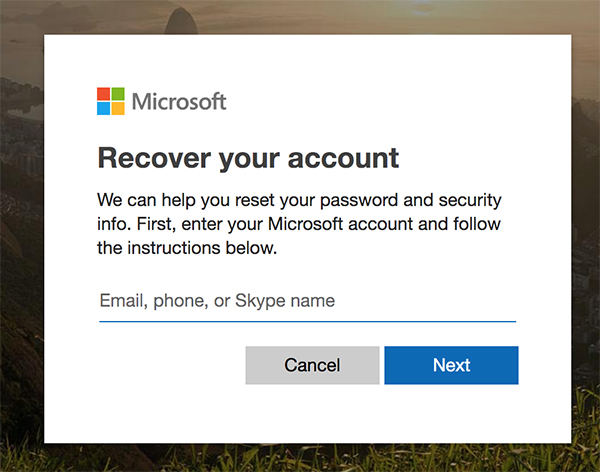
Head over to the Microsoft account recovery website. Once you are there, enter in the email address for your account. On the screen that follows, you will be able to recover your password. You can then change your password as well.
Once that is done, get back to your Dell laptop and enter the password. It will let you in this time for sure.
Method 4. Factory Reset Dell Laptop without Password
If none of the above methods help you unlock your laptop, your last resort should be to factory reset Dell laptop without password. This will erase all the data on your laptop but will let you use your machine without the need of a password.
If you have ensured there are no important files on the laptop, here is how you reset it to the factory settings:
- Reboot your laptop and when you get to the BIOS screen, press the F8 key to open Advanced Boot Options.
- Select Repair Your Computer from the list of available options on your screen.
- Select Dell Factory Image Restore option on the following screen.
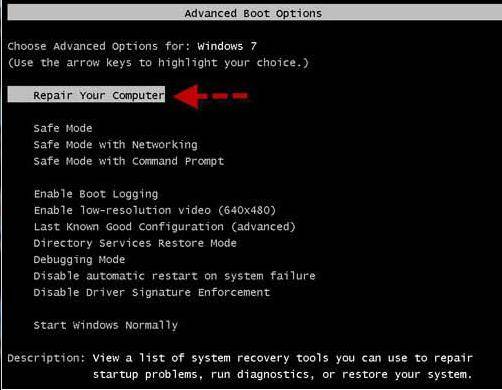
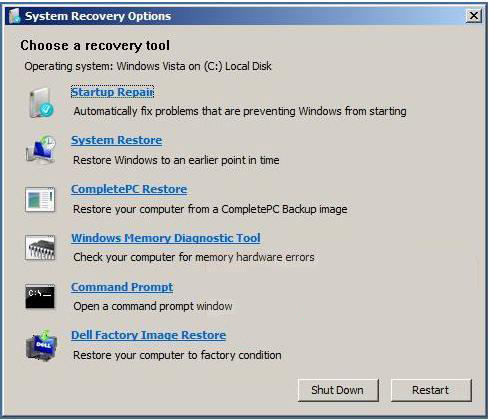
When the laptop is restored, you will be able to use it without a password.
If you have purchased a Dell laptop and you do not know how to unlock it, the above guide should teach you how to unlock Dell laptop using multiple methods. We hope the guide helps you out.
World's 1st Windows Password Recovery Software to Reset Windows Administrator & User Password.
Free Download Free Download