Getting locked out of your own personal device is very common these days. Almost, everyone uses some sort of protection on their personal laptops and password protection is the most common one. As Windows is equipped with some strict protocols, it won't be easy for you to bypass the said password protection. So, we are providing some detailed solutions that will be of help to you. Take a look!
Part 1. The Best Way to Bypass Administrator Password on Dell/HP/Acer/Lenovo/Asus Laptop
One of the best and easiest way to bypass the administrator password on a Windows laptop is via a professional password recovery tool. These tools are easily accessible and provide the ease to bypass the password conveniently.
One such tool we found is the Windows Password Recovery Tooland it is equipped with several convenient features. Let's have a look:
- It is capable of resetting the local user's password. The list includes the Admin password, Guest password, and Microsoft account password.
- It can also remove the domain user's password.
- There are also 4 different password recovery solutions; which are removed password, reset password, creating a new password and manage all login accounts.
- Compatible with most of the PC brands and numerous versions of Windows OS.
World's 1st Windows Password Recovery Software to Reset Windows Administrator & User Password.
Free Download Free DownloadWindows Password Recovery Tool is also very convenient to operate. Here's how to bypass password on HP laptop;
- Step 1:Download and install the program on a different computer and launch it. Put in a blank CD/DVD/USB flash drive into your computer, select it in the software, and finally click on Burn.
- Step 2: Connect the bootable USB drive to your laptop and restart. As the laptop restarts, press 'F12' or 'ESC' in order to access the Boot Menu interface. If you are using HP laptops, then you have to press 'F9'.
- Step 3: After accessing the boot menu successfully; use the 'Arrow' keys on your keyboard to select the USB drive and press 'Enter' to proceed.
- Step 4: The main interface of the password recovery tool will load on your laptop. Click 'Reset' on the main interface.
- Step 5: Now, you have to choose the user account whose password you need to bypass, the said account info will also be displayed. Then, select 'Remove Password' and click 'Next' to continue.



Now, you just have to wait for the program to remove the password successfully. Then, click 'Reboot'. Your laptop will restart and you will be able to access it without using any password.
Part 2. Other Useful Ways to Bypass Computer Password
Besides the Windows Password Recovery Tool, there are other ways to bypass laptop password easily. These methods may not be as effective or flexible as the said professional software but they are worth looking into.
So, take a look at our picks for the 3 most effective ways of bypassing a Windows Laptop password without the use of professional software. All the necessary information are detailed below;
1. Ask the Admin to Remove Laptop Password for You
So, if you have forgotten the password for your user account, then you can get access again via this Admin account.
Step 1: Open your laptop and when the login screen appears; press 'Ctrl + Alt+ Delete' on your keyboard.
Step 2: In the box, type 'Administrator' and log in to Windows.
Step 3: Now, in that Admin account; visit 'Control Panel' and click on 'User Accounts'.
This is a very easy way to use Admin to reset your user account's password effectively.
2. Bypass Windows Password on Your Laptop with Command Prompt
CMD or Command Prompt is a built-in administration tool. This tool comes with every version of Microsoft Windows. The tool is very advanced and powerful, capable of fixing numerous system issues.
But it is completely text-based and bit complicated to use. But if you can use this tricky tool, you will be able to bypass the password on your laptop. Here's how to bypass administrator password on dell laptop;
Step 1: insert the installation disk into the locked computer and boot. Enter the BIOS settings and change the boot priority to make the computer boot from that disk.
Step 2: As soon as the computer boots from the disk, Windows setup will be initiated automatically. Here, you need to press "Shift + F10" to open the "Command Prompt".
Step 3: Step 3: In the "Command Prompt"windows you need to type the following commands and run them. Doing so, will change the Utility manager of Windows Sign-in screen with Command prompt.
move d:\windows\system32\utilman.exe d:\
copy d:\windows\system32\cmd.exe d:\windows\system32\utilman.exe
Note that the letter "D" indicates the System Drive. You have to change it as per the name of your system drive.
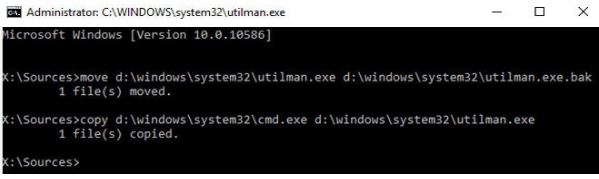
Step 4: Remove the Windows 10 installation disk and reboot the computer. After the computer starts again, it will show the Windows 10 sign-in screen.
Step 5: After the computer restarts, click on the "Ease of Access" icon and the Command Prompt windows will pull up . In the command Prompt window, type the following command;
Net user<username><password>
Step 6: Now, hit "Enter" to set a new password for your account. Close the Command Prompt window and sign-in to your Windows 10 account using the password you just set.

Step 7: The procedure is complete but it is very important to put back the Utility Manager at its proper place. If you don't anyone who clicks on the "Ease of Access" icon will be able to change your password without your knowledge. So, do the following;
1. Insert the Windows 10 installation disk again and boot from it.
2. Windows 10 setup panel will appear and juts like before, you have to press "Shift + F10", in order to run "Command Prompt".
3. Now, you have to run the following command.
copy d:\utilman.exe c:\windows\system32\utilman.exe
Now, the following message will pop-up on the screen;
Overwrite d:\windows\system32\utilman.exe? (Yes/No/All)
Type "Yes" and hit "Enter" to execute.
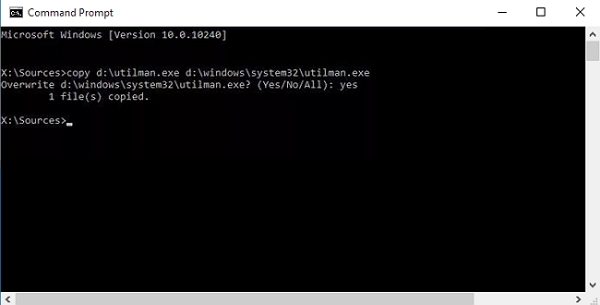
3. Bypass Laptop Password by Re-installing Windows OS
This may be the easiest way to get access to your laptop again. Sadly, it is also the most brutal way into your laptop too. Most of the users and professionals don't recommend relying on this method as it is too invasive and all your valuable files will be erased permanently. But, if all else fails, the re-installation of Windows OS is a genuine option. Take a look at the step below;
Step 1: Insert the Windows installation disk into the laptop and restart. The OS files will load automatically while Windows is starting up.
Step 2: The Windows installation wizard will be visible on the screen, click 'Install Now'.
Step 3: After that, just click on 'Next' every time. You have to choose your system partition where you are going to install the OS.
Step 4: Now, just wait for Windows to get installed.
Once the installation is finished, the laptop will be restarted automatically. You will be able to access your Laptop without any password.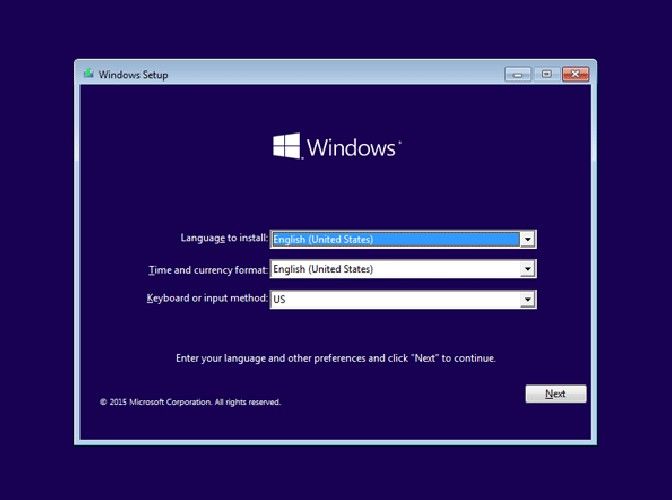
Summary
It is very easy to get yourself locked out of your computer or laptop. But Windows is a very sophisticated Operating System with advanced security measures. So, after setting the password protection you can't expect to bypass it easily.
But we have detailed several solutions that can be of use to you. But we recommend using Windows Password Recovery Tool! It is the easiest to use and resets password effectively. Highly recommended!
World's 1st Windows Password Recovery Software to Reset Windows Administrator & User Password.
Free Download Free Download