Forgetting your laptop password is indeed a nightmare as not knowing the password will restrict your access to the contents on your machine. It could happen to anyone and especially to those who have really complex passwords set up for their machines. If you cannot recall your password no matter what and you have forgot laptop password completely, you may want to use certain methods to recover the password for your laptop.
There are a few ways, though, using which you can either recover or reset the password for your laptop. Once you have recovered your password using any of the methods, you will be able to log-in to your machine and access its contents. Here is how to get into laptop without password:
- Method 1. Remove Laptop Password to Access It without Password
- Method 2. Unlock Windows 10 Laptop with Security Questions
- Method 3. Reset Forgotten Laptop Password Online If You Use Microsoft Account
- Method 4. Unlock laptop with Windows Password Reset Disk
- Method 5. Factory Reset Laptop without Password
Method 1. Remove Laptop Password to Access It without Password
One of the best things to do when you forgot laptop password Windows 10 is to remove the password for your user account. Doing so you can access your user account without the need to enter a password for it. Since you have already forgotten the password, you cannot log in to your system and remove the password. Therefore, you need to use a dedicated software to perform the task.
While there are many ways to unlock a HP laptop without a password, they are not as hassle free as the one we mention here in this section.
Meet Windows Password Recovery Tool, a software that will help you remove the password from your laptop even when you cannot access your account. It can do so because it runs off of an independent bootable media drive. This drive is in no way dependent on the OS of your laptop so it works whether you know or you do not know your password.
World's 1st Windows Password Recovery Software to Reset Windows Administrator & User Password.
Free Download Free Download- Download and install the software on your computer. Insert a blank CD/DVD/USB flash drive into a workable computer, launch the software, and click on the Burn option.
- Boot your locked laptop from the newly created media drive.When the laptop boots-up, you will see a screen similar to the following. On this screen, select your Windows installation, choose the Reset your password option, and hit the Next button.
- On the following screen, select your user account, checkmark the Remove the password option, and click on Next. Soon the software will have removed the password from your account.

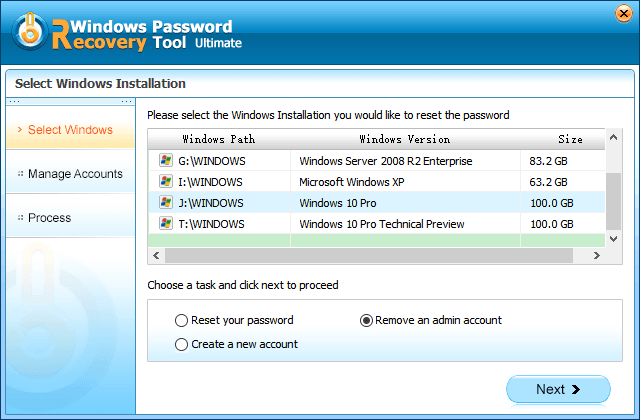
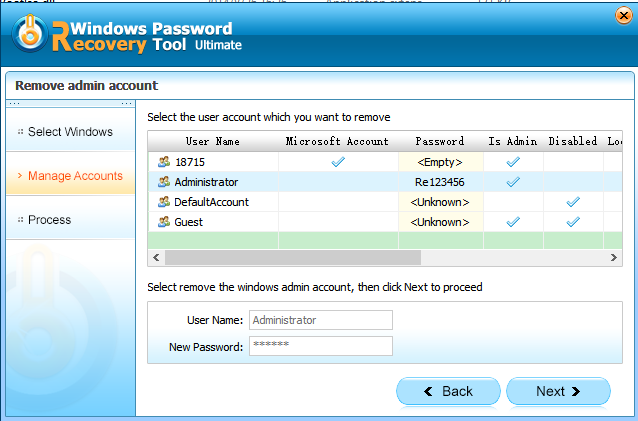
You are all set. You should now be able to log-in to your user account on your laptop without a password. That is what you do when you wonder "I forgot my laptop password Windows 10".
Method 2. Unlock Windows 10 Laptop with Security Questions
If you have enabled security questions for your account, you can answer those to get access to your laptop. Here is how you do it on your laptop.
- Restart your PC, enter a wrong password on the login screen, and click on OK in the prompt that shows up on your screen..
- Click on Reset password on the following screen.
- Enter in the answers to your security questions and hit Enter.
- Create a new password for your account on the screen that follows.
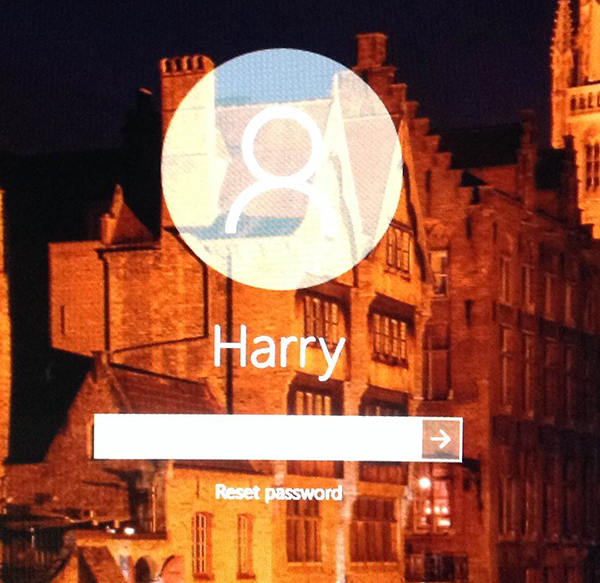
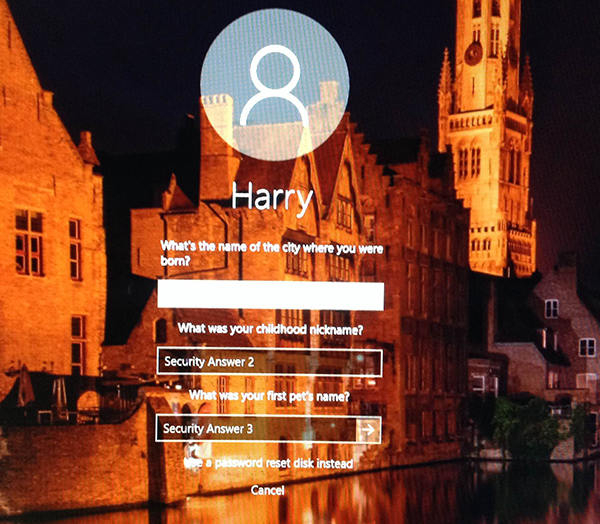
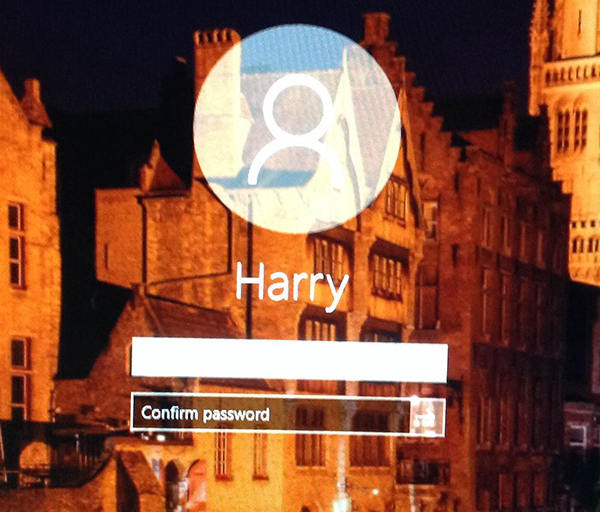
You will be able to use your newly created password to log-in to your account on your laptop.
Method 3. Reset Forgotten Laptop Password Online If You Use Microsoft Account
Microsoft account users can reset your password on the Microsoft website. The password will reflect on your computer as well and you will be able to log-in with a new password.
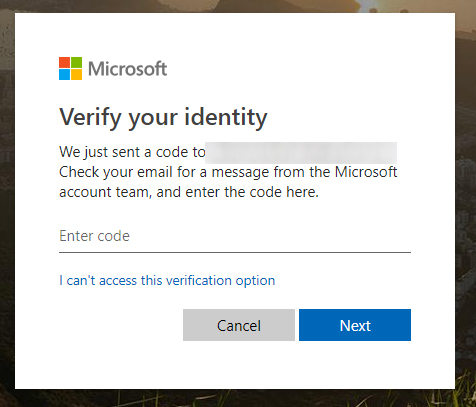
Simply head over to the Microsoft account recovery page, enter in your email address, and the following screens will let you reset the password for your account.
Method 4. Unlock laptop with Windows Password Reset Disk
A password reset disk can be used to reset the password for your account, and if you have one, the following is how you use it on your laptop.
- Put in your password reset disk into your disc tray and select Reset password on the login screen. Hit Next on the screen that follows.
- Choose your password reset disk from the dropdown menu and hit Next. Create a new password and click on Next to apply it to your account.
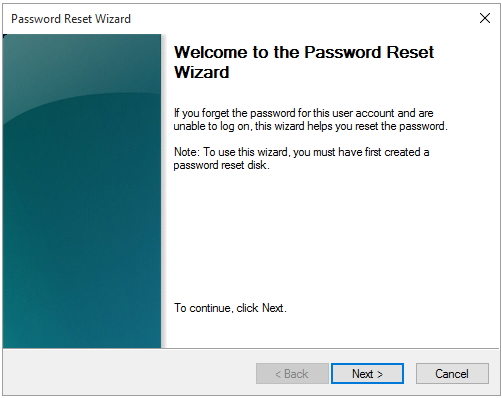
Your newly created password can now be used to access your user account on your laptop. If you ever wonder "I forgot my laptop password Windows 7", the above is what you should do to reset your password.
Method 5. Factory Reset Laptop without Password
Factory resetting will help you remove the password from your account but it will also erase all the data stored on your machine. If you are fine with it, here is how you perform a factory reset for your Windows laptop.
- Click the Power button on login screen while keep pressing shift button
- Then select Troubleshoot > Reset this PC
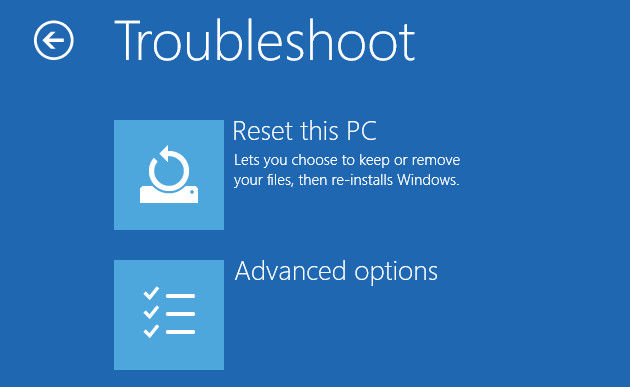
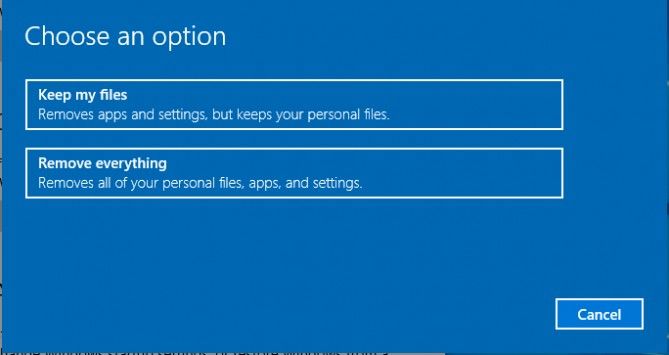
Your laptop should be reset to the factory settings
Do not panic when you hear yourself saying "I forgot my laptop password" as there are several ways to recover the password for your laptop. All of the methods shown in the above guide will help you reset your password so you can access your laptop.
World's 1st Windows Password Recovery Software to Reset Windows Administrator & User Password.
Free Download Free Download