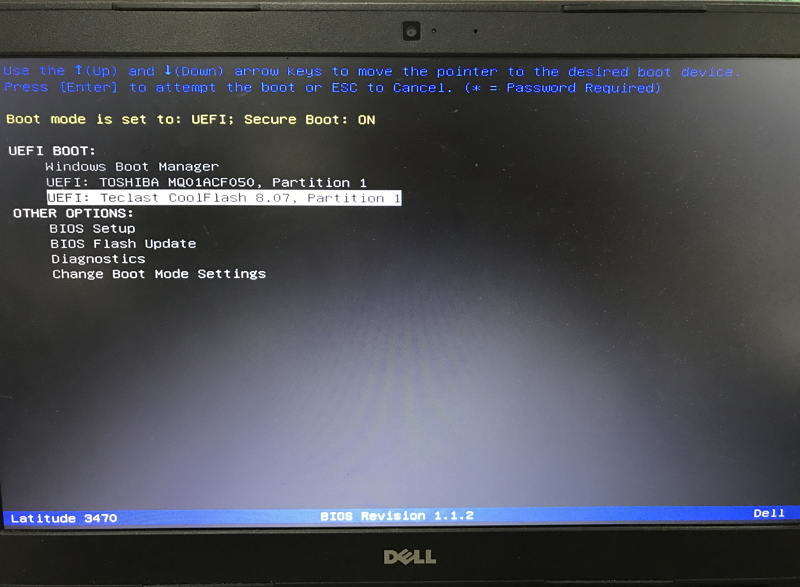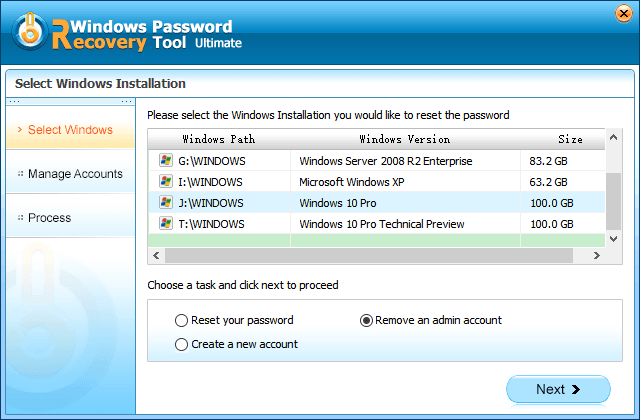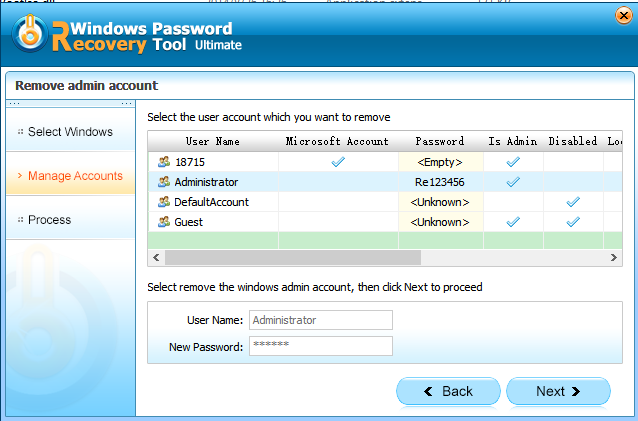The HP laptops are equipped with an additional layer of security called Power On password. So, you have to enter power on password addition to a regular Admin password. But it is also possible to remove them. The procedure is not easy, but if you want to know how, check out the article below.
Part 1. What is the Power on Password on HP Laptop?
The power on password prevents the computer from booting before it is entered. It is a completely different type of password. It is an extra layer of security as Administrator passwords are pretty easy to reset or bypass.
The Power On passwords are hard to crack, and they appear just after you have booted your computer. A blue screen appears with a message asking you to enter power on password.
Part 2. What is the Administrator Password on HP Laptop?
The Admin or the Administrator passwords don’t appear just after boot. It appears after the boot. When it is time to launch your desired version of Windows.
The Administrator screen will appear, you will have type the password to log in to your Admin account.
Part 3. How to Remove Administrator Password or Power on Password on HP Laptop?
It is possible to implement HP administrator password or power on password, but what if you want to get rid of them.
Just like myself, there are a lot of users who don’t really care about laptop passwords. Where in most cases, Admin passwords are enough, HP laptops come with an extra layer of security. So, you have to enter administrator password or power on password, both to access your device, which can be very frustrating.
Both passwords can be removed, but you need to remember that the procedures are completely different. Necessary details are provided below, check them out.
1. Remove Forgotten Administrator Password on HP Laptop
There are a few ways to remove the Administrator password, but we would like to recommend using a professional password recovery tool. These programs are easy to operate, and the success rate is exceptionally high. Windows Password Recovery Tool is at the top of your list. Let’s use it to remove the Admin password.
World's 1st Windows Password Recovery Software to Reset Windows Administrator & User Password.
Free Download Free Download- Download and install the program on a different computer.
- After you have created the bootable USB, connect it to the locked laptop and reboot
While the laptop restarts, access the Boot menu. Use the arrow keys, highlight the USB drive option, and hit ‘Enter’ to choose it as boot.

After the boot, the program will load. Now, choose the account you want to access. Then, choose ‘Remove Account Password’ option. Click ‘Next’.

Now, you just have to wait a few seconds for the password to get removed. After the procedure is finished, reboot the laptop.

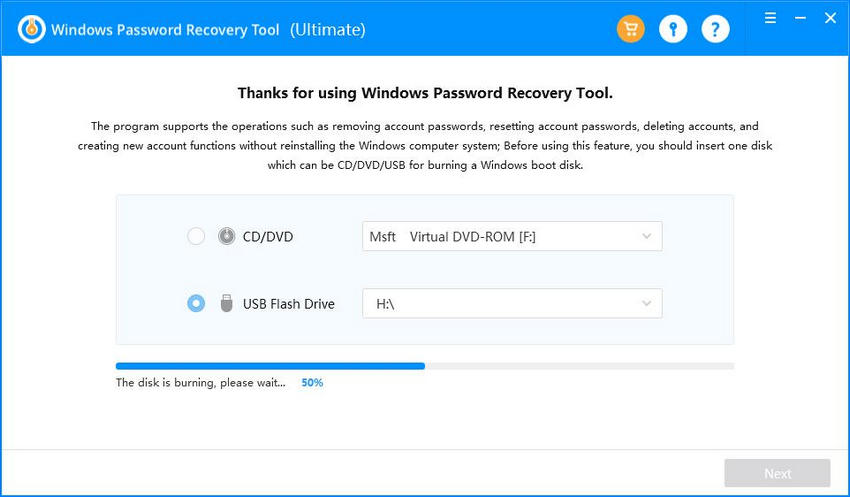
Hence, you can not only enter administrator password or power on password HP, but you can also successfully remove them if you don’t want them. While the Admin password can be removed using a professional password removal program called Windows Password Recovery Tool, Power On password can be removed by removing the CMOS battery from the laptop motherboard for a few minutes.
World's 1st Windows Password Recovery Software to Reset Windows Administrator & User Password.
Free Download Free Download