Top 1. How to Transfer Data from iPhone/iPad/iPod to Computer for Free
To transfer data on iPhone/iPad/iPod to computer for free, you can use iTunes. In other words, transfer data from iPhone/iPad/iPod to computer by backing up iDevice to computer with iTunes. The backup generated by this method, as we know, is unreadable and we can't select items what we want to back up. Only wanna transfer contacts, text messages or music instead of all to computer? Skip to Top 2.
Step 1
Open iTunes.
Step 2
Connect your iPhone/iPad/iPod with the computer using the USB cable.
Step 3
Go to "File > Devices > Back up" to transfer data from iPhone/iPad/iPod to computer.
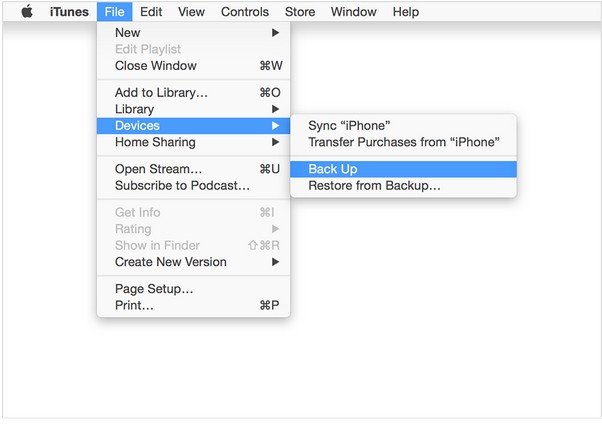
Top 2. How to Transfer Contacts, SMS Messages, Photos, Music, etc. from iDevice to Computer without iTunes - More Intelligent
Another more intelligent way to transfer data from iPhone/iPad/iPod to computer is using iPhone to computer transfer (iPhone Data Recovery). This software enables you to transfer a part of data on your iPhone/iPad/iPod as well as all of them to computer. Besides, after transferring, you can view the transferred items clearly. And, you can preview them before transferring so that you can make sure only what you need is transferred.
What's more charming is that this software can help you recover & transfer photos, notes, contacts, etc. from iPhone/iPad/iPod to Windows PC and Mac. For transferring data from iPhone/iPad/iPod to Mac, please download Mac version of this software.
Step 1
Download and install this software on your computer.
Step 2
Run the program and connect your iPhone/iPad/iPod with the computer. Then trust this computer on your phone and Start Scan.
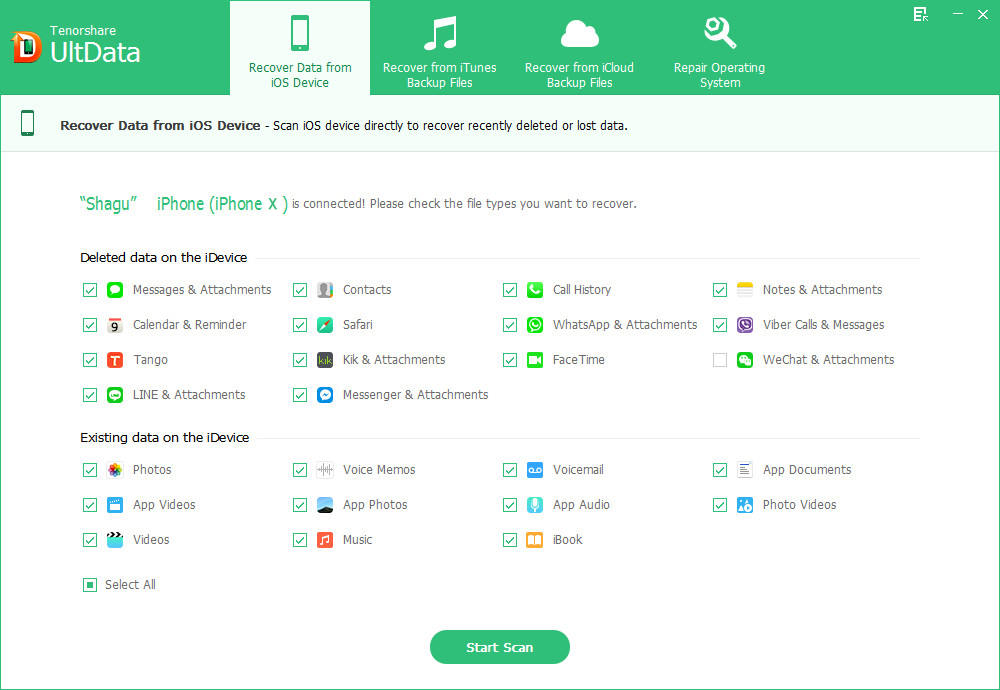
Step 3
After scanning and selecting the items that you want to transfer to computer, click on "Recover" button and specify a folder on your computer to save.

Done. All steps you need know to back up iPhone/iPad/iPod to computer have finished now. You can go to the folder to preview these transferred files or transfer them to other iPhone or Android devices.
These two ways can be used to solve all problems like "how to transfer contacts from iPhone to computer", "how to transfer photos from iPhone to computer", "how to transfer text messages from iPhone to computer", etc.