Forwarding text messages on an iPhone is just the most easiest task you can do on a smartphone and the following post talks about how you can do that on your iPhone device.
However, you should note that the steps will vary depending on the version of iOS you have on your iPhone. If your device happens to run any iOS version above than iOS 7 then you can just follow the first section below that will walk you through the steps to forward a text message from your device.
If your device happens to run an iOS version that is lower than iOS 7, say iOS 6, then you will need to follow the second section below that will teach you the steps for forwarding a text message on your version of the iOS.
Part 1: Forwarding a Text on an iPhone 7/7Plus/6s/6
Since both the iPhone 7 and the iPhone 6 run the latest versions of iOS which are above iOS 7, you can just follow the below section and you should be able to forward a text message from your device.
First of all, you need to open the Messages app on your iPhone by tapping on the messages icon on your springboard. Then, find the message that you wish to forward and tap on it to open it in full screen mode.
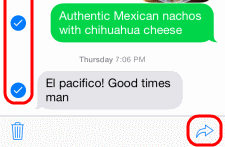
Tap and hold on the message you wish to forward and you will see a menu. Tap on the option that says More to view more options. Then, checkmark the text wish you to forward using the checkbox given in the left panel.
After that, tap the forward icon in the lower-right corner of the screen and then enter the recipient’s details on the following screen to forward the text.
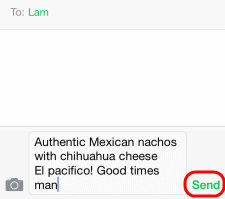
Your text should now be forwarded to the specified recipient.
Part 2: Forwarding a Text on iOS 6 and Below
Open the Messages app on your iPhone and tap on the Edit button on the screen.
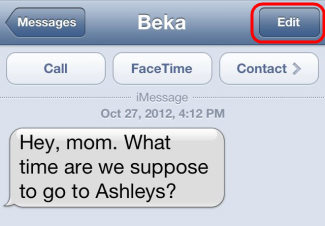
Then, checkmark the box for the message you wish to forward and tap on the forward button in the bottom-right corner of the app.
Enter in the details of the recipient on the following screen and tap on Send to send the message.
So, that was how you could forward a text in iOS 6 and below.
Part 3: How to Recover Deleted Messages on iPhone 7/7Plus/6s/6
If you have accidentally deleted a important message you wanted to forward from your iPhone, then you will need to use an app that can help you recover the message. Fortunately, there exists an app called UltData that helps you quickly recover the deleted messages (and lots of other content) on your device and the following steps show how you can use it to do that:
- 1. Download and install the app on your computer. Run UltData and plug in your iPhone to your PC using a compatible cable.
- 2. On the following screen, choose the kind of content you would like to recover. Since our aim is to only recover the messages, checkmark the appropriate box and you should be good to go. Then, click on the Start Scan button to begin scanning for files to be recovered.
- 3. When the scan is done, you will see the results screen as below. Select the files you would like to recover and click on Recover to begin recovering the files.
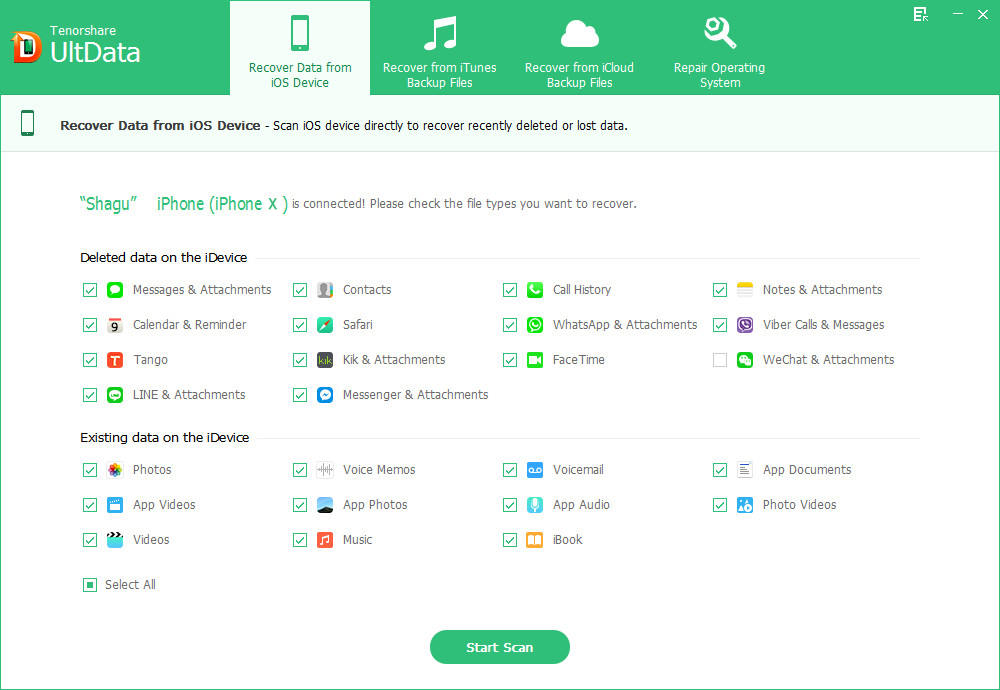
Your message should be recovered and you are all set to forward it using the methods shown above. If you have any other questions, please leave a message at the comment place.