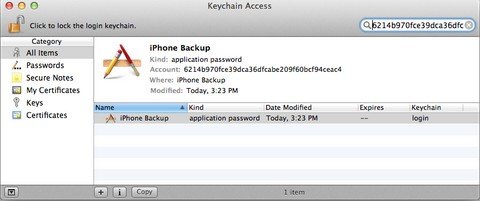I've been asked by a number of unfortunate iPhone users to help them unlock iTunes backup password for iPhone 6. iTunes offers you the option to encrypt backup file for security but if you lost the password to unlock iPhone 6 backup, it won't allow you to restore from it. Below I collect some common problems about iPhone 6 backup password and 4 handy methods to unlock iPhone 6 backup password in iTunes.
Free DownloadPart1: Common Problems on Unlocking iTunes Backup Password for iPhone 6
Below are some iTunes backup password problems for iPhone 6 user:
- iTunes keeps asking for a password to unlock a backup that you never set.
- Lost password to iPhone backup and can't restore your new iPhone 6.
- iTunes prompts password to unlock iPhone 6 backup incorrect.
- Try to switch encrypt iPhone backup option but forgot the password.
- ...
Part 2: How to Unlock iTunes Backup Password for iPhone 6?
Here we list the top 4 handy methods to unlock iTunes backup password for iPhone 6. If you unfortunately forgot iTunes password for iPhone 6, just have a try.
P.S.: Don't want to waste time to try them one by one? You can use iPhone Backup Unlocker to unlock iPhone 6 backup password instantly.
Method 1: Log off iTunes and Login Again
If you haven't set the password for your backup file, you can log off iTunes and login again to have a try.
- Disconnect your iPhone from the computer.
- Sign out of your iTunes account in your computer.
- Connect your iPhone again back to your computer with a USB cable.
- Sign in iTunes again with your iTunes account and passcode.
Now you can see whether iTunes still asks you to enter a password to unlock your backup file.
Method 2: Try Every Possible Password You Know
Sometimes, you set a password for your backup and then forgot it promptly. Sometimes, iTunes may pick a password that you have used before for something to your backup, even if you don't store it in your keychain. So, try every possible password you know first.
- Windows admin password
- iTunes account password
- password set on your iPhone/iPad/iPod
- Apple ID password
- Your own device name
- Email passwords you may have used
- Your Wi-Fi network password
- Website passwords you may have used
- A password for hard-disk encryption software
- 1234
- 0000
- ...
Method 3: Find Lost iTunes Backup Password for iPhone 6 in Keychain (Only for Mac)
Keychain on Mac is a "storage" that includes email account passwords, Wi-Fi passwords, and passwords you enter into websites and some other applications. If you are using OS X, the password might be saved in Keychain Access. Follow these steps to unlock iTunes backup password for iPhone 6 on Mac.
- Get the folder's name of your encrypted backup file and open Keychain Access from /Applications/Utilities/.
- Paste the backup folder's name into the search box in the top-right corner of Keychain Access.
- Double click on the "iPhone Backup" entry and in the new window that will open, click on the "show password" checkbox
- Enter the Mac administrator password to reveal the lost password associated with the encrypted iPhone backup.

Method 4: Unlock iPhone 6 Backup Password with iPhone Backup Unlocker (Win & Mac)
Failed to recover your backup password with methods above? Here we introduce a professional iPhone 6 backup unlocker - iPhone Backup Unlocker for you to unlock backup encryption for iPhone 6 with 100% guarantee rate.
Note: Mac users need to transfer their locked backup file from Mac to Windows and the use iPhone Backup Unlocker. For more details, read on How to Unlock My Lost iPhone Backup Password on Mac.
- Download it on your PC with the encrypted backup file stored and run it after the installation. Click "Add" to your encrypted backup file from the drop-down box.
- Select an attack type to unlock iPhone 6 backup password in iTunes. (Brute-force Attack, Brute-force with Mask Attack and Dictionary Attack)
- Click "Start" to start recovering the password, your backup password will be listed in the File Opening Password box within several minutes.

Done! You recovered your iPhone 6 backup password successfully. If you need to go further to remove iTunes backup password for iPhone 6, you can get more details about this from the guide of iPhone Backup Unlocker.