System file checker, also known as SFC, is a system-file-corruption-checker utility built in Windows Operating System. It scans the integrity of all protected operating system files and replaces incorrect, corrupted, changed, or damaged versions with the correct ones.If there is asystem file missing orcorrupted in your Windows 10, it may not work properly, and you may encounter a system crash.
There are two ways to use SFC/SCANNOW command, one is using it from within Windows 10, the other is using it externally. Normally you don’t need to run the SFC externally unless your Windows 10 computer fails to boot. The following guide will describe both of them step by step, and offer you some recommendations on how to repair other Windows 10 system issues.
Here is how you can use the SFC /SCANNOW command to scan your Windows 10 computer for errors and to fix them automatically:
Part 1 - Run SFC from within Windows 10
To run the System File Checker, an Elevated Command Prompt must be opened from within Windows.
- 1. Log on your Windows 10 PC using an administrator account.
- 2. After the desktop screen shows, right click the Start button in the lower-left corner to open the Windows 10 start menu.
- 3. Choose Command Prompt (Admin) from the menu to open the Command Prompt Window. You may asked if you want to allow this app to make changes to your PC, click Yes to confirm your action.
- 4. Wait until the Command Prompt interface opens up.
- 5. Type the SFC /SCANNOW in the Command Prompt window and then press Enter. It will start to check your Windows 10 for missing or corrupt files and fix them automatically.
- 6. Restart the computer when done. Your Windows 10 PC should work normally now.
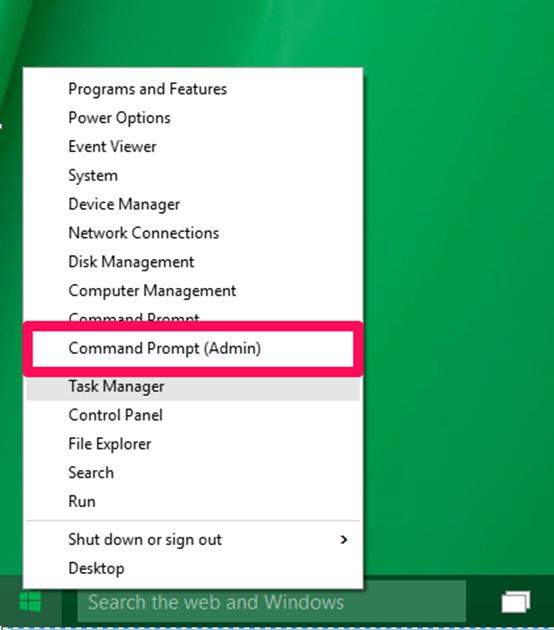
Note: You can execute any command as this is the Elevated Command Prompt, so be careful with everything you input in because any command typed incorrectly may result in permanent system failure.
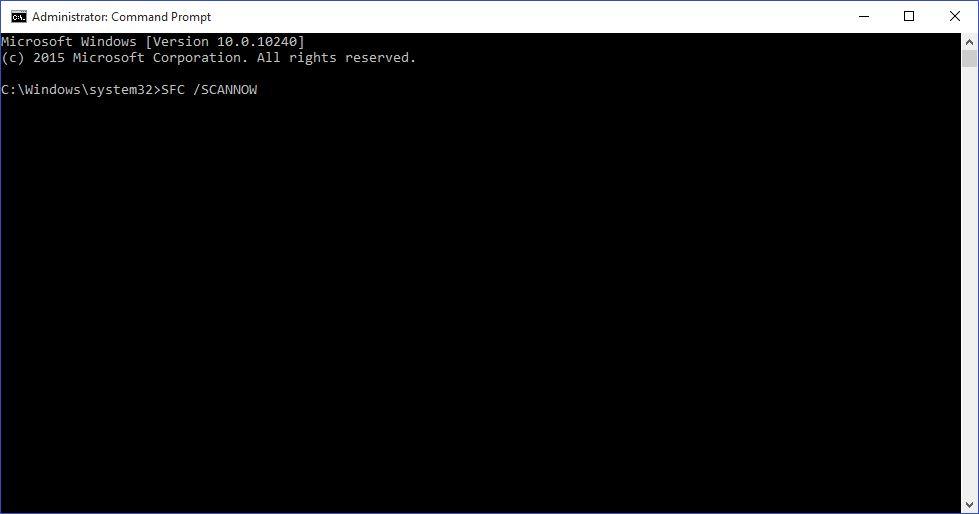
Part 2 - Run SFC /SCANNOW Externally
As mentioned earlier, we can use the System File Checker externally after you have started the computer with a Windows 10 bootable media like a DVD or a USB drive.
Here is how you can use the command externally to scan your Windows 10 PC for corrupt or missing files and to fix the issues automatically:
- 1. Start your PC with a Windows 10 Bootable Media and open the Command Prompt externally.
- 2. Repeat step 4 and 5 in part 1, wait for the automatic repair.
- 3. When done, close the command window, and back on the Choose an optionwindow, click Continue.
- 4. Wait until Windows 10 boots normally.
For other Windows 10 issues or system errors, you can use Windows Care Genius, a dedicated Windows system optimization tool, that helps you clean up junk files, optimize your system for better performance and protect your privacy. Windows Care Genius is available for free trial, download and have a try.