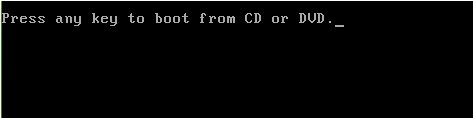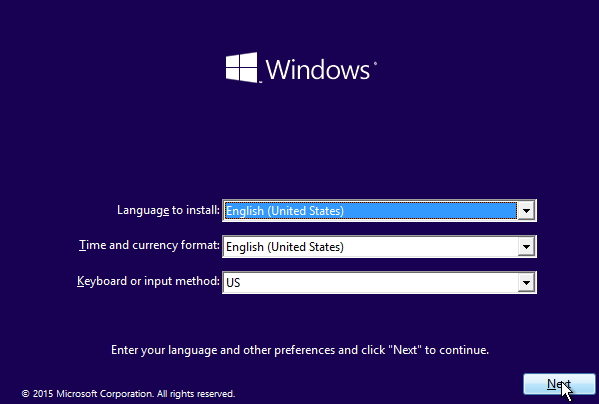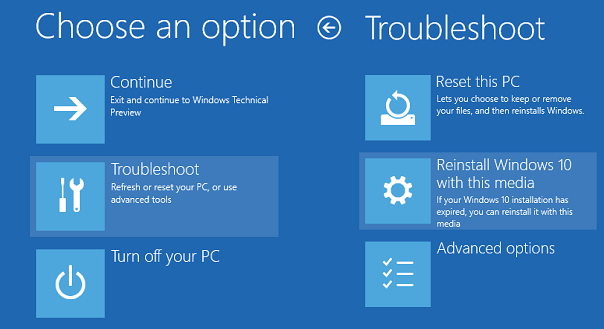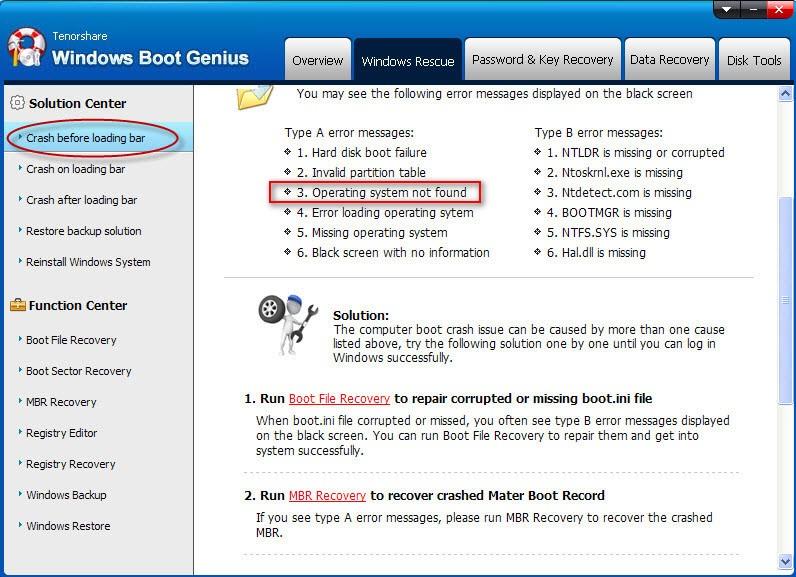Try to start your PC but het the error message "Operating System Not Found" or "Missing operating system" on the black screen? It can't be more annoying than this. These errors appears when there is problems with your system partition and your Windows operating system not found in your active drive. If you unfortunately get these errors, follow our steps to have a fix.
Part 1: Main Reasons that Cause Operating System Missing
"Operating System Not Found" or "Missing operating system" may occurs due to hardware issues or software failures.
1. The basic input/output system (BIOS) does not detect the hard disk that installs Windows.
2. The hard disk is damaged either physically or logically.
3. Users make inappropriate or incorrect BIOS settings.
4. Windows Master Boot Record (MBR) located on the hard drive is damaged or corrupted.
5.The partition which saves Windows boot files is no longer active or users set wrong partition active.
Part 2: 2 Efficient Methods to Get Missing Operating System Back
Here we share 2 efficient methods to fix "operating system not found" or "missing operating system" error message on Windows 10/8.1/8/7.
Method 1: Fix "Operating System Not Found" with Windows OS CD
You can easily fix operating system missing problem by yourself with Windows OS DVD. Below we take Windows 10/8.1/8 for example. If you don't have this DVD, refer to Method 2 for help.
You can also read Operating System Missing or Not Found Windows 7.
- Start your PC, insert your Windows DVD and boot from DVD. Click on "Repair your computer" not "Install now" on the screen.

- Next, you must see the Windows Setup screen. Select Next option in the following window then:

- Now, click Repair your computer option

- In the following screen displayed next, select Troubleshoot > Reinstall Windows 10 with this media.

- Next, select the target operating system as Windows 10 and you'll see that the system is preparing itself in order to reinstall the OS.

Method 2: Fix Missing Operating System with Windows Boot Genius
Alternatively, you can get back missing operating system with Windows Boot Genius, a professional Windows system repair tool that can fix all boot issues including operating system missing issue, no Windows Installation DVD needed.
To get started, free download and install Windows Boot Genius in a computer which can boot normally and run this software.
- Run Windows Boot Genius and insert a blank CD or USB into the workable computer and click "Burn" to create a bootable CD or USB.

- Insert the bootable CD or USB to your problem computer and press F12 (the key is according to your mainboard) to access the Boot Menu. Select the CD or USB as the first boot device.

- When successfully get into WinPE environment, you will see the icon of Windows Boot Genius. Launch Windows Boot Genius to get into Windows Rescue mode. In the Solution Center, run "Crash before loading bar" to fix it.

Hope methods above can perfectly solve the "Operating System Not Found" or "Missing operating system" issue for you.